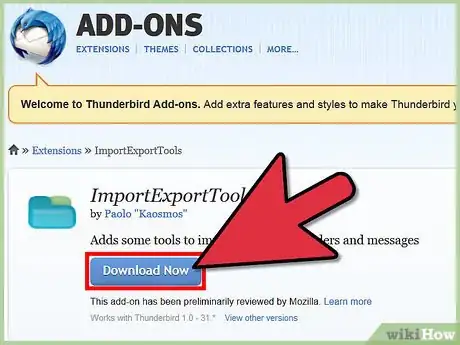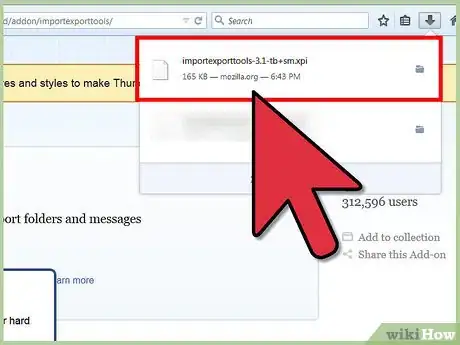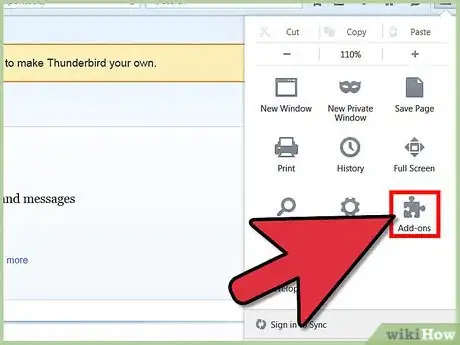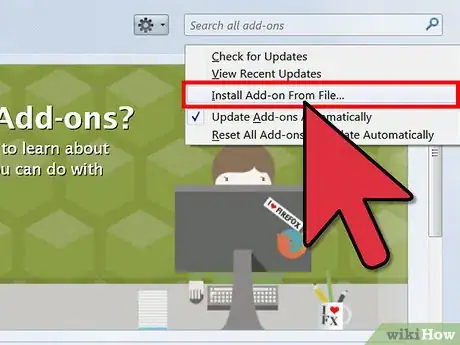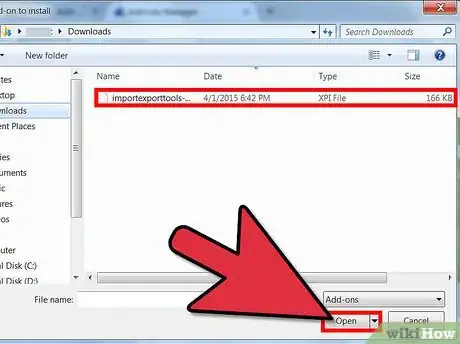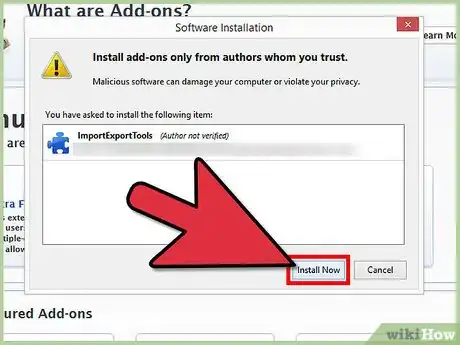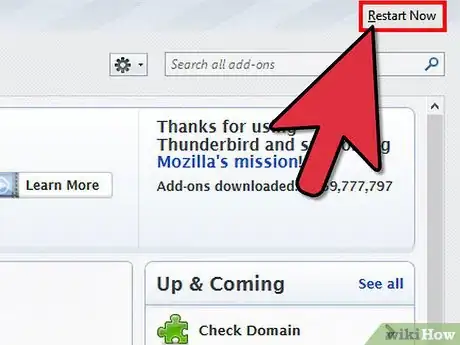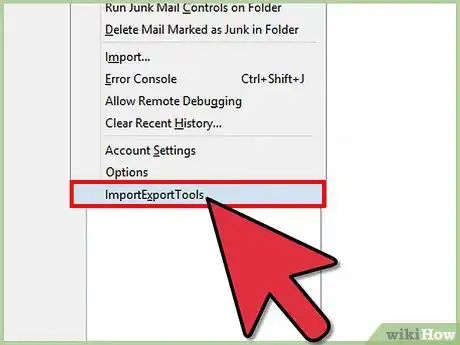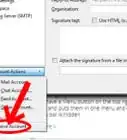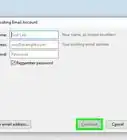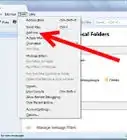Explore this Article
IN THIS ARTICLE
Other Sections
X
wikiHow is a “wiki,” similar to Wikipedia, which means that many of our articles are co-written by multiple authors. To create this article, volunteer authors worked to edit and improve it over time.
This article has been viewed 43,803 times.
Learn more...
Exporting Thunderbird mail is often necessary as it is a means to back up data.
Steps
1
Download the ImportExportTools plugin.
-
Download the plugin from https://addons.mozilla.org/en-US/thunderbird/addon/importexporttools. Click Download Now to install it and click OK on the dialogue box that opens. This saves the plugin to your computer.
Advertisement
2
Open Thunderbird.
3
Go to your Add-ons menu.
4
Click the Tools menu and choose "Install Add-on from file."
5
Select the file you downloaded and click "Open."
6
Click "Install Now" to install.
7
Click "Restart now" to restart Thunderbird.
8
When Thunderbird restarts, open ImportExportTools.
9
Select "Export all messages in a folder."
You Might Also Like
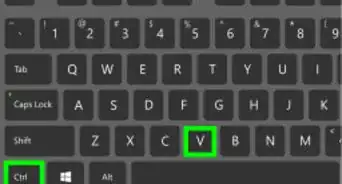
How to
Back Up Email Files in Mozilla Thunderbird
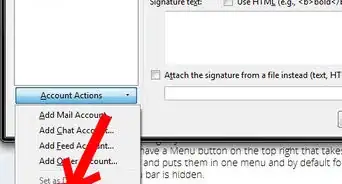
How to
Remove an Email Account from Thunderbird
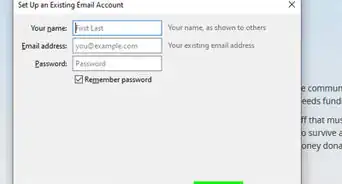
How to
Import a PST File to Thunderbird
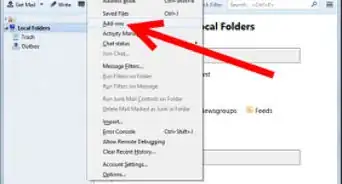
How to
Send an Email at a Specific Time in the Future Using Mozilla Thunderbird
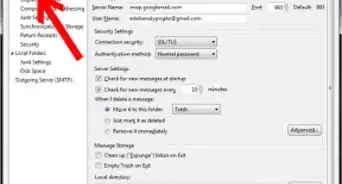
How to
Access Gmail With Mozilla Thunderbird
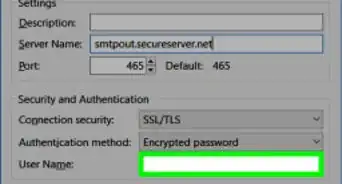
How to
Set up Mozilla Thunderbird
Advertisement
About This Article
wikiHow is a “wiki,” similar to Wikipedia, which means that many of our articles are co-written by multiple authors. To create this article, volunteer authors worked to edit and improve it over time. This article has been viewed 43,803 times.
How helpful is this?
Co-authors: 3
Updated: June 6, 2022
Views: 43,803
Categories: Mozilla Thunderbird
Advertisement