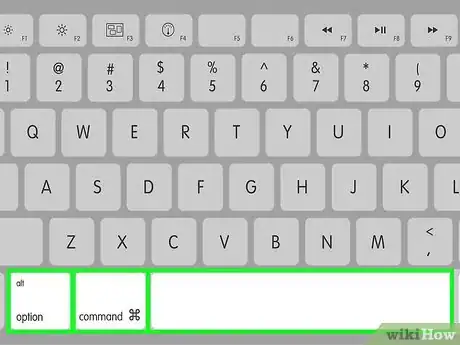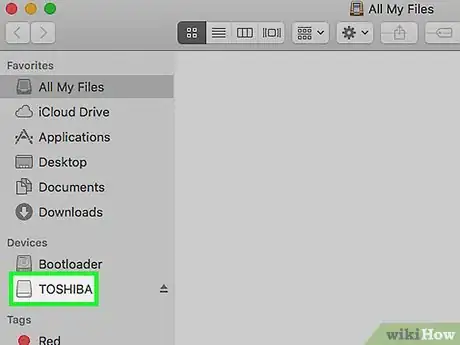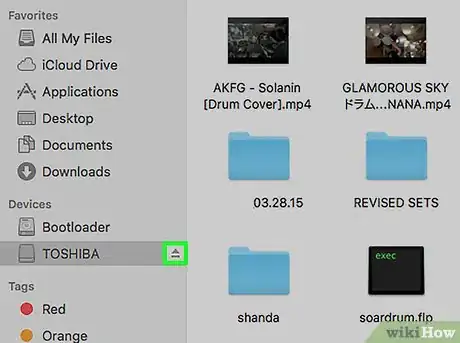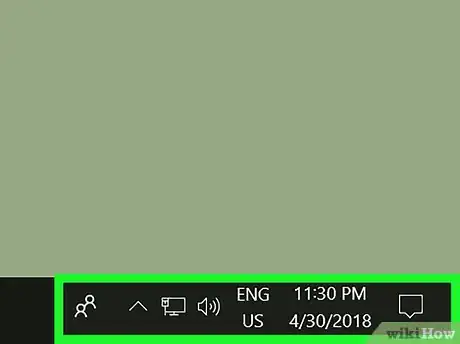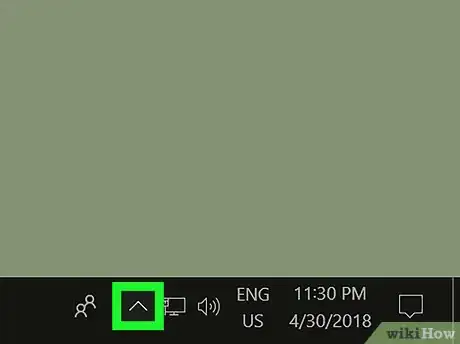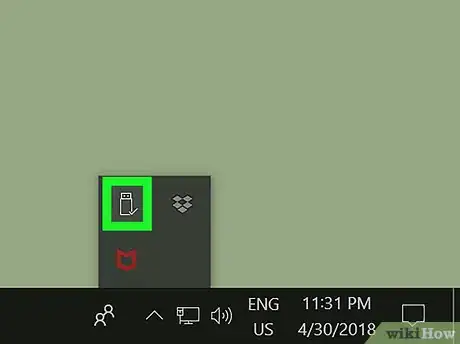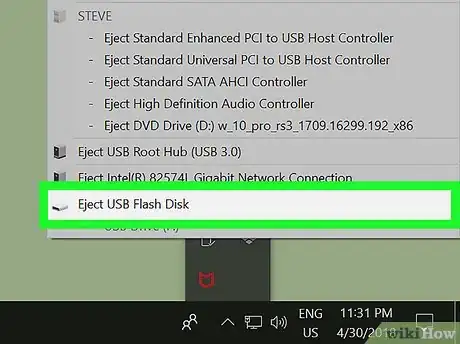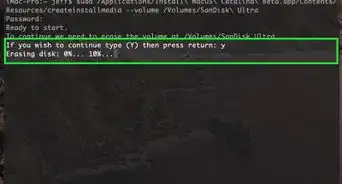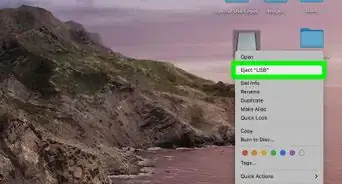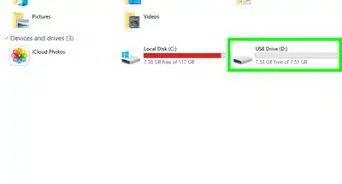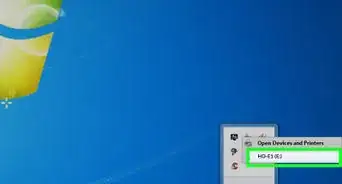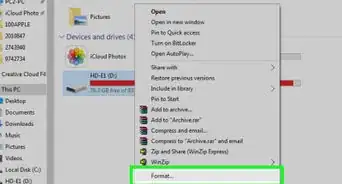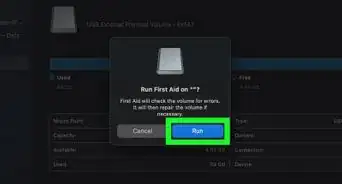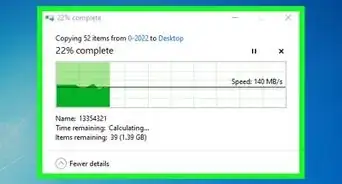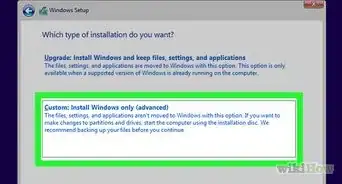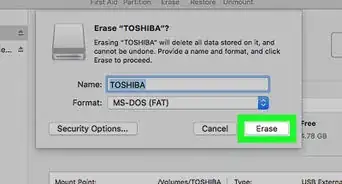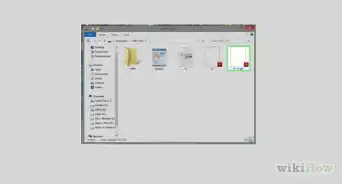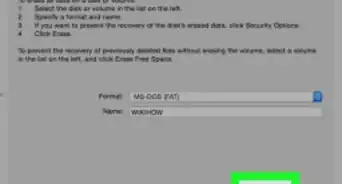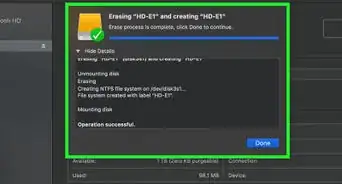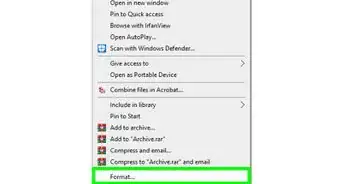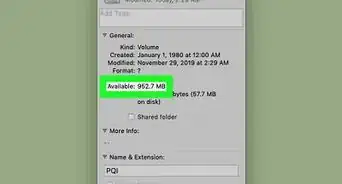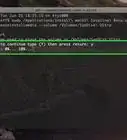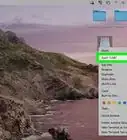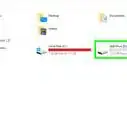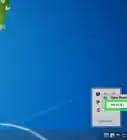X
This article was co-authored by Garnik Ovsepyan. Garnik Ovsepyan is a Computer Specialist and the Owner of HeliX PC based in Burbank, California. With over 25 years of experience, Garnik specializes in custom computer builds, computer repairs, virus removal, computer tune-ups, hardware and software troubleshooting and installations, diagnostics, and data backup and recovery.
The wikiHow Tech Team also followed the article's instructions and verified that they work.
This article has been viewed 50,057 times.
This wikiHow teaches you how to eject an external hard drive from your computer, allowing you to safely unplug it from the USB port.
Steps
Method 1
Method 1 of 2:
Mac
-
1Press ⌥ Option+⌘ Cmd+Space. Doing so will bring up the Finder window.
-
2Click on your External Hard Drive. It appears under the "Devices" section on the left side of the Finder window.Advertisement
-
3Click ⏏ next to your device. Doing so will safely eject the device from your computer, allowing you to remove it from the USB cable.
- If you see your device icon on the desktop, you can drag it over the trash can icon to eject it.[1] When the trash icon turns into an eject button, release your hold and it will be ejected.
-
4Remove the device from the USB port. If you encounter any errors when ejecting the device, make sure that apps that are reading files on your computer are closed and that no files are being transferred between your device and your computer.
Advertisement
Method 2
Method 2 of 2:
PC
-
1From the desktop, locate the notification tray. It's at the bottom-right corner of the desktop screen.[2]
-
2Click ⌃. Doing so will reveal a popup menu.
-
3Click Safely Remove Hardware and Eject Media. It's a tiny icon with a usb plug and a green check box.
- Depending on your menu configuration, this icon is sometimes found directly on the notification tray itself rather than within the popup menu.
-
4Click Eject [Device Name]. Doing so will safely eject the device from your computer, allowing you to remove it from the USB cable.
- On Windows, if you see your device listed in the File Explorer, you can right-click on it and hit "Eject" to eject it.[3]
-
5Remove the device from the USB port. If you encounter any errors when ejecting the device, make sure that apps that are reading files on your computer are closed and that no files are being transferred between your device and your computer.
Advertisement
Expert Q&A
-
QuestionWhat happens if I don't eject my external hard drive?
 Garnik OvsepyanGarnik Ovsepyan is a Computer Specialist and the Owner of HeliX PC based in Burbank, California. With over 25 years of experience, Garnik specializes in custom computer builds, computer repairs, virus removal, computer tune-ups, hardware and software troubleshooting and installations, diagnostics, and data backup and recovery.
Garnik OvsepyanGarnik Ovsepyan is a Computer Specialist and the Owner of HeliX PC based in Burbank, California. With over 25 years of experience, Garnik specializes in custom computer builds, computer repairs, virus removal, computer tune-ups, hardware and software troubleshooting and installations, diagnostics, and data backup and recovery.
Computer Specialist There's a 10-15% chance that you could ruin the file system on your hard drive and lose your data.
There's a 10-15% chance that you could ruin the file system on your hard drive and lose your data.
Advertisement
Warnings
- Unplugging a device when an app is using the device risks data corruption, meaning that you will have to reformat the device and lose all the data on it before you can use it again.⧼thumbs_response⧽
Advertisement
References
About This Article
Advertisement