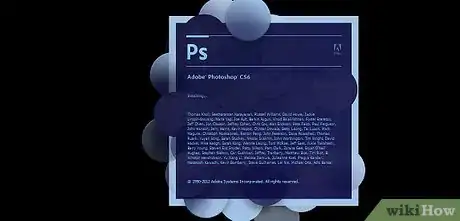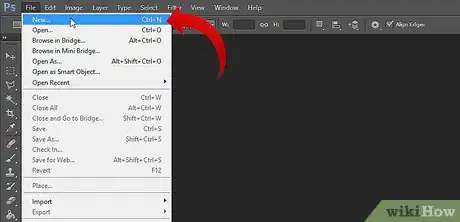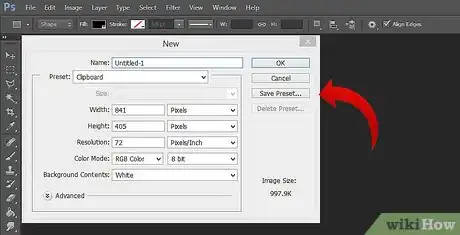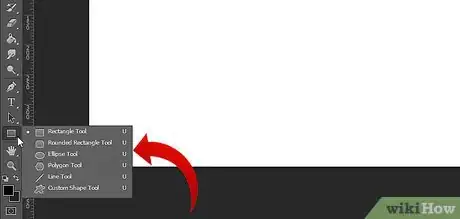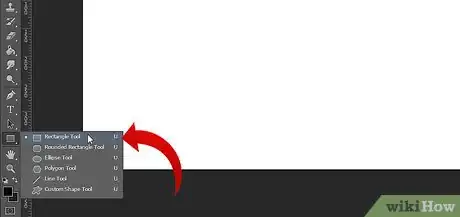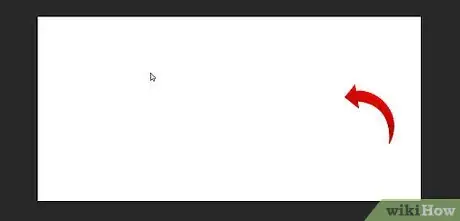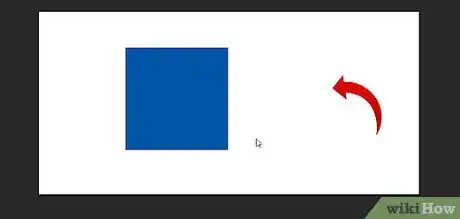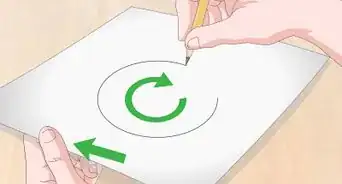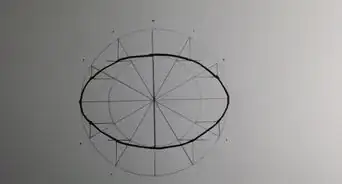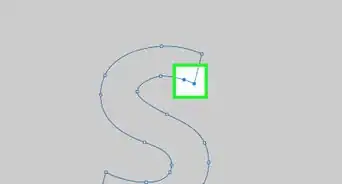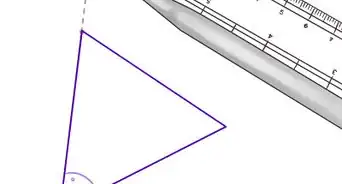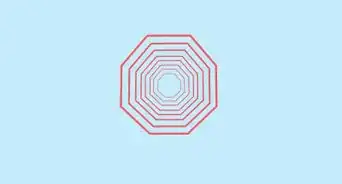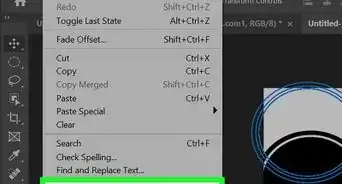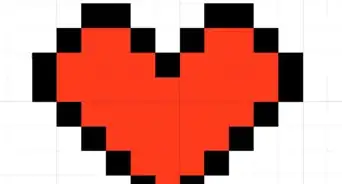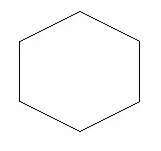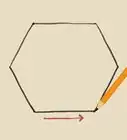X
wikiHow is a “wiki,” similar to Wikipedia, which means that many of our articles are co-written by multiple authors. To create this article, volunteer authors worked to edit and improve it over time.
This article has been viewed 86,899 times.
Learn more...
Squares are one of the basic shapes in Photoshop is a square, and this is how to make one!
Steps
-
1First open Adobe Photoshop and wait until it stops loading data.
-
2Click open new work space.Advertisement
-
3Choose the height and width of the work space.
-
4Pick the shapes tool.
-
5Select Square Shaped tool.
-
6Point the tool into the working space.
-
7Click on it and drag it until you've got the size you want.
Advertisement
Community Q&A
-
QuestionYour square is blue, mine is a black outline. I can't figure out how to select stroke and fill!
 RiverCommunity AnswerAt the top of the screen, there should be a toolbar. You can change the color there. If you can't see that, the third icon below the rectangle tool are two boxes. You can click on each box and change the color to set your rectangle's outline and fill color.
RiverCommunity AnswerAt the top of the screen, there should be a toolbar. You can change the color there. If you can't see that, the third icon below the rectangle tool are two boxes. You can click on each box and change the color to set your rectangle's outline and fill color.
Advertisement
Warnings
- Improper installing software could affect negatively it will make your system slow and create some errors it may also affect other applications.⧼thumbs_response⧽
Advertisement
Things You'll Need
- Computer
- Installer
- High speed processors
- High memory disk drives
- High resolution monitor
About This Article
Advertisement