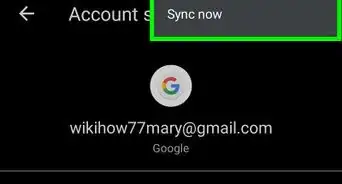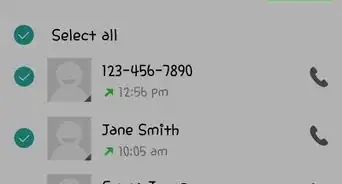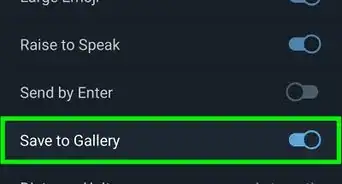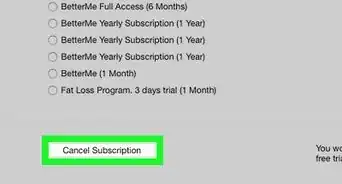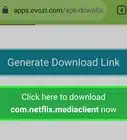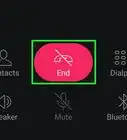This article was co-authored by wikiHow staff writer, Nicole Levine, MFA. Nicole Levine is a Technology Writer and Editor for wikiHow. She has more than 20 years of experience creating technical documentation and leading support teams at major web hosting and software companies. Nicole also holds an MFA in Creative Writing from Portland State University and teaches composition, fiction-writing, and zine-making at various institutions.
The wikiHow Tech Team also followed the article's instructions and verified that they work.
This article has been viewed 121,533 times.
Learn more...
Showbox is an app for Android that allows you to watch trailers, and look up information about movies. Showbox is not available from the Google Play Store, but it can be downloaded from a number of websites. You must allow your web browser to install unknown apps before you can download and install unknown apps. This wikiHow teaches you how to download and install Showbox on your Android smartphone or tablet.
Steps
Allowing Unknown Apps To Be Installed
-
1Open the Settings app. . It's the app that generally has an icon that resembles a gear. Tap the icon on your home screen or apps menu to open the Settings app. Before you can download and install apps that aren't in the Google Play Store, Galaxy Store, Amazon App Store, etc, you need to allow your web browser to download unknown apps.
-
2Tap Apps/Applications. It's in the Settings menu. This is the displays a list of all your apps on your Android device.Advertisement
-
3Tap ⋮. It's the button with three dots in the upper-right corner. This displays a drop-down menu.
-
4Tap Special Access. It's in the menu that appears when you tap the icon with three dots in the upper-right corner of the Apps menu.
-
5Tap Install unknown apps. It's near the bottom of the Special Access menu. This displays a list of apps on your Android device.
-
6Tap your preferred web browser. This can be whichever web browser you use to browse the internet. It can be Google Chrome, Firefox, or the default Android or Galaxy web browser that came with your device.
-
7Tap the toggle switch next to "Allow from this source." This allows your web browser to download and install unknown apps.
Downloading and Installing Showbox
-
1Go to https://www.bollyzoom.com/showbox-apk-free-download/ in a web browser. You can use any browser on your Android, including Chrome, Firefox, or the Samsung Internet app.
- Only download Showbox from this site. Downloading Showbox from another site puts your device at risk for viruses or malware!
-
2Tap Download Showbox. This displays the information page for Showbox.
-
3Tap Download .APK file. It's the black button in the center of the page. This downloads the install file.
- If you see a warning asking if you are sure you want to download this file, tap OK.
-
4Tap the downloaded file. If you don’t see a link to the file on the screen, swipe down from the top of the screen—it should show up there. A warning message will appear once you tap the file.
-
5Tap Install. If your Android is not already set up to allow app installs from unknown sources, you’ll be prompted to allow your browser to install apps.
-
6Tap Open. This opens Showbox once it is installed.
Community Q&A
-
QuestionWhen I do it in my Stylo 4, it is good all up until I press install, then it goes to install then says it won't download/install. What to do?
 Gustavo PichardoCommunity AnswerYou have to make sure you have allow installation of third party apps or allow an app to install software. In this case it would be the third party option. Simply head to settings => security. Then just allow the installation!
Gustavo PichardoCommunity AnswerYou have to make sure you have allow installation of third party apps or allow an app to install software. In this case it would be the third party option. Simply head to settings => security. Then just allow the installation! -
QuestionHow do you download Showbox?
 Gustavo PichardoCommunity AnswerYou may download it straight from its website or use apps like the play store. An example is Aptoide. An easy UI and safe app.
Gustavo PichardoCommunity AnswerYou may download it straight from its website or use apps like the play store. An example is Aptoide. An easy UI and safe app. -
QuestionI've been trying to install showbox on a mx4 Android TV box. I get to step 9, click Install and nothing happens. I have tried a few times with no success.
 george thomasCommunity AnswerIf you do not have enough memory on your device, it may cause this problem. If not, take the device to a computer store, which could shed some light on the situation for you.
george thomasCommunity AnswerIf you do not have enough memory on your device, it may cause this problem. If not, take the device to a computer store, which could shed some light on the situation for you.
About This Article
1. Open the Settings app.
2. Tap Apps.
3. Tap the menu icon in the upper-right corner.
4. Tap Special Access.
5. Tap Install unknown apps.
6. Tap your preferred web browser.
7. Tap the toggle switch next to "Allow from this source."
8. Go to https://showbox.kim/.
9. Tap Download Showbox.
10. Tap Download .APK file.
11. Tap the downloaded file.
12. Tap Install.
13. Tap Open.
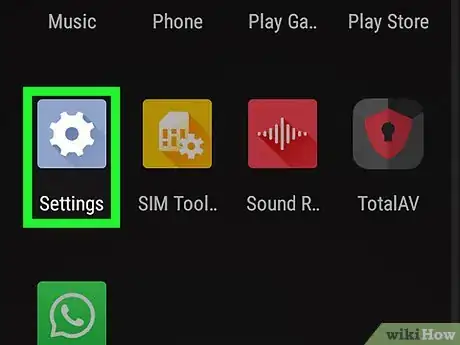
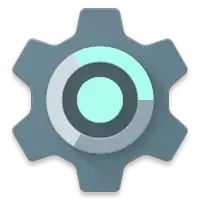
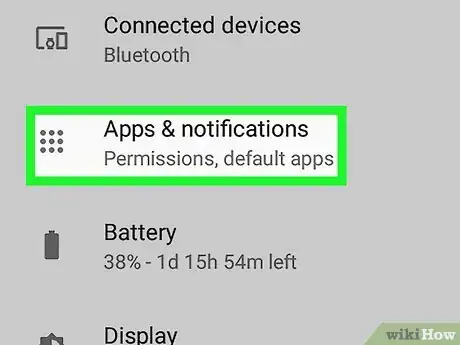
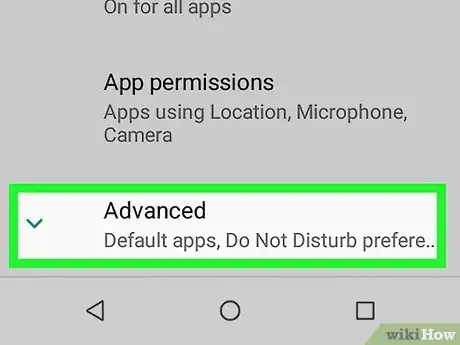
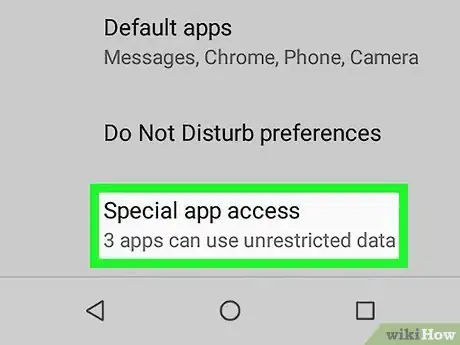
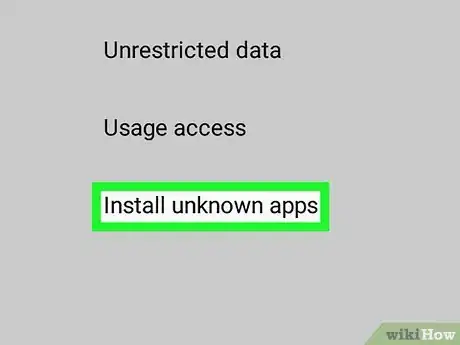
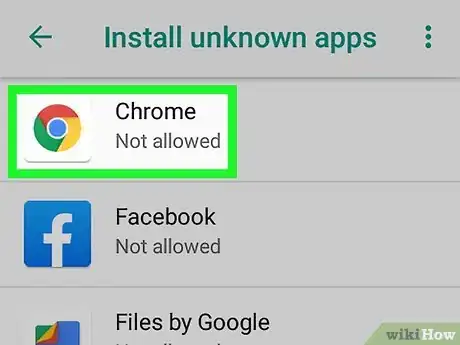
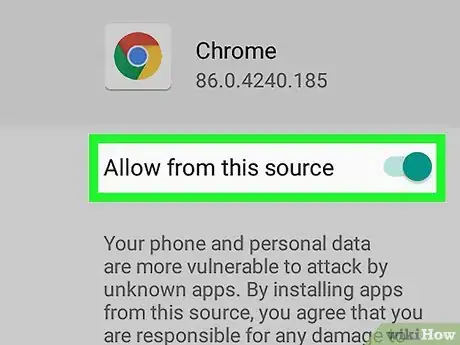
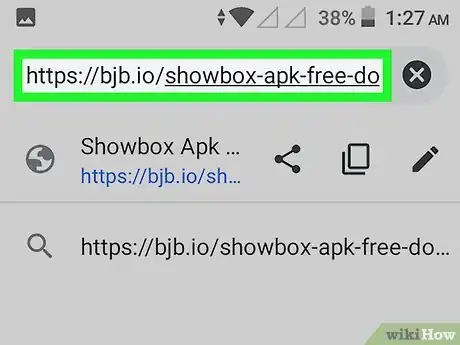
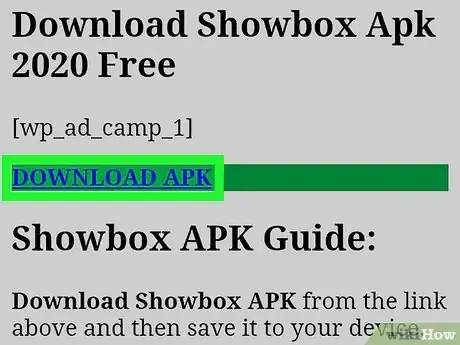
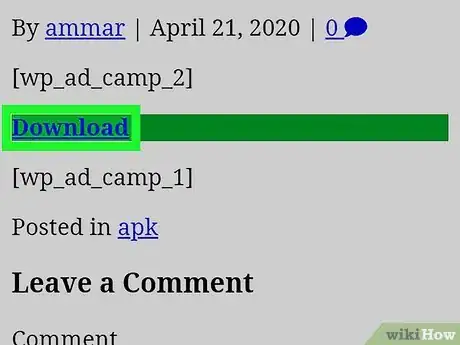
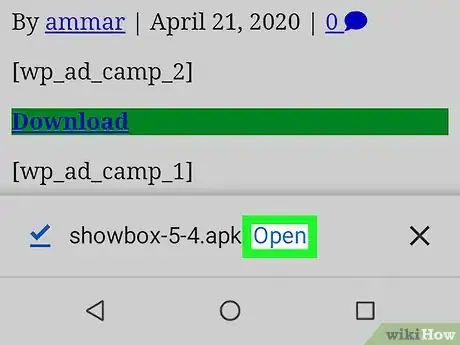
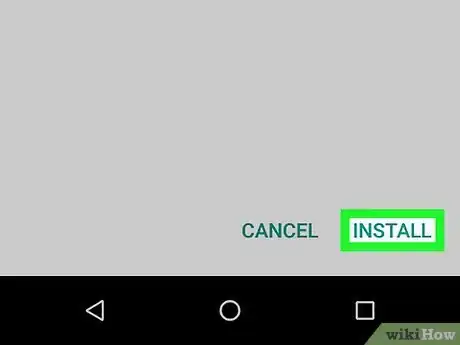
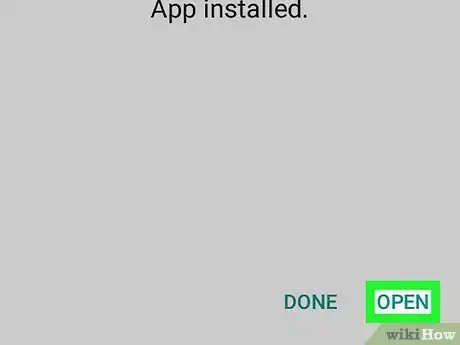

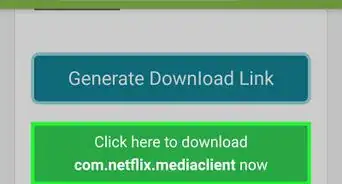
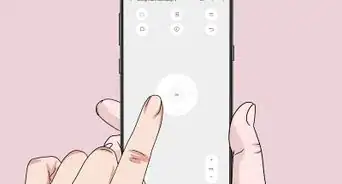
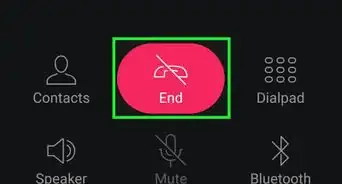
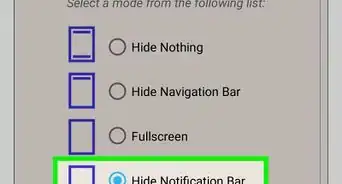
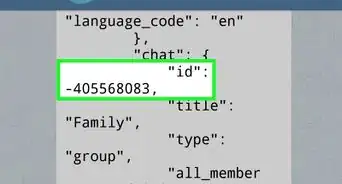
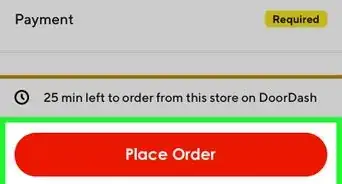
-Step-34.webp)