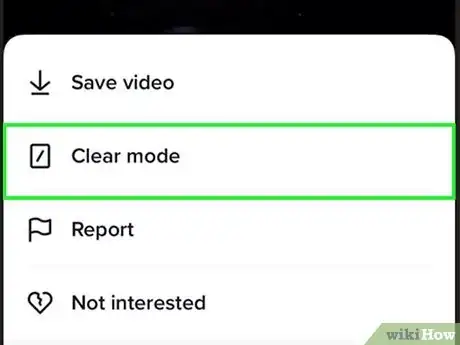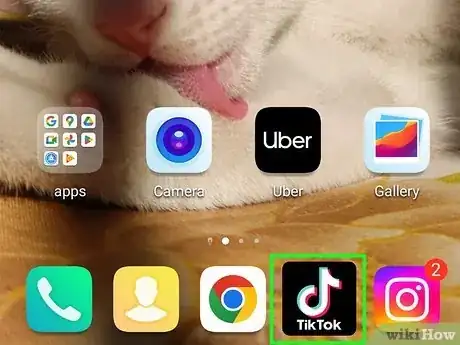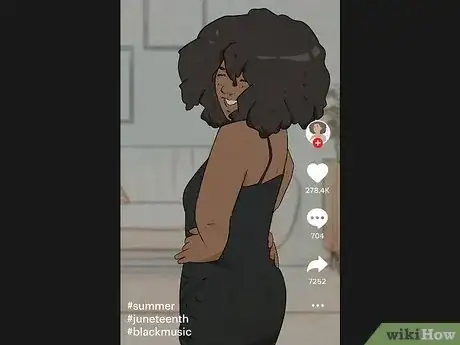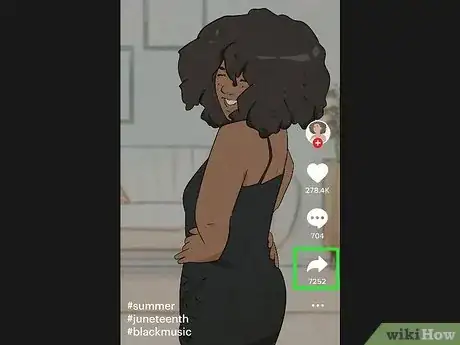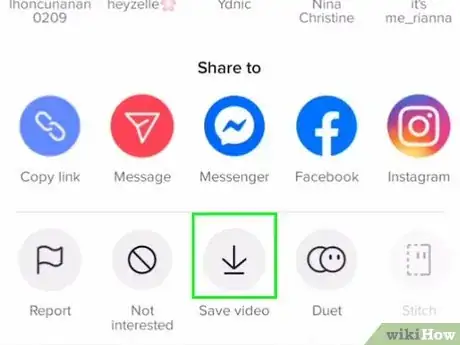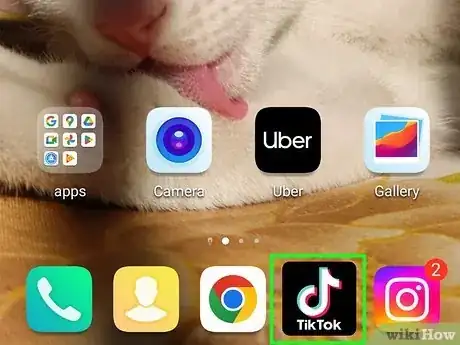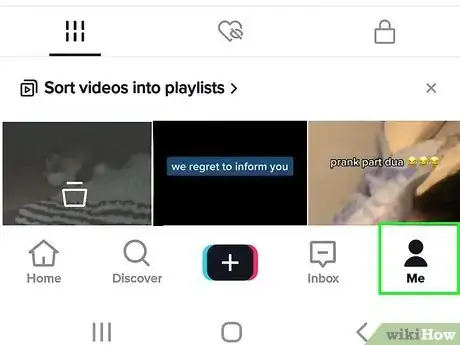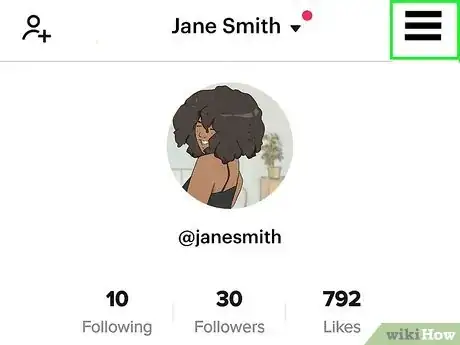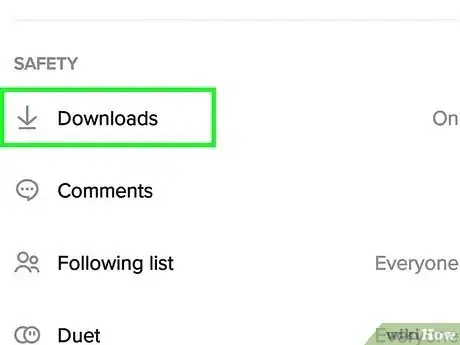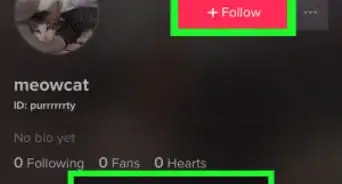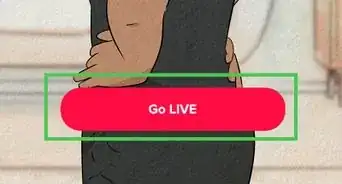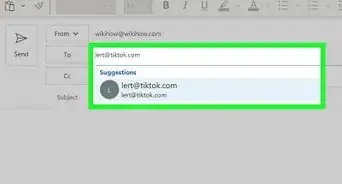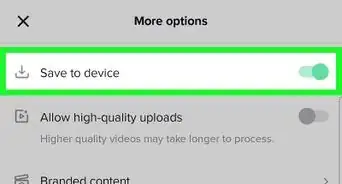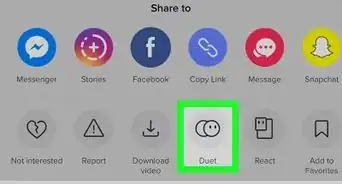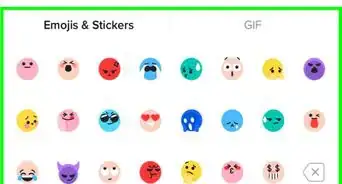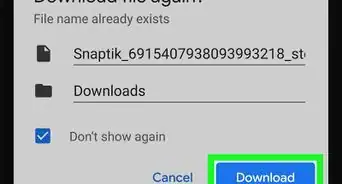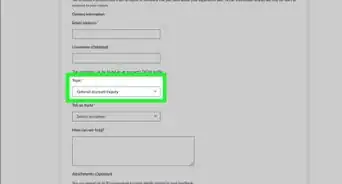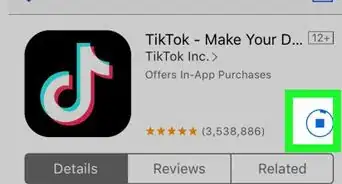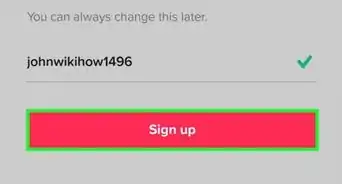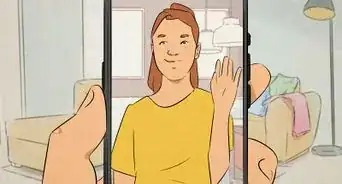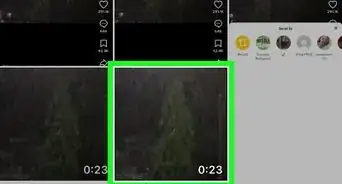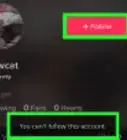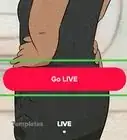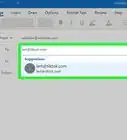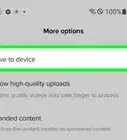This article was co-authored by wikiHow staff writer, Rain Kengly. Rain Kengly is a wikiHow Technology Writer. As a storytelling enthusiast with a penchant for technology, they hope to create long-lasting connections with readers from all around the globe. Rain graduated from San Francisco State University with a BA in Cinema.
This article has been viewed 2,766 times.
Learn more...
Do you want to save or screen record a TikTok video without notifying others? Luckily, TikTok does not notify the creator if you screenshot or screen record their videos. However, the same applies for your own posted videos; you won't get a notification if others save or record your videos. This wikiHow will show you how to download TikTok videos and how to disable the video download feature using your iPhone, iPad, or Android device.
Things You Should Know
- You can screenshot or screen record without notifying the creator of the video.
- To download a video, tap the "Share" icon, then "Save video".
- To turn off downloads, go to "Settings and privacy" → "Privacy" → "Downloads" → toggle off "Video downloads".
Steps
Downloading Videos
-
1Open the TikTok app. This looks like a multi-colored music note with a black background. Log in if you haven't already.[1]
- TikTok is available for iOS in the App Store and for Android in the Google Play Store.
- This method will only work using the mobile app. The creator of the TikTok must also allow downloads.
-
2Find a video. By default, your For You will open. Swipe up to view new videos until you find one you want to save.
-
3Tap the "Share" icon. This is the right-pointing arrow below the bookmark icon.
- A pop-up menu will open.
-
4Tap Save video. This can be found in the bottom row of icons, between Not interested and Turn off captions.
- If you do not see this option, the creator does not allow downloads for their video.
-
5Locate your video. The saved video can be found in your Camera Roll (iOS) or Gallery (Android).
Changing Video Download Settings
-
1Open the TikTok app. This looks like a music note with a black background. Log in if you haven't already.
- If needed, you can install TikTok or create an account.
- Use this method to turn off video downloads for your own posted TikToks. This will not stop users from screen-recording your videos.
-
2Tap Profile. This will be at the bottom-right corner, next to a person icon.
- Your profile page will open. This is where you can edit your TikTok profile.
-
3Tap ☰ on the top right corner. A pop-up menu will open.
-
4Tap Settings and privacy. A new page will open.
-
5Tap Privacy. This will be underneath Account.
-
6Tap Downloads. You can find this underneath the Interactions header.
-
7