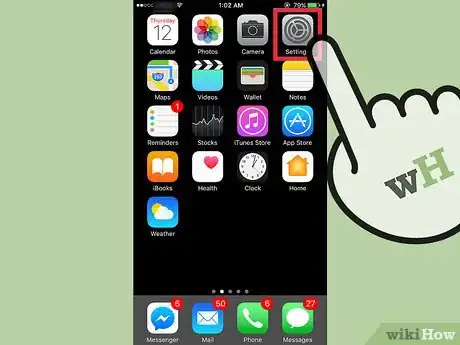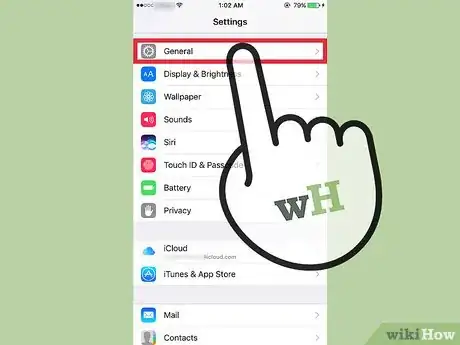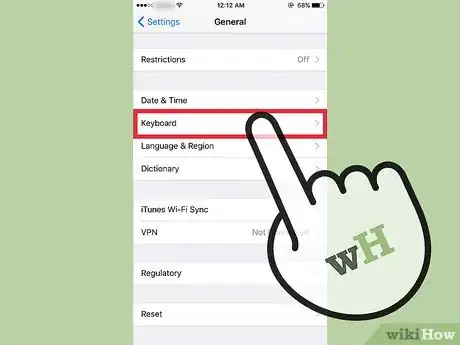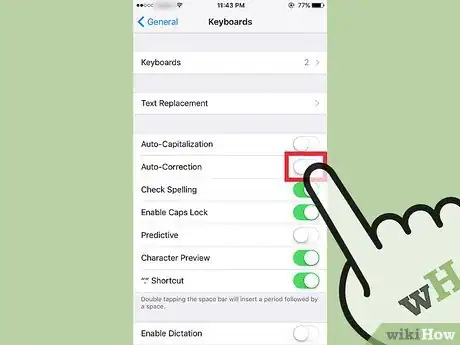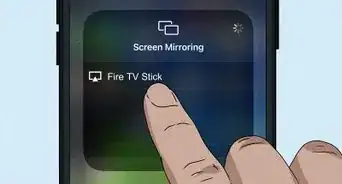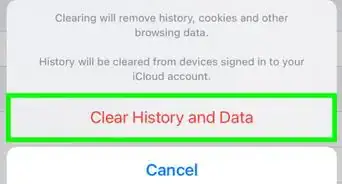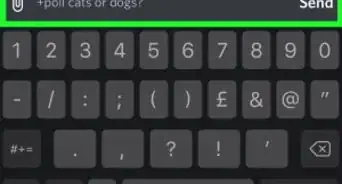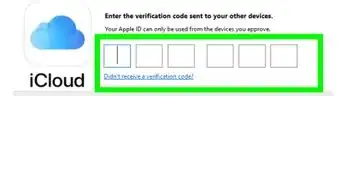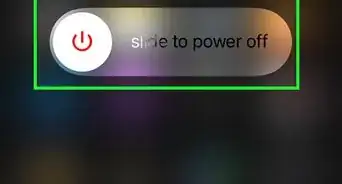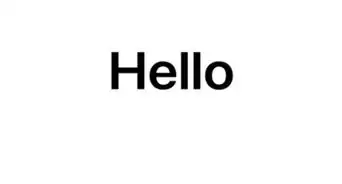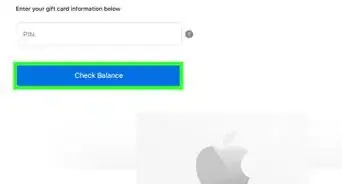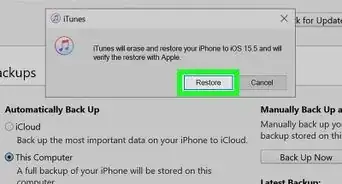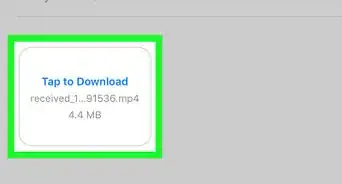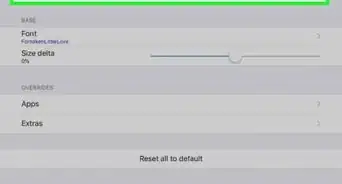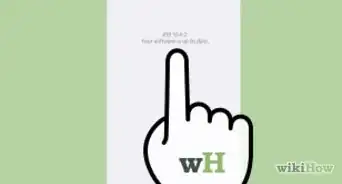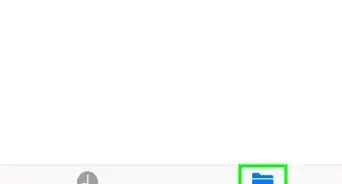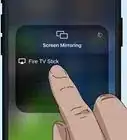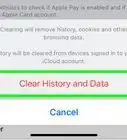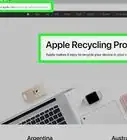This article was co-authored by wikiHow Staff. Our trained team of editors and researchers validate articles for accuracy and comprehensiveness. wikiHow's Content Management Team carefully monitors the work from our editorial staff to ensure that each article is backed by trusted research and meets our high quality standards.
The wikiHow Tech Team also followed the article's instructions and verified that they work.
This article has been viewed 144,857 times.
Learn more...
This wikiHow teaches you how to disable autocorrect on iOS to prevent suggestions while typing when your device thinks you've made a typo.
Steps
-
1Open your device's Settings. It’s an app showing gray cogs that can be found on one of your home screens.
- The app might be nestled in a folder called Utilities or Extras if it’s not listed on the home screen.
-
2Scroll down and tap on General. It’ll be the 8th option listed under the search bar.Advertisement
-
3Scroll down and tap on Keyboard. It’s the 11th option listed on the page.
-
4Slide the “Auto-Correction” button to the “Off” position. Doing so will prevent your iPhone from correcting your typing automatically when it believes you've made a typo, and will no longer provide suggestions.
About This Article
1. Open your Settings.
2. Tap General.
3. Tap Keyboard.
4. Slide the Auto-Correction button to Off.