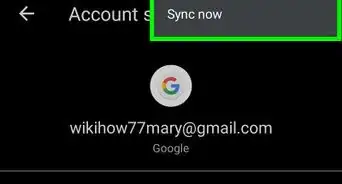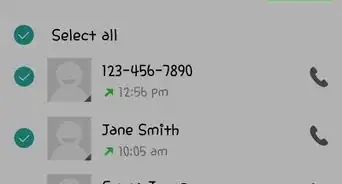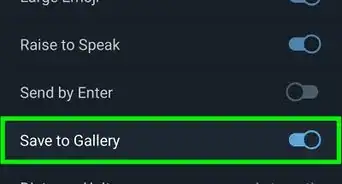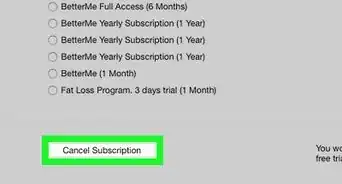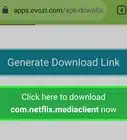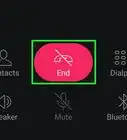This article was co-authored by wikiHow staff writer, Darlene Antonelli, MA. Darlene Antonelli is a Technology Writer and Editor for wikiHow. Darlene has experience teaching college courses, writing technology-related articles, and working hands-on in the technology field. She earned an MA in Writing from Rowan University in 2012 and wrote her thesis on online communities and the personalities curated in such communities.
This article has been viewed 52,992 times.
Learn more...
News Break is an Android and iOS news app that notifies you of events in your area, according to how you set up notifications. This wikiHow will show you how to uninstall and delete the News Break app.
Steps
Removing News Break From iOS
-
1Locate the app. This app icon looks like a wide, white "N" on a red background that you can find on the Home screen or one of the following pages.
-
2Tap and hold your finger on the app icon. Don't remove your finger from the screen. If you get a pop-up from the 3D Touch menu, you might be pressing too hard on the screen and should try again.
- When you see your apps jiggle, you can lift your finger from the screen.
Advertisement -
3Tap the X. You'll see this in the top left corner of every jiggling app that can be uninstalled.
- If you don't see the X on any apps, you might have to allow deleting apps in your restrictions.
-
4Tap Delete in the pop-up window. This is a confirmation that you want to delete the app.
- The app will disappear as it is uninstalled from your iOS. You can tap the Home button to stop the apps from jiggling.[1]
Removing News Break From Android
References
About This Article
1. Locate the app.
2. Tap and hold your finger on the app icon.
3. Tap the X.
4. Tap Delete.
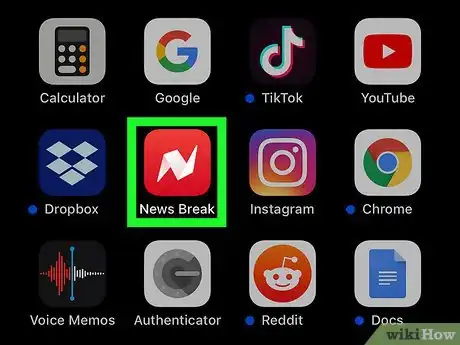
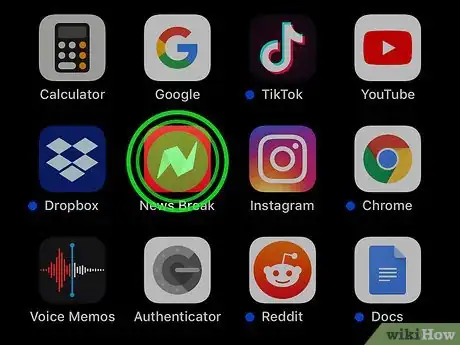
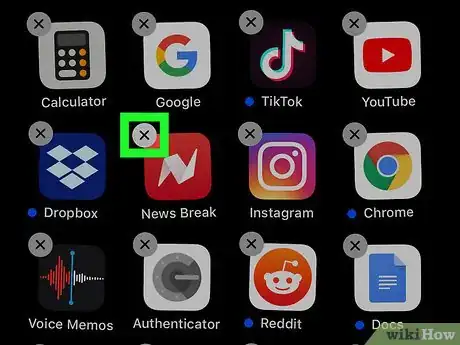
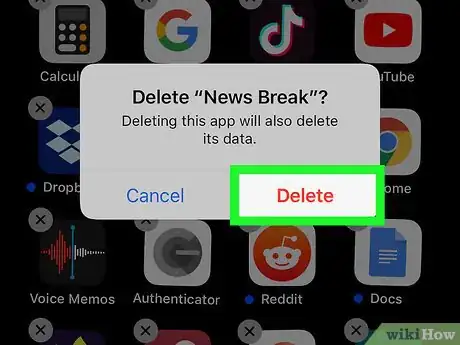
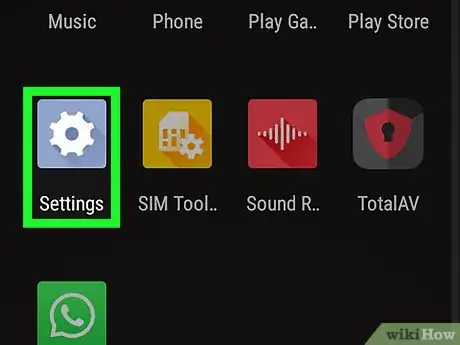
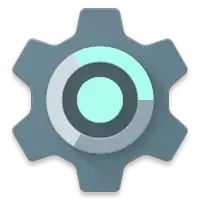
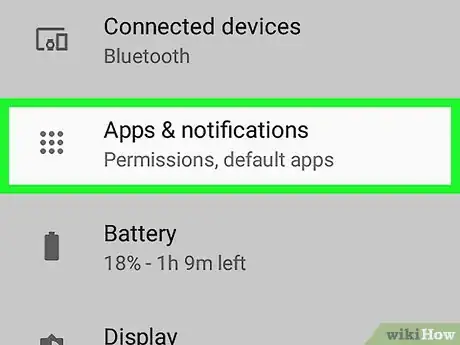
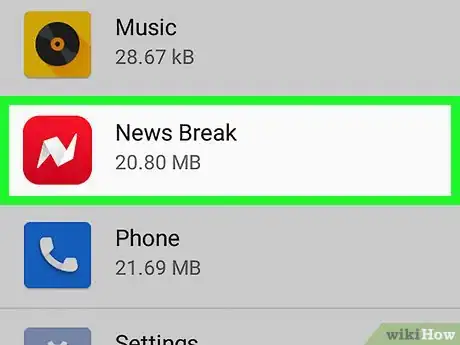
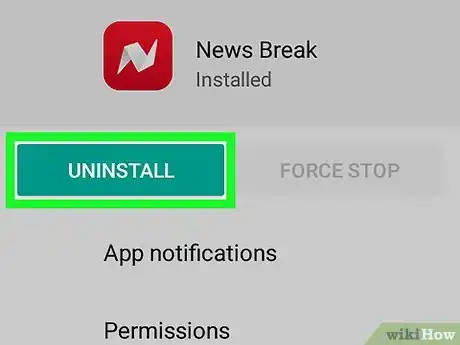

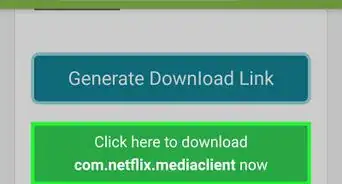
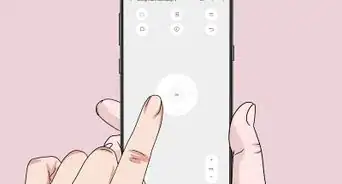
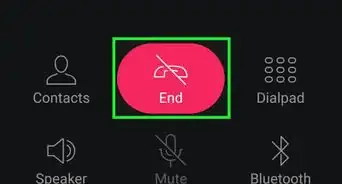
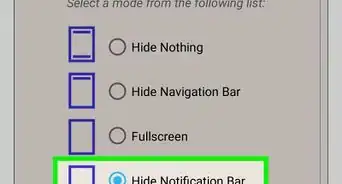
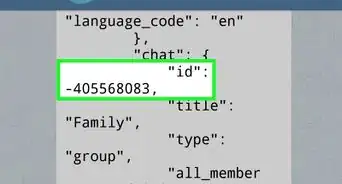
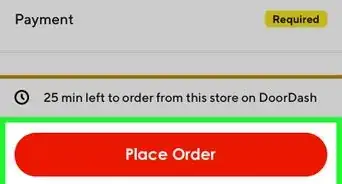
-Step-34.webp)