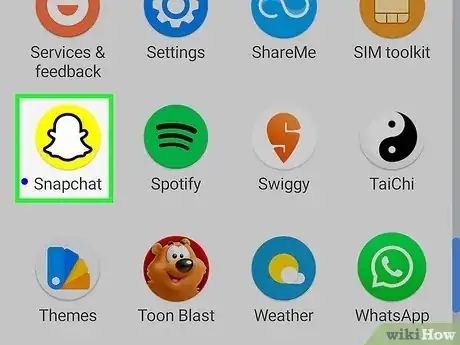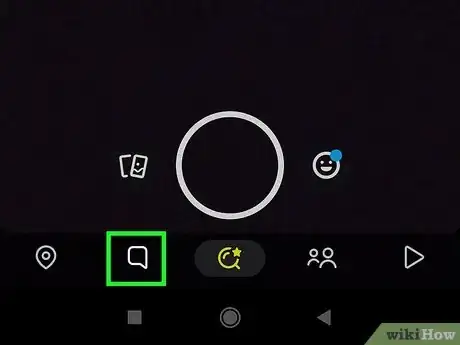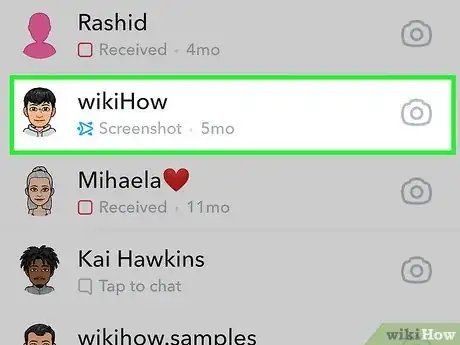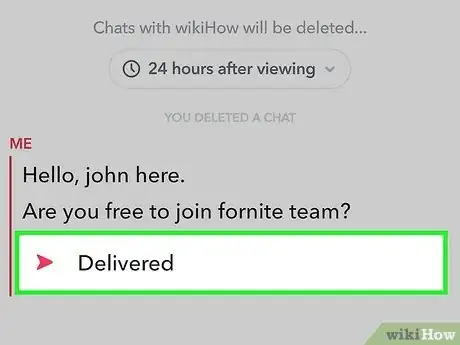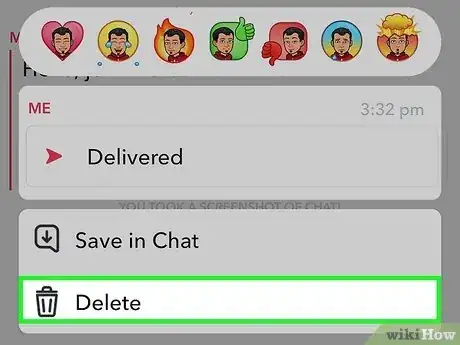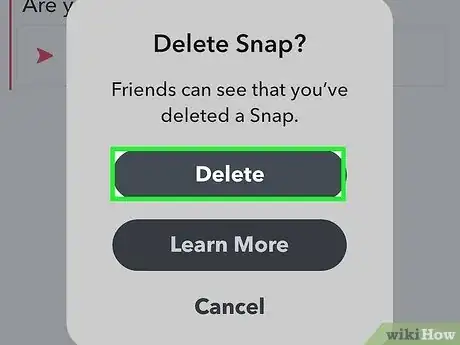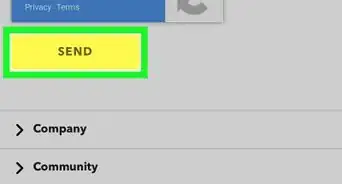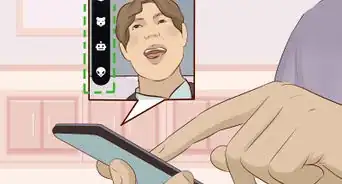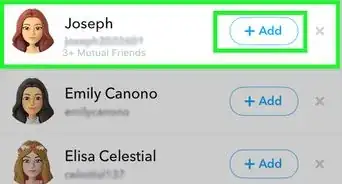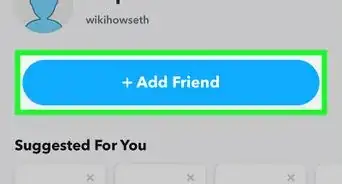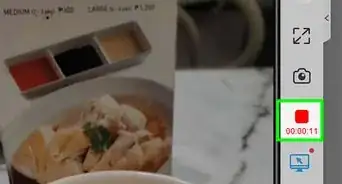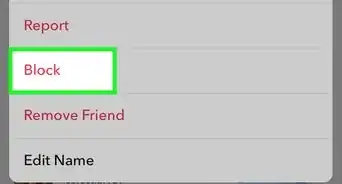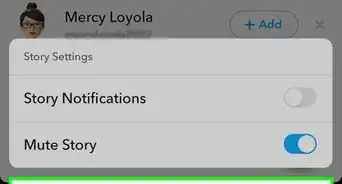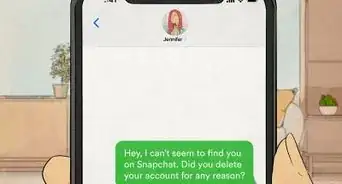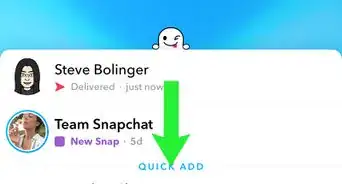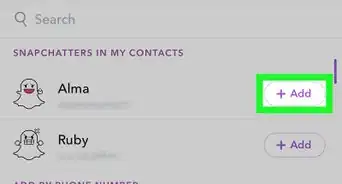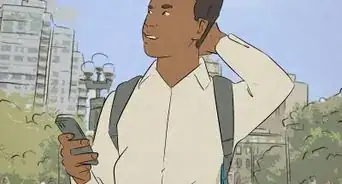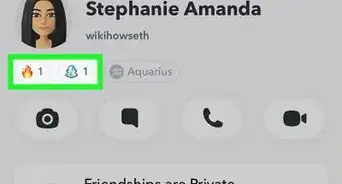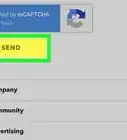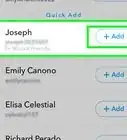This article was co-authored by wikiHow staff writer, Rain Kengly. Rain Kengly is a wikiHow Technology Writer. As a storytelling enthusiast with a penchant for technology, they hope to create long-lasting connections with readers from all around the globe. Rain graduated from San Francisco State University with a BA in Cinema.
This article has been viewed 17,708 times.
Learn more...
Do you want to remove messages saved by another Snapchat user? While the timeliness of the removal depends on the recipient's Chat settings, you will be able to delete Snaps in Chat. In some cases, such as faulty internet connection, some chats may not be deleted. This wikiHow will show you how to delete Snapchat messages another person saved using your iPhone, iPad, or Android device.
Things You Should Know
- Tap the Chat icon, then tap a conversation. Tap and hold the message you want to delete.
- Tap "Delete", then "Delete" again. The Snap will be deleted when the recipient navigates away from the chat page.
- If the recipient has an old version of Snapchat or a faulty internet connection, the message may remain.
Steps
-
1Open the Snapchat app on your mobile device. This is the white ghost with a yellow background.
- Snapchat is available for iOS in the App Store and for Android in the Google Play Store.
- If you aren't already logged in, tap Sign in to do so now, or create an account.
- This method may not always work if a user has a faulty internet connection or has an old version of Snapchat.[1]
-
2Tap the Chat icon. This is the text box icon on the bottom toolbar, to the left of the camera.
- You'll see a list of all your recently messaged friends.
Advertisement -
3Tap a conversation. You'll be able to see a list of your recent and pinned conversations.
-
4Tap and hold the Snap or chat message you want to delete. A pop-up menu will open.
-
5Tap Delete. This will be next to a trash can icon.
-
6Tap Delete. The Snap or chat message will be deleted from the conversation. The other user will see "(You) deleted a Snap" in the chat log.
- This is how you can delete saved messages.
- If the user has their chats set to delete After Viewing, the deleted saved message will disappear once they navigate away from the chat screen. However, if they have it set to 24 Hours after Viewing, you may need to wait 24 hours until the saved message is fully deleted.
- This may give the user extra time to screenshot a Snapchat.