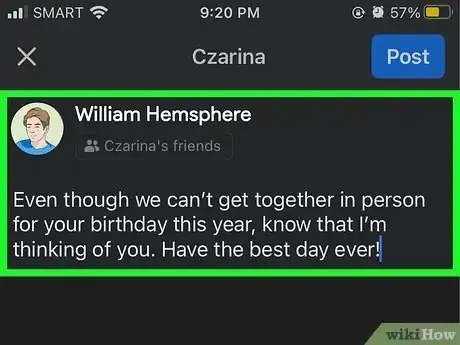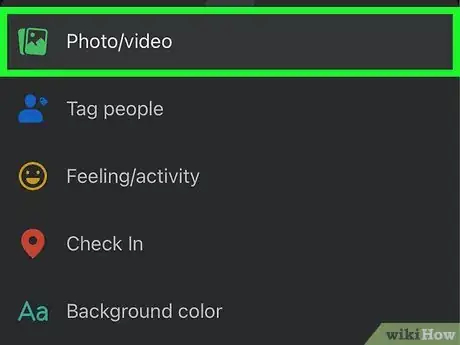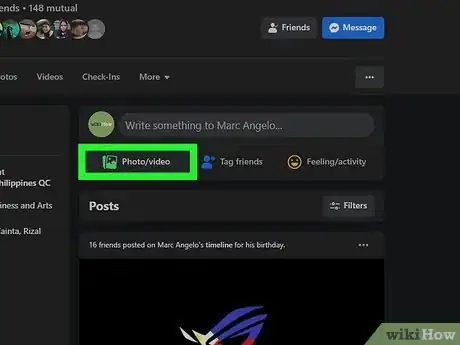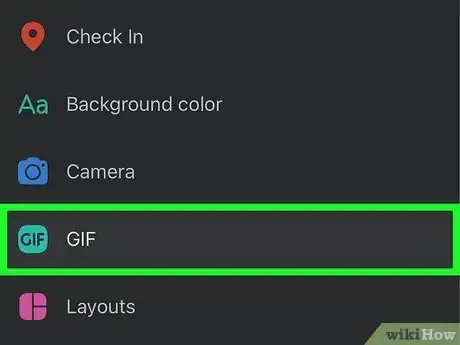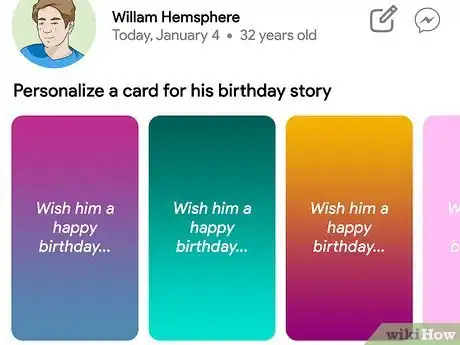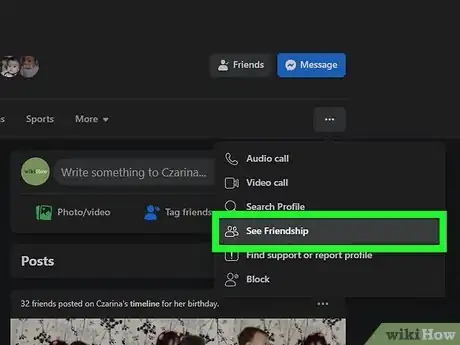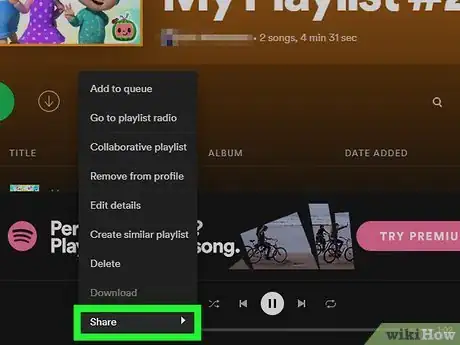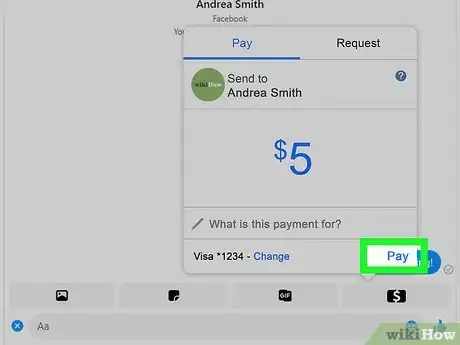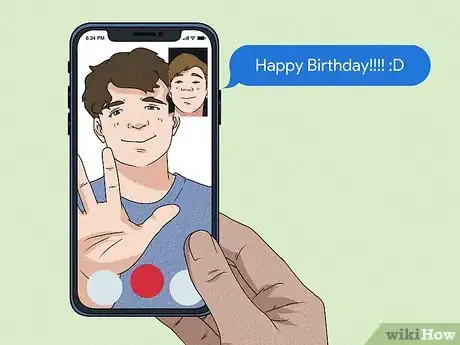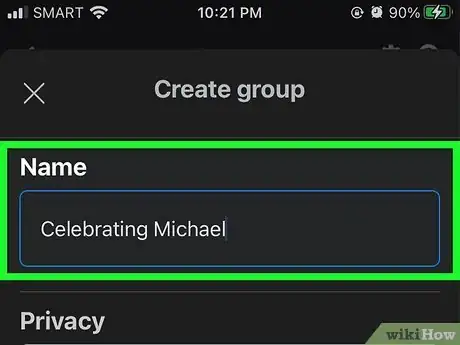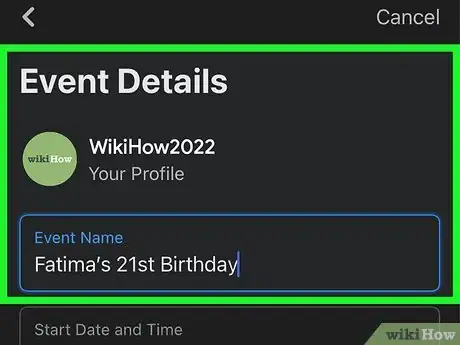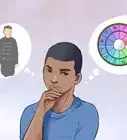This article was co-authored by wikiHow staff writer, Megaera Lorenz, PhD. Megaera Lorenz is an Egyptologist and Writer with over 20 years of experience in public education. In 2017, she graduated with her PhD in Egyptology from The University of Chicago, where she served for several years as a content advisor and program facilitator for the Oriental Institute Museum’s Public Education office. She has also developed and taught Egyptology courses at The University of Chicago and Loyola University Chicago.
There are 12 references cited in this article, which can be found at the bottom of the page.
This article has been viewed 8,733 times.
Learn more...
If you’re looking for a special way to say “Happy Birthday” on Facebook, you’re in luck! These days there are a ton of creative and interesting ways to celebrate with your friends online, from sharing a cool picture or video on their wall to creating a private fan group for the birthday person. In this post, we’ll talk you through a few of the best ways to wish your friend or loved one many happy returns on Facebook.
Steps
Share a heartfelt message on their wall.
-
A few well-chosen words can make your message special. Instead of just saying “Happy Birthday,” write a short message reflecting on a favorite shared memory, explaining what makes your friend special to you, or dropping a reference to a shared in-joke between the two of you. Go to your friend’s wall and click Write something to [your friend’s name] at the top of the page to leave your message. If their birthday shows up in your list of notifications, you can also click on the notification. You’ll get the option to send them a private message or write a message on their timeline.
- For example, try saying something like, “Happy birthday to the funniest guy I know! Here’s to many more years of game nights and cooking show marathons.” Or, “Even though we can’t get together in person for your birthday this year, know that I’m thinking of you. Have the best day ever!”
- Once you’ve crafted your message, click the background button at the bottom left side of the text box. Choose a festive background to give your birthday wishes some extra pizzazz.[1] X Research source
Post a meaningful picture to their wall.
-
Share a favorite photo of the two of you together. Or, get humorous with a funny meme. Once you’ve chosen your photo, go to your friend’s page and click the Photo/Video link under the “Write something to [your friend’s name]” prompt. Click the grey Add Photos/Videos box to choose a photo from your computer and add it to the post.[2] X Research source You can also drag and drop the picture right into the box from your desktop.
- If you’re on mobile, click Share Photo, then choose a photo from your gallery.
- You can also write a text post, then use the “add to post” feature to complete your message with a picture.
- For example, you might post a picture from the first time the two of you celebrated a birthday together, with a message like, “Can you believe this was 15 years ago?! Hope your celebration today is just as awesome!”
Craft a video birthday message for them.
-
Video can make your birthday message more fun and exciting. Record a quick “happy birthday” video message on your phone or a tablet, or record one on a camera and upload it to your computer. Go to your friend’s Facebook page and click the Write something to [your friend’s name] prompt. Click Add a Photo/Video, then select the video you just made and upload it.[3] X Research source
- If you’re using the mobile app, clicking the Photo/Video icon should automatically open the camera roll on your device. Find your video and select it, then hit Post.
- If you’re on desktop, clicking the button will open a grey box with a prompt to select your video. You can either drag the video from your desktop and drop it into the box, or click the box to open a finder window, then browse through your files to find the video.
- Get creative with your video and have fun! For example, you might record yourself and a couple other friends singing “Happy Birthday,” then add some fun filters or effects using an app like Banuba or YouCam Fun.
Send them a fun birthday GIF.
-
Facebook makes it easy to find and share GIFs. For a quick and simple way to express your birthday sentiments, go to your friend or loved one’s wall and click the Write something to [your friend’s name] prompt. Click the GIF icon at the bottom of the text box, then type in a keyword to find the perfect GIF. Click the GIF you like best and hit post. If you want, you can also add a personalized message in the text box.[4] X Research source
- When you’re hunting for GIFs, try typing in key words or phrases like “happy birthday,” “it’s your birthday,” “party,” or “celebrate.”
- You can also search for keywords more specific to your friend’s personal interests—type in anything from “The Office” to “fly fishing,” and you’re bound to find something that will give them a chuckle on their special day!
Utilize Facebook’s Birthday Stories feature.
-
To get started, tap your friend’s birthday notification. Check your list of notifications (at the bottom of the screen on the Facebook mobile app, and in the top right corner of the website) for a notification about your friend’s birthday. You may see a prompt to add to their birthday story. You can upload a photo or video, write them a brief message, create a birthday card, or choose from one of Facebook’s premade digital birthday cards to feature in the story. You will also see the option to add music to the story. When you’re done, hit Share to story.[5] X Research source
- You can also find your friends’ birthday stories in the list of stories at the top of your news feed. Select the story and click the “add story” button to add your contribution.
- Stories are temporary status updates that only stay visible for 24 hours.
- Not everyone on Facebook chooses to activate the Stories feature, so you may not see this option for every friend.
Use “See Friendship” to find and repost your favorite interactions.
-
The Friendship page is a great way to review your history together. To find your Friendship page, go to your Facebook friend’s profile and click the button with the 3 dots below their cover photo. When the menu opens, click See Friendship. Scroll down through all the posts you’ve shared. This will include messages or images you’ve posted to each other’s walls. You’ll also see posts of yours that your friend has commented on, and vice versa.[6] X Research source When you find one you like, click Share and post it to their wall.
- When you share the post, add a message reflecting on why you chose it. For instance, say something like, “Remember this epic party? Let’s try to top it this year!”
Share a birthday playlist.
-
There are a few different ways to share music on Facebook. For instance, if you’ve put together an awesome playlist on Spotify for your buddy, select the playlist in the Spotify mobile or desktop app. Click the icon with the 3 dots under the playlist’s cover art to open the menu. Select Share, then scroll down through the list of options and select Facebook. Follow the instructions to share the playlist to your friend’s wall.[7] X Research source
- To share a playlist from the YouTube music app, click the menu button (which looks like a vertical row of 3 dots) next to the playlist, then select the share button. Share the playlist to Facebook and tag your friend, or copy the embed code and paste it into a post on their wall.[8] X Research source
Send them cash over Facebook Messenger.
-
This is a quick way to give the gift of money. To start a conversation with your friend in Messenger, click Message at the top of their profile. Click the blue + next to the text box at the bottom of your convo, then select Send or request money. Enter the amount you want to send and add a birthday message in the “Add a note” section. Then, hit Pay.[9] X Research source
- To use this feature, you and your friend will both need to set up Facebook Pay with a linked debit card or PayPal account for sending and receiving money.
- To add a payment method, open the Facebook app or visit the website and click the menu button. This is in the top right corner on the website and on the bottom right corner in the app. Scroll down to Settings and Privacy, open Settings, and select Payments and then Facebook Pay. Follow the prompts to add a new credit card, debit card, or PayPal account.
Video call them over Messenger to say “Happy Birthday.”
-
If you can’t see them in person, this is a great alternative. Go to your friend’s Facebook page, then click Message at the top of their profile. Click the video camera icon at the top of the messenger window to start a video call.[10] X Research source Be ready to give them your special message or serenade them with a birthday song when they pick up.
- You can also create a “room” for a group video chat. Click the + at the bottom of the chat window, then select Create a room. If you’re in the Messenger app, click the Share button next to the room in the chat window to invite other people to join the virtual party.
- On the website, click Join room, then copy the link to the room in the room page. Share it with anyone you’d like to join the call.
Make them a private birthday fan group.
-
This is a great way to celebrate your friend with others. To get started, select Groups from the menu bar at the bottom of the Facebook app, or the left side of the website. Click + at the top of the Groups page on the app, or click Create new group on the left-hand side of the website. Set up a new group devoted to celebrating your friend’s birthday.[11] X Research source Choose a name for your group that focuses on your friend, like “Celebrating Michael,” or “Ahn’s Birthday Fan Club.”
- If you want the group to be private, make sure you select that option when you’re making the group. You can also make the group hidden if you only want members to see it.
- Once you create the group, you can search for people to invite, select people from your list of friends, or grab a link and send it out to anyone you want to invite.
- Encourage your friends to post messages, pictures, videos, music, or any other content they think the special birthday person will enjoy.
Organize a birthday bash using the “Events” feature.
-
If you’re planning a party, Facebook can help. Open the Facebook menu and navigate to Events. Hit the Create button at the top of the Events page in the app, or on the left-hand side of the page on the website. From there, you can either create an in-person event or an online-only one. Whichever one you choose, follow the prompts to set up your birthday event. For example, you can:[12] X Research source
- Give your event a name, like “Fatima’s 21st Birthday” or “Edward’s Epic 30th Birthday Party”
- Add a cover photo
- Set a specific date, time, and place for your event (or share a link, if it’s going to be a virtual party)
- Invite other people to the event
- Add co-hosts from your list of Facebook friends, if you like
- Adjust the event privacy settings
You Might Also Like

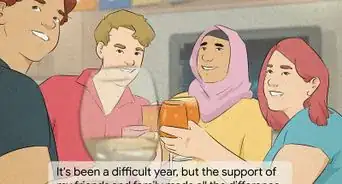
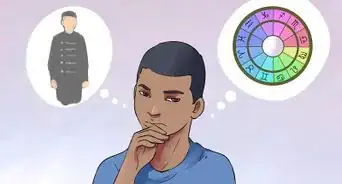
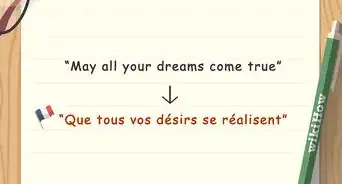

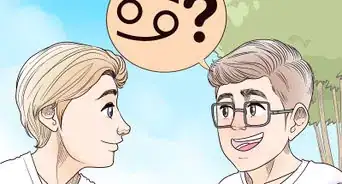


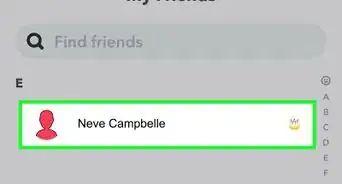



References
- ↑ https://www.facebook.com/help/1824001514537829/?helpref=search&query=background&search_session_id=66eaedee9a882c2938a0c57f69d79954&sr=0
- ↑ https://www.facebook.com/help/130952846982255/?helpref=search&query=add%20a%20photo%20to%20a%20post&search_session_id=09aef824d53847acb71d46e5faeee278&sr=8
- ↑ https://www.facebook.com/help/iphone-app/173433019380025
- ↑ https://www.businessinsider.com/how-to-post-a-gif-on-facebook
- ↑ https://about.fb.com/news/2019/05/birthday-stories/
- ↑ https://www.facebook.com/help/210842332283728
- ↑ https://www.digitaltrends.com/music/how-to-share-a-spotify-playlist/
- ↑ https://support.google.com/youtubemusic/answer/9198182?hl=en
- ↑ https://pay.facebook.com/messenger/
About This Article