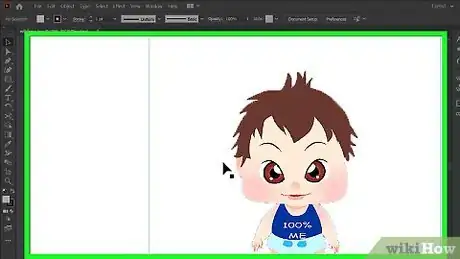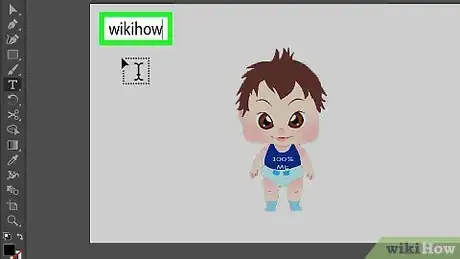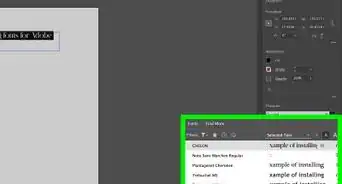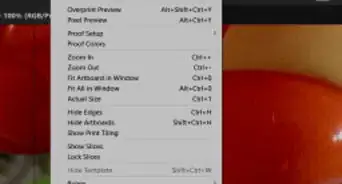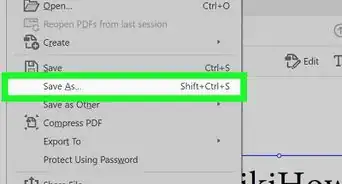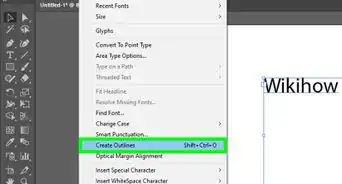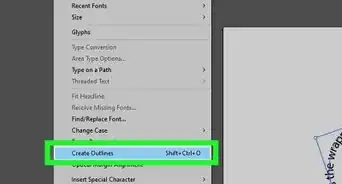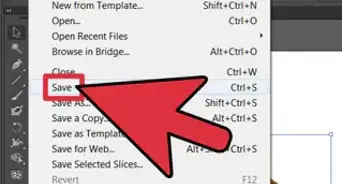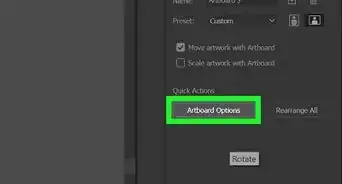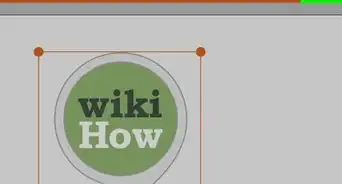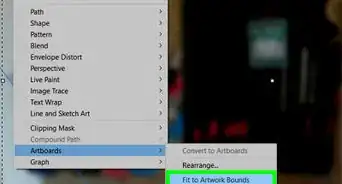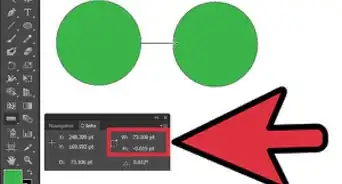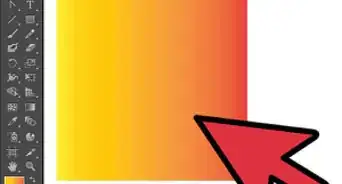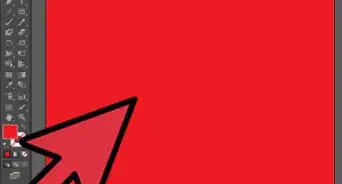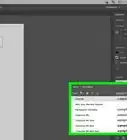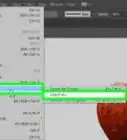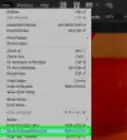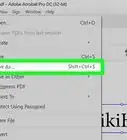This article was co-authored by wikiHow staff writer, Nicole Levine, MFA. Nicole Levine is a Technology Writer and Editor for wikiHow. She has more than 20 years of experience creating technical documentation and leading support teams at major web hosting and software companies. Nicole also holds an MFA in Creative Writing from Portland State University and teaches composition, fiction-writing, and zine-making at various institutions.
This article has been viewed 168,367 times.
Learn more...
This wikiHow teaches you how to use Adobe Illustrator for Mac or Windows to create and place a watermark on an image. Although Illustrator doesn't have a built-in watermarking feature, you can use the typing tool to add a text watermark on top of any supported image file.
Steps
Creating a Watermark
-
1Open the image you want to watermark. Upon launching Adobe Illustrator, you'll have the option of selecting or creating a new document. Click Open, locate the file you want to edit, and then click Open.
-
2Click the Type Tool. It's the T icon at the upper-right of the toolbar on the left side of the window.Advertisement
-
3Click anywhere on the document. Doing so creates a text box that contains the text "Loren ipsum."
-
4Type your text watermark. Type anything you like, such as your name, URL, or company name.
- Other common watermarks include "Sample," "Draft," or copyright notices.
-
5Click the Selection Tool. It's the black pointer in the upper-left part of the toolbar on the left side of the window.
-
6Single-click your watermark text. This selects the text as an object that you can edit.
- You can adjust the font face, size, and color on the Properties panel, which is on the right side of the screen. The font information face and size settings are at the bottom of the panel under the "Character" heading.
- If you'd like your watermark to appear at an angle, click on the Rotate Tool ("↺") in the left-center of the toolbar on the left side of the screen, then click and drag over your watermark to rotate it.
-
7Move the watermark to where you want it to appear over the image. To do this, click and drag the watermark text to the desired position.
-
8Decrease the opacity of the watermark. Locate the "Appearance" section of the Properties panel on the right side of the screen. To make your watermark less opaque, select 50% from the "Opacity" menu in this section. This makes the background image visible beneath your watermark.
-
9Click the Object menu. It's in the menu bar at the top of the window.
-
10Click Arrange. It's near the top of the menu.
-
11Click Bring to Front. Your watermark is now the topmost object in the layer.
Locking the Watermark
-
1Click the Select menu. It's in the menu bar at the top of the window.
-
2Click on All. It's at the top of the menu. This selects all objects on the image.
-
3Click the Object menu. It's in the menu bar at the top of the window.
-
4Click Lock. It's near the top of the menu. Another menu will expand.
-
5Click Selection. The watermark is now "locked" in place on top of the image.
Saving the Watermarked Image
-
1Click the File menu. It's in the menu bar at the top of the screen.
-
2Click Export…. It's near the bottom of the menu. Another menu will appear.
-
3Click Export As. It's the second option in the menu. This opens your computer's Save As dialog box.
-
4Enter a name for your file. This goes into the "File name" field near the bottom of the window.
-
5Select a file format. You can save the file in any of the available file types. If the image will be used on the internet, choose a common file type like JPG or PNG.
-
6Click Export. It's the button at the lower-right corner of the dialog box.
-
7Choose additional settings and click OK. Depending on the file type you chose, you may be asked to choose other properties for the file, such as the resolution and/or quality level. Make your selections if desired, and then click OK to confirm.
Community Q&A
-
QuestionWhat do I save it as and how do I place it in a video?
 Community AnswerYou save it as .png to keep transparency on. If you are using After Effects, you are free to place your .png image to your project column and then place it on your video canvas where you can transform it freely.
Community AnswerYou save it as .png to keep transparency on. If you are using After Effects, you are free to place your .png image to your project column and then place it on your video canvas where you can transform it freely. -
QuestionI want to create a watermark for someone. Once I've finished it, she will apply it in photoshop. How should I save it to send it to her?
 Community AnswerExport it as a JPEG, TIFF, PNG or EPS file.
Community AnswerExport it as a JPEG, TIFF, PNG or EPS file.
About This Article
1. Open the image.
2. Type your watermark.
3. Move the watermark to the desired location.
4. Adjust the opacity to 50%.
5. Bring the watermark object to the front.
6. Lock the objects into place.
7. Export the image.