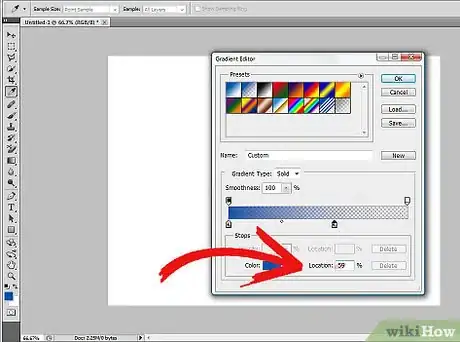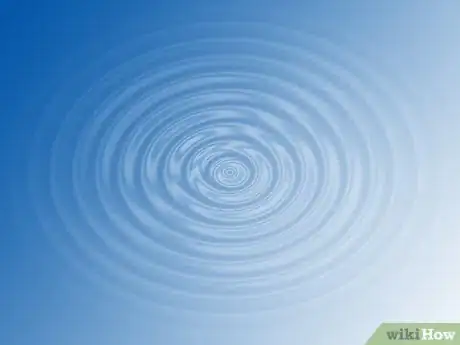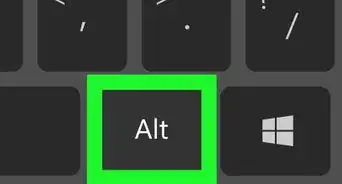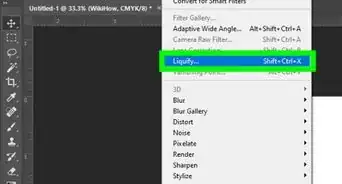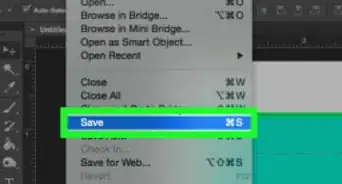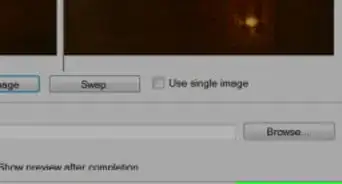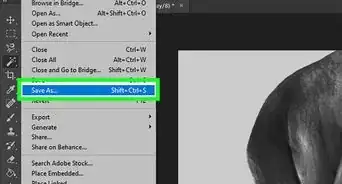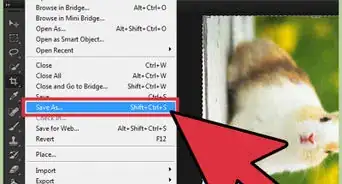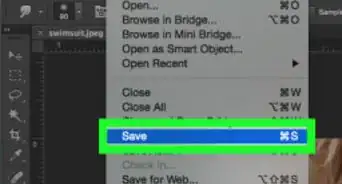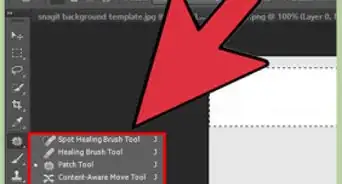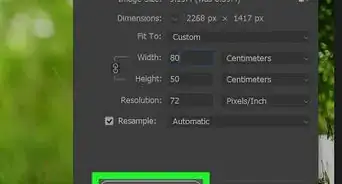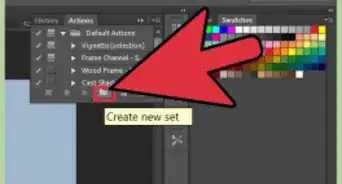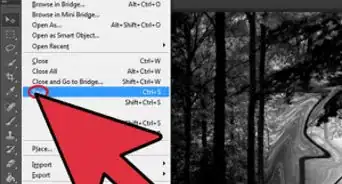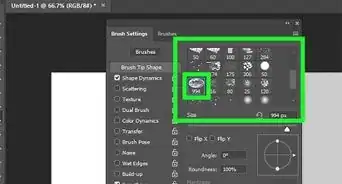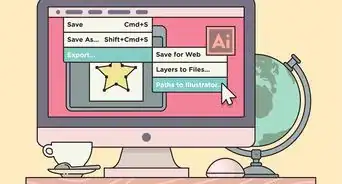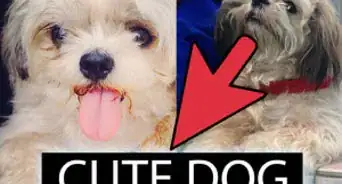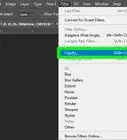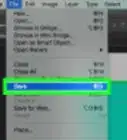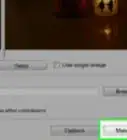X
wikiHow is a “wiki,” similar to Wikipedia, which means that many of our articles are co-written by multiple authors. To create this article, volunteer authors worked to edit and improve it over time.
The wikiHow Tech Team also followed the article's instructions and verified that they work.
This article has been viewed 85,888 times.
Learn more...
Photoshop is great tool for creating beautiful effects with very simple techniques. In this Photoshop tutorial we will learn a simple technique for creating water ripple by using only one filter. You will need Photoshop CS.
Steps
-
1Create a new document with 1024 width and 768 height.
-
2Apply a linear gradient. Apply color #0054A6. Set color midpoint at 59% and click OK.Advertisement
-
3Apply gradient diagonally on your document.
-
4Have fun creating water ripples. Select filter->distort->zigzag.
-
5In the zigzag dialogue box select options: amount=100, ridges=10, style=pond ripple. Click OK.
-
6You will get the following water ripple effect in the image.
-
7A simple trick to give your image more depth and a glossy effect as if the water is reflecting light: Apply the same effect you applied in step 4 again on your image.
-
8Learn that you have your very own water ripple. You can experiment with different gradients and colors to create your own water ripple image series.
Advertisement
Things You'll Need
- Photoshop CS.
About This Article
Advertisement