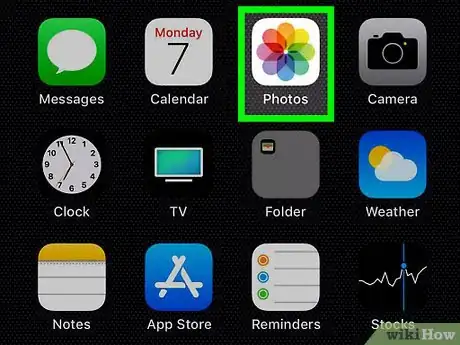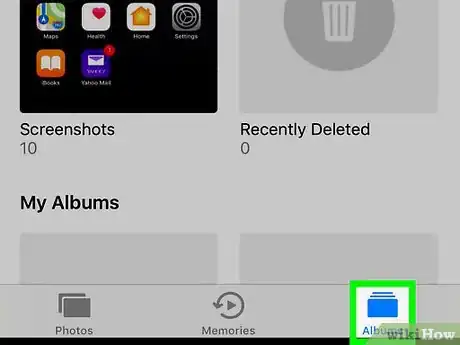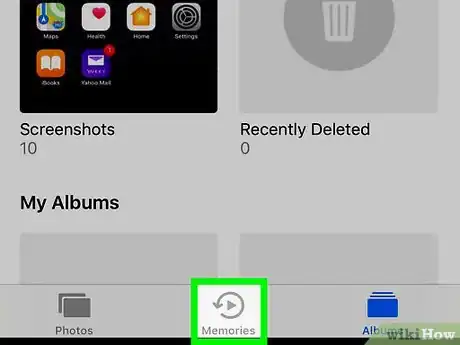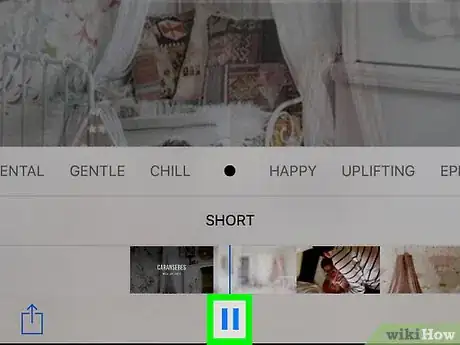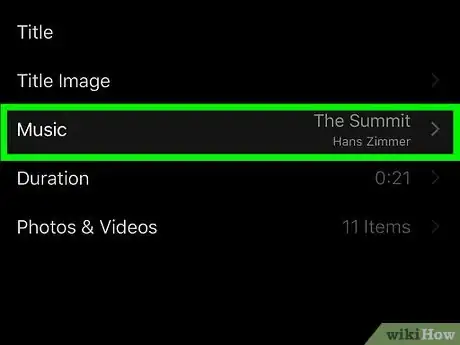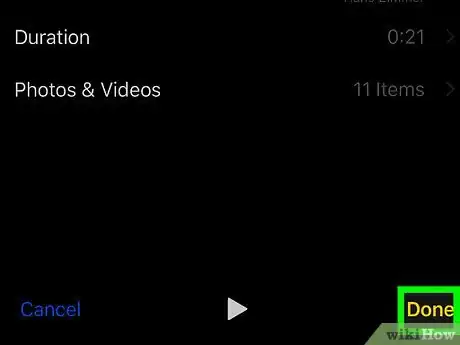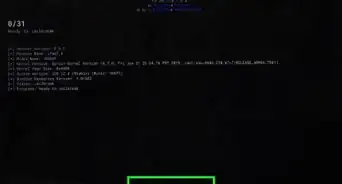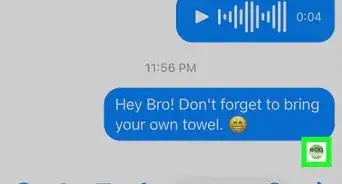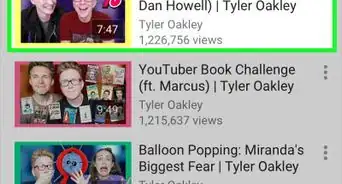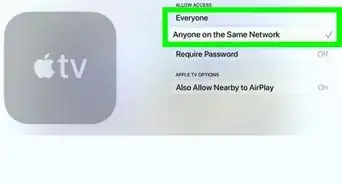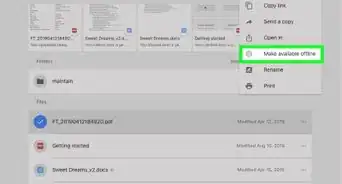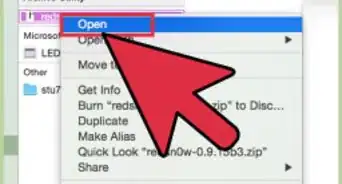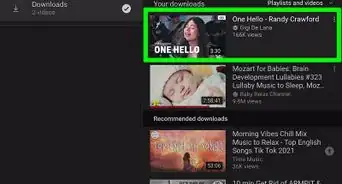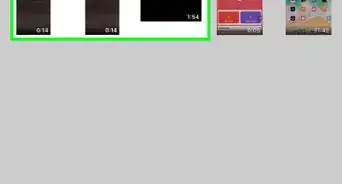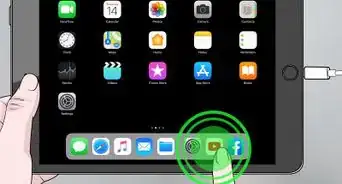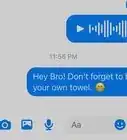This article was co-authored by wikiHow staff writer, Travis Boylls. Travis Boylls is a Technology Writer and Editor for wikiHow. Travis has experience writing technology-related articles, providing software customer service, and in graphic design. He specializes in Windows, macOS, Android, iOS, and Linux platforms. He studied graphic design at Pikes Peak Community College.
The wikiHow Tech Team also followed the article's instructions and verified that they work.
This article has been viewed 45,756 times.
Learn more...
This wikiHow teaches you how to create a slideshow on iPad. You can create a slideshow of an album in the Photos app on iPhone and iPad.
Steps
-
1Open Photos. It's the app that has an image of a color wheel that resembles a flower.
-
2Tap the Albums tab. It's in the bottom-right corner. It has an image of a folder.
- Click here to read how to create an album in Photos.
Advertisement -
3Tap Slideshow. It's in the upper-right corner. This will display the images as a slideshow.
-
4Tap the center of an image. This will display the pause and options buttons.
-
5Tap the pause button. It's at the bottom-center of the page.
- Tap the Play button in the same location to resume the slideshow.
-
6Tap Options. It's in the lower-right corner.
- Tap Theme to change the say the slideshow is presented.
- Tap Music to change the music of the slideshow, or turn it off.
- Tap next to "Repeat" to repeat the slideshow.
- Use the slider bar at the bottom of the options menu to change the speed of the slide show.
-
7Tap Done. This will stop the slideshow and return to the album.
Community Q&A
-
QuestionWhen I tap my screen, why does the slideshow stop?
 MidmorrowCommunity AnswerThis is so that you can exit the slideshow. Without it, you wouldn't be able to stop it easily.
MidmorrowCommunity AnswerThis is so that you can exit the slideshow. Without it, you wouldn't be able to stop it easily. -
QuestionOnce a slideshow is created, can you save in a certain location on your iPad to use it elsewhere?
 Community AnswerYes, it can be saved in ipad to use it elsewhere. It's in the upper-left corner of the Files app. This displays the Locations menu in a sidebar to the left. Tap the location the PPT file is saved to. If the PPT is saved to your iPhone or iPad, tap "On My iPhone/iPad".
Community AnswerYes, it can be saved in ipad to use it elsewhere. It's in the upper-left corner of the Files app. This displays the Locations menu in a sidebar to the left. Tap the location the PPT file is saved to. If the PPT is saved to your iPhone or iPad, tap "On My iPhone/iPad".
About This Article
1. Open Photos.
2. Tap the Albums tabs.
3. Tap Slideshow.
4. Tap the center of the screen.
5. Tap Done.