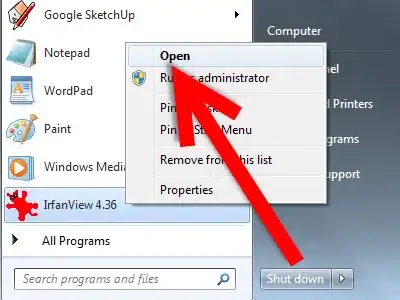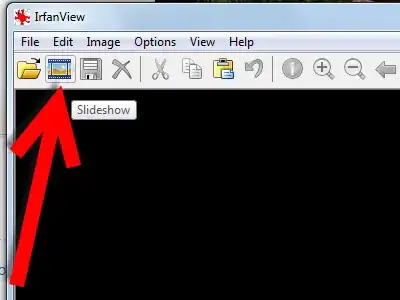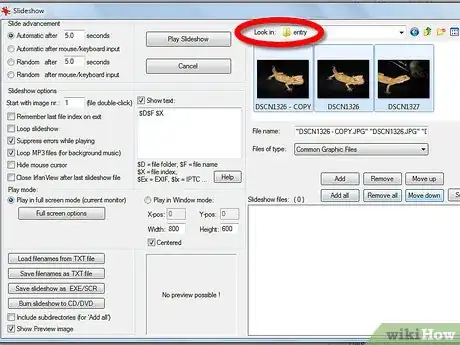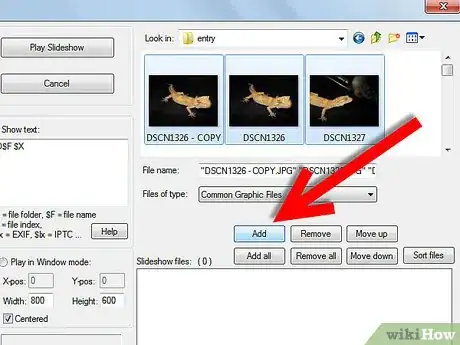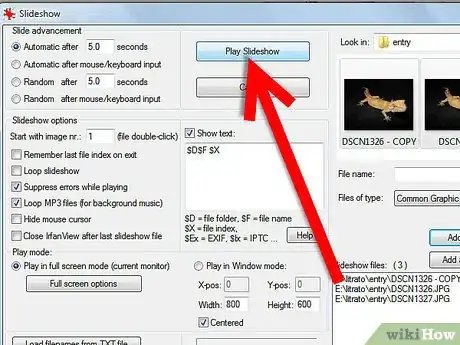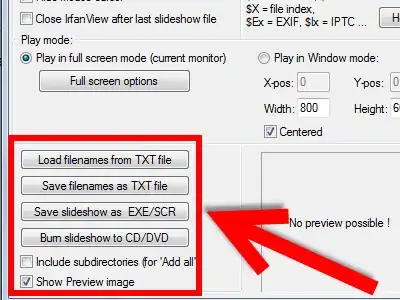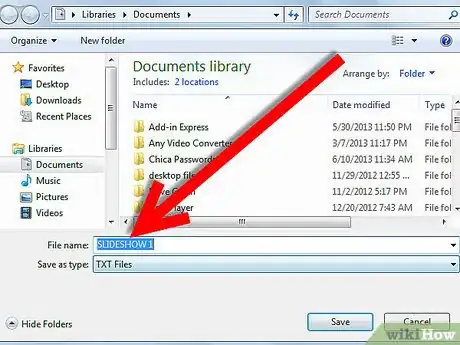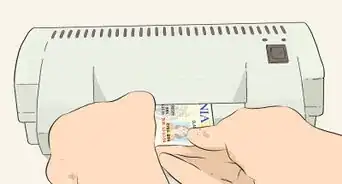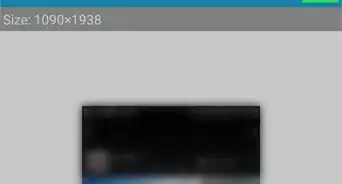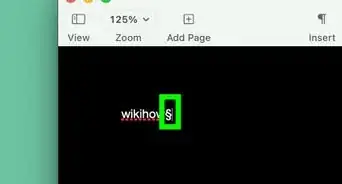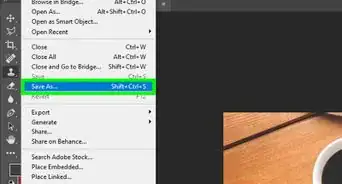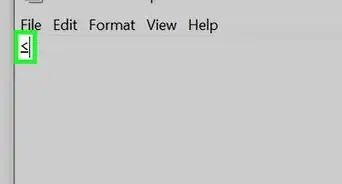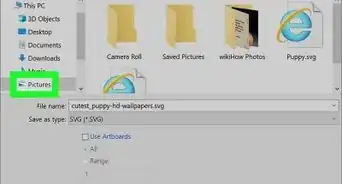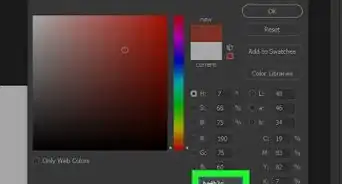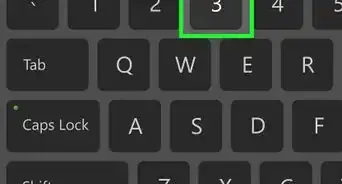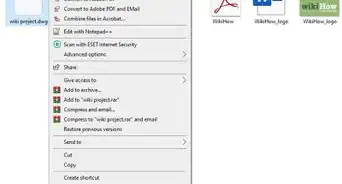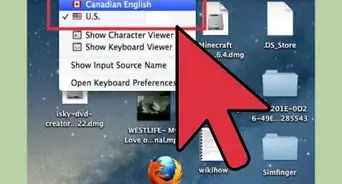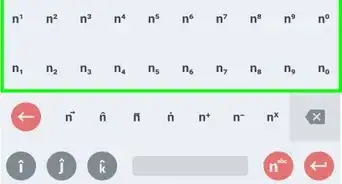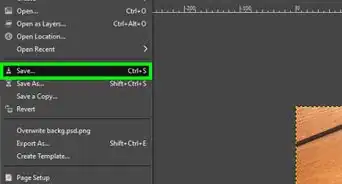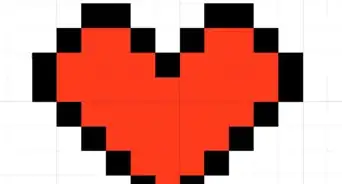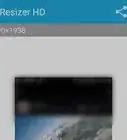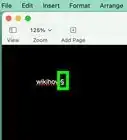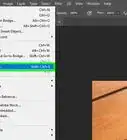X
wikiHow is a “wiki,” similar to Wikipedia, which means that many of our articles are co-written by multiple authors. To create this article, volunteer authors worked to edit and improve it over time.
This article has been viewed 54,006 times.
Learn more...
A slideshow can be a nice way of sharing your pictures with others. Well, you should know you don't have to spend a lot of money to do that. IrfanView lets you do it for free! Read this article to learn how to create a slideshow.
Steps
-
1
-
2Advertisement
-
3Add images for your slideshow. In the upper right hand corner of the dialog, you will see 'Look in'. Navigate to the folder (or folders) where your images are. Holding down CTRL, click on the images that you want to add.
-
4Select 'Add'. Once you have the files you want, click on Add and then move to another folder if you want.
-
5Play the slideshow. If you want to make sure that it is what what you want it to be click Play Now. If you want to escape during the slideshow at any time, hit ESC.
- This will take you back to IrfanView, but don't worry, your selected images will still be there.
-
6
-
7Tell the computer where you want to save it and what you want to call it.
Advertisement
Community Q&A
-
QuestionHow do I change the position of slides?
 Community AnswerSelect the slide you want to move and use the "move up" or "move down" commands to change the positioning.
Community AnswerSelect the slide you want to move and use the "move up" or "move down" commands to change the positioning. -
QuestionIs it possible to make the IrfanView slideshow images larger?
 Community AnswerIn the Irfanview Slideshow dialog box, in the bottom-left section, check the option that reads "Play in full screen mode (current monitor)".
Community AnswerIn the Irfanview Slideshow dialog box, in the bottom-left section, check the option that reads "Play in full screen mode (current monitor)". -
QuestionIf one has a row of images there is a way to add them all with the help of "control" and another button, maybe "Alt", but am not sure which second button?
 Vaibhav BaghelCommunity AnswerSelect all of the text in your document or on your screen by holding down the "Ctrl" key and pressing the letter "A". 18 Tech Support Reps Are Online! Microsoft Answers Today: 65. Remember the "Select All" shortcut ("Ctrl+A") by associating the letter "A" with the word "All".
Vaibhav BaghelCommunity AnswerSelect all of the text in your document or on your screen by holding down the "Ctrl" key and pressing the letter "A". 18 Tech Support Reps Are Online! Microsoft Answers Today: 65. Remember the "Select All" shortcut ("Ctrl+A") by associating the letter "A" with the word "All".
Advertisement
About This Article
Advertisement