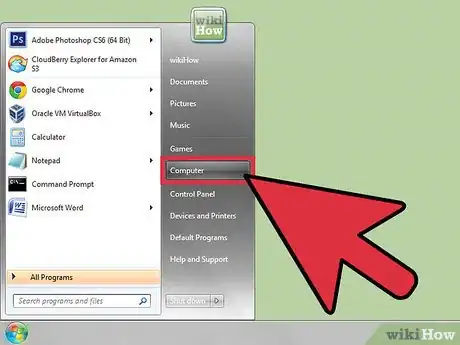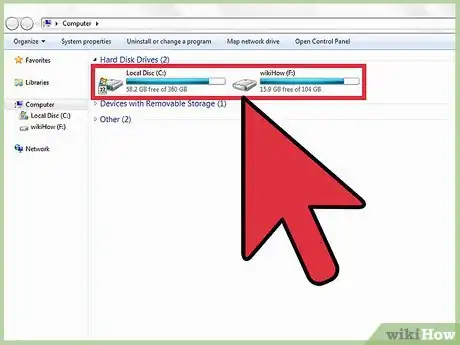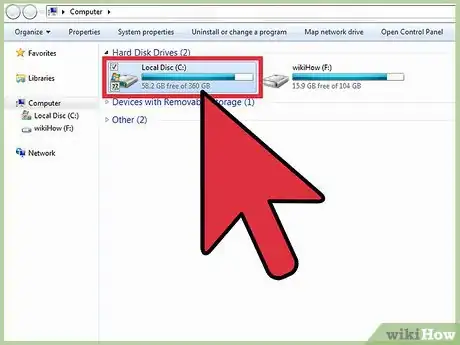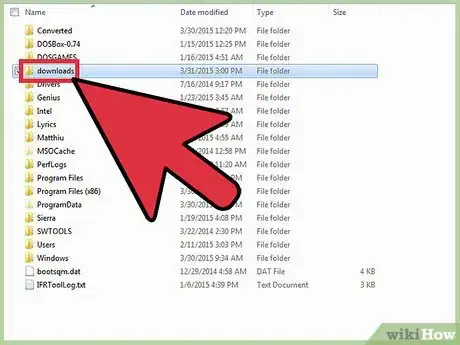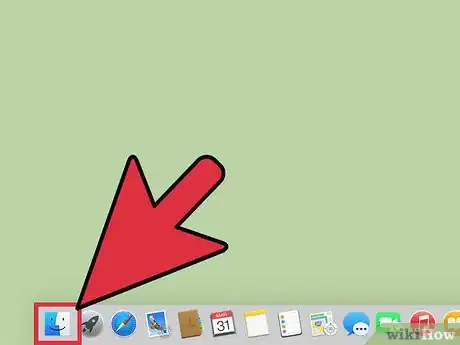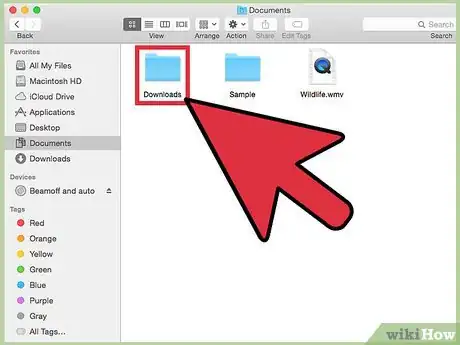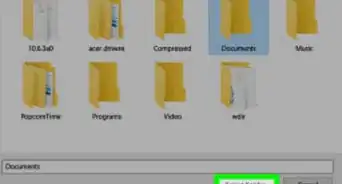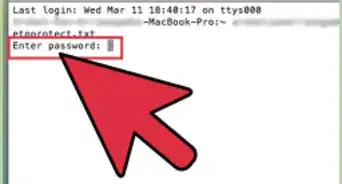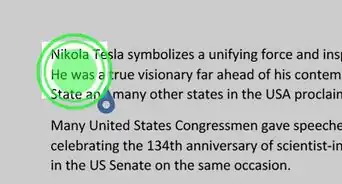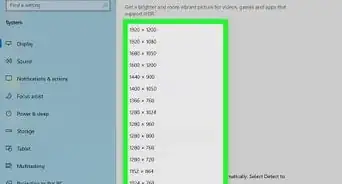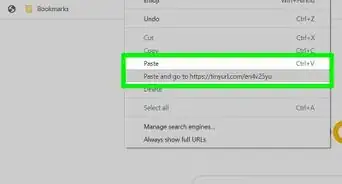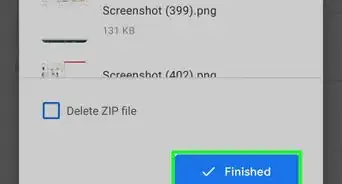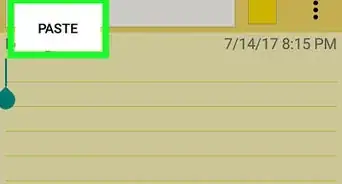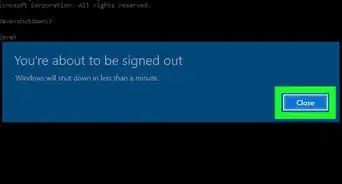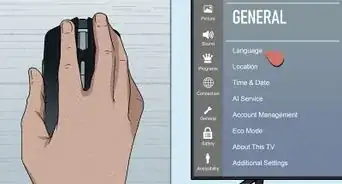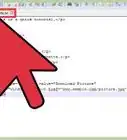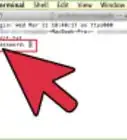wikiHow is a “wiki,” similar to Wikipedia, which means that many of our articles are co-written by multiple authors. To create this article, volunteer authors worked to edit and improve it over time.
This article has been viewed 155,006 times.
Learn more...
A download folder is a folder where you save files that you download through your computer. Many programs create a default download folder to save downloads when they are installed, however the default location of the download folder can sometimes be difficult to access or remember, which is why you may want to create a new download folder in a location that is more convenient for you. The steps used to create a download folder are very similar to creating any type of new folder except you just rename the folder to "Downloads" in order to indicate that you are saving downloaded files in it.
Steps
Windows Users
-
1Go to the start menu by clicking on the "Start" button at the bottom-left of your screen.
-
2Select "Computer." For other windows version like Windows XP click My Computer.Advertisement
-
3Choose the drive where you want to create the new folder. Most people choose the "C:" drive, since it is usually the primary drive. This is more reliable because it is the same drive used to run the Windows operating system. However, you can choose any drive that you want including external hard drives, depending on your storage needs.
-
4Double click on "Drive C" of the "Computer" window.
-
5Hover your mouse cursor over "New Folder" and click it.
-
6You will see the new folder appear in the main window. The new folder will be highlighted.
-
7Type "Downloads." This will change the folder name from "New Folder" to "Downloads."
-
8Press the Enter key on your keyboard to save your changes. You can now start saving your downloads in the download folder that you have created.
Mac OS X Users
-
1Use the Mac Finder to browse to the location where you want to create the new download folder.
-
2Push the gray cogwheel button in the taskbar at the top and select "New Folder" from the dropdown menu. You will see a new folder appear named "untitled folder."
-
3Type "Downloads" to change the folder name so you know it is the folder that you are using to save downloads.
-
4Click on an empty area anywhere on your screen to deselect the download folder. The folder is now ready to be used for saving downloaded files.
Community Q&A
-
QuestionI don't know much about computers. How do I download something?
 Community AnswerTo download something from the internet, you need to have it open in your browser. If it is a picture for example, you can either slide and drop it to your desktop, or right click it and choose "save image as" (then pick where you will save it on your computer and give it a name). You can right click and save whole web pages this way too. It is important that you always choose "save as" and not "save," because this way you get to pick where your file goes, so if you make a new folder and call it "downloads" for example, you can choose to put all your downloaded files in them. Downloading music or videos is a bit more complicated, especially since most are not meant to be downloaded.
Community AnswerTo download something from the internet, you need to have it open in your browser. If it is a picture for example, you can either slide and drop it to your desktop, or right click it and choose "save image as" (then pick where you will save it on your computer and give it a name). You can right click and save whole web pages this way too. It is important that you always choose "save as" and not "save," because this way you get to pick where your file goes, so if you make a new folder and call it "downloads" for example, you can choose to put all your downloaded files in them. Downloading music or videos is a bit more complicated, especially since most are not meant to be downloaded. -
QuestionI have a document that I want to put in a folder when it's downloaded. How do I do this?
 Enurealth VideosCommunity AnswerDownload the document. You can then just drag and drop it into the folder you want.
Enurealth VideosCommunity AnswerDownload the document. You can then just drag and drop it into the folder you want. -
QuestionHow can I turn pictures into downloads to put in the folder?
 Community AnswerOn most pictures, you can right click with your mouse to open up the usual menu. You will most likely find a "save as" option. Clicking that will send the picture of your choice to your files. From there, you can choose which file you want to save the image in. Two common files that are best for saving (or downloading) are your desktop or pictures. Some websites will ask you to download something. If this is what you are talking about, sometimes there is a download button. This button will download the image or file to your folder (officially called on HP/ Windows, Windows Explorer). You will find the download in the downloads folder of your Windows Explorer or other file folder.
Community AnswerOn most pictures, you can right click with your mouse to open up the usual menu. You will most likely find a "save as" option. Clicking that will send the picture of your choice to your files. From there, you can choose which file you want to save the image in. Two common files that are best for saving (or downloading) are your desktop or pictures. Some websites will ask you to download something. If this is what you are talking about, sometimes there is a download button. This button will download the image or file to your folder (officially called on HP/ Windows, Windows Explorer). You will find the download in the downloads folder of your Windows Explorer or other file folder.