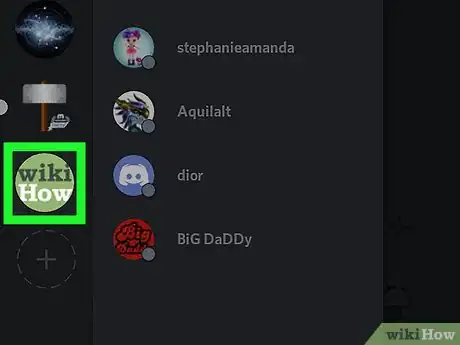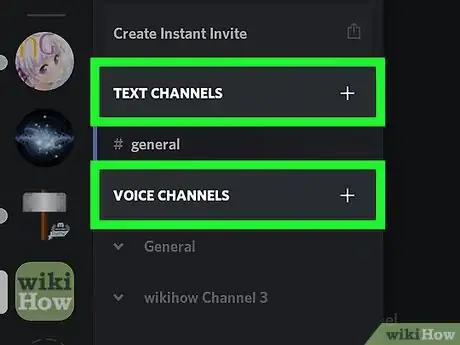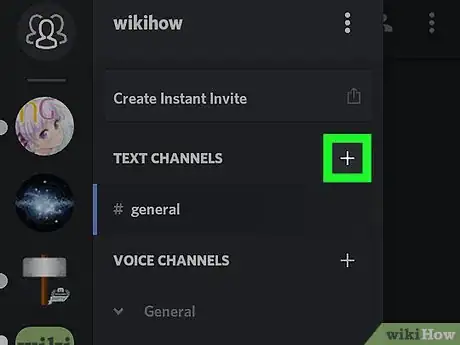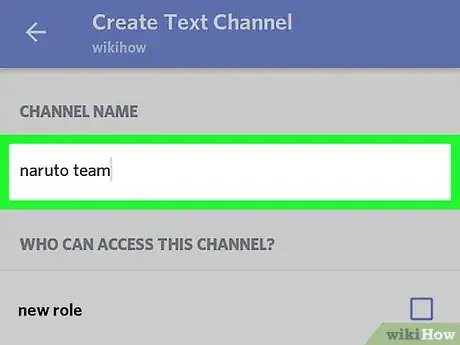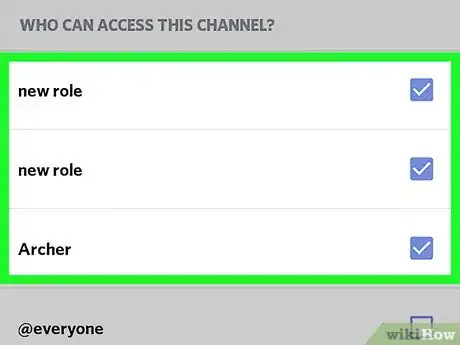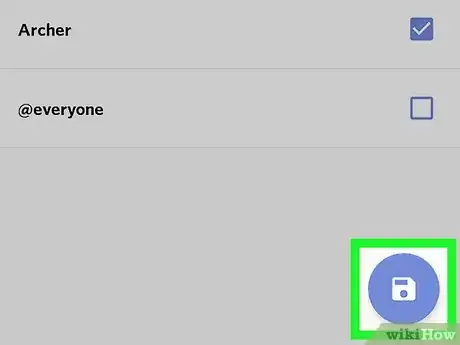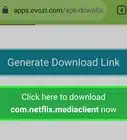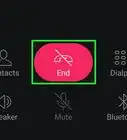This article was co-authored by wikiHow Staff. Our trained team of editors and researchers validate articles for accuracy and comprehensiveness. wikiHow's Content Management Team carefully monitors the work from our editorial staff to ensure that each article is backed by trusted research and meets our high quality standards.
This article has been viewed 64,311 times.
Learn more...
This wikiHow teaches you how to create a new text or a voice chat channel on a Discord server, using Android. You need to have administrator privileges on a server to create a channel.
Steps
Open Discord and select a server.
Find the "TEXT CHANNELS" or "VOICE CHANNELS" heading.
Tap the plus sign.
-
Tap the + icon next to TEXT CHANNELS or VOICE CHANNELS. It will open the Create Channel page. This button will let you create a text or voice chat channel on this server.
- You have to be a server admin to create a channel. If you don't have administrator privileges, you won't see the "+" icon here.
Enter a channel name.
Set the channel permissions.
Save your changes.
-
Tap the Save button. It looks like a white floppy disk icon in the lower-right corner of your screen. It will create your text or voice chat channel.
- If you create a text channel, Discord will automatically open your channel on your screen after you tap the white floppy disk icon.
- If you create a voice channel, Discord will open your navigation menu after you tap the white floppy disk icon. Tap on your channel name under the VOICE CHANNELS heading to access your voice channel.
You Might Also Like

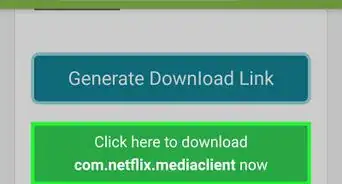
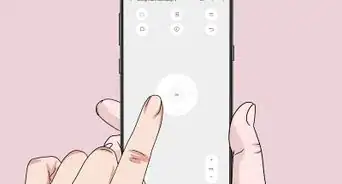 8 Quick & Easy Steps to Using an IR Blaster on an Android
8 Quick & Easy Steps to Using an IR Blaster on an Android
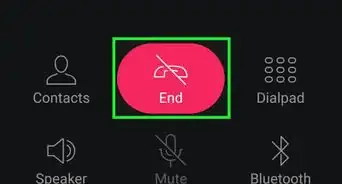
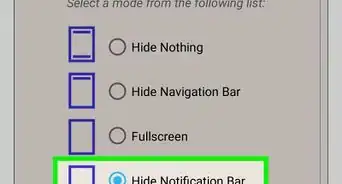
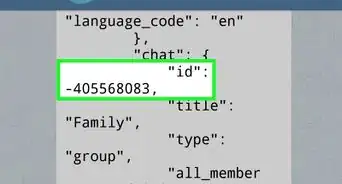
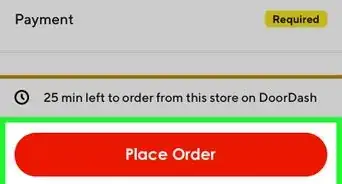 Two Ways to Change Your Tip on DoorDash
Two Ways to Change Your Tip on DoorDash
-Step-34.webp)
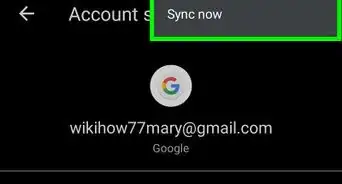
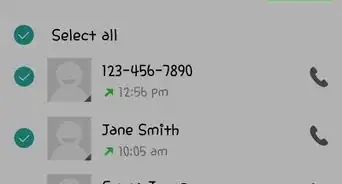
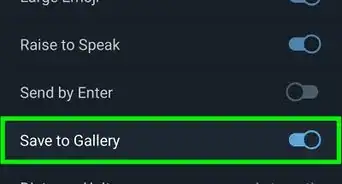
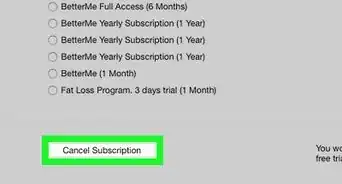
About This Article

1. Open the Discord app.
2. Tap the three horizontal lines.
3. Tap on a server icon.
4. Find TEXT CHANNELS or VOICE CHANNELS on the menu.
5. Tap the “+” icon.
6. Tap on the Channel Name field.
7. Enter a channel name.
8. Tap the white floppy disk button.