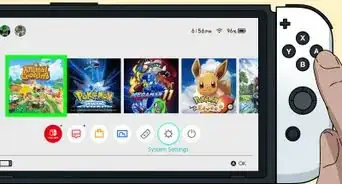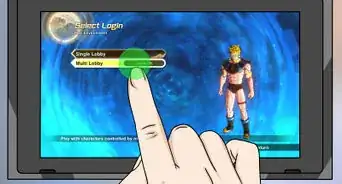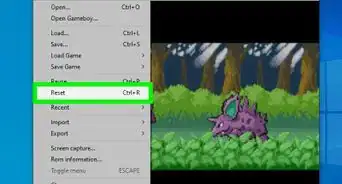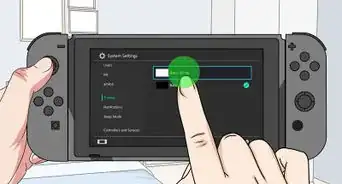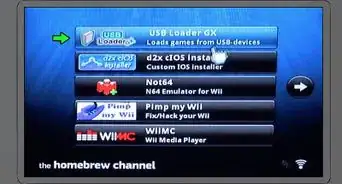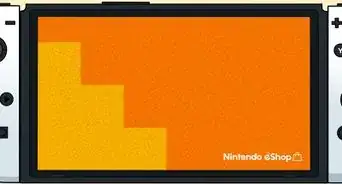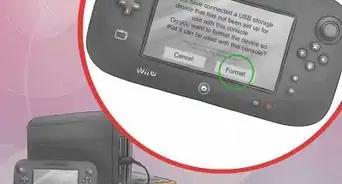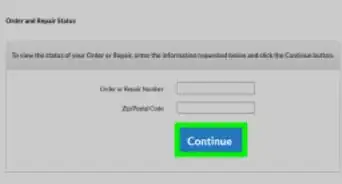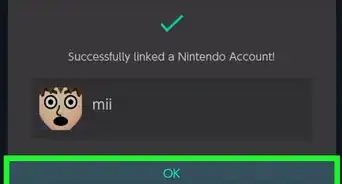This article was co-authored by wikiHow staff writer, Darlene Antonelli, MA. Darlene Antonelli is a Technology Writer and Editor for wikiHow. Darlene has experience teaching college courses, writing technology-related articles, and working hands-on in the technology field. She earned an MA in Writing from Rowan University in 2012 and wrote her thesis on online communities and the personalities curated in such communities.
This article has been viewed 35,533 times.
Learn more...
The Nintendo Switch is a popular gaming platform, but what if you need a controller? This wikiHow will teach you how to connect a USB controller (like the Pro Controller) to your Switch.
Steps
-
1Plug in your Switch dock to your TV. Unfortunately, there is not a place for you to connect the USB controller to the Switch directly, so you'll need to use the dock and your TV.[1]
- The dock connects to the TV via an HDMI cable that came with the Switch, choose an HDMI input on your TV.
-
2Place your Switch inside the dock and turn on your TV. The dock should be connected to the TV at this step so your Switch's screen is visible on the TV screen.Advertisement
-
3Plug a USB cable into your controller. You'll see the port for the USB cable on the top of the controller.
- The USB cable should have come with the controller; if not, you can purchase one from any retailer, like Amazon or Walmart.
-
4Insert the other end of the USB cable into your dock. There are 2 USB ports on the left side of the dock (above the LED light) and one on the back.[2]
- Once the cable is connected, you should be able to use your Switch with your controller.
References
About This Article
1. Plug in your Switch dock to your TV.
2. Place your Switch inside the dock and turn on your TV.
3. Plug a USB cable into your controller.
4. Insert the other end of the USB cable into your dock.