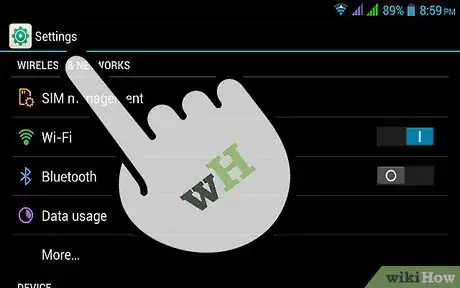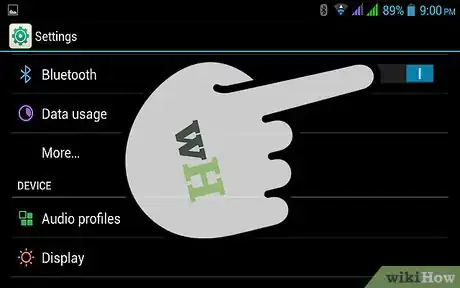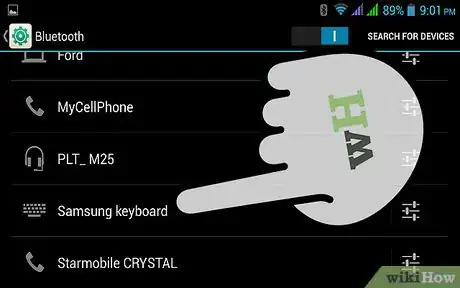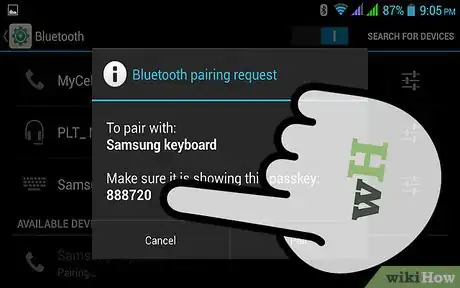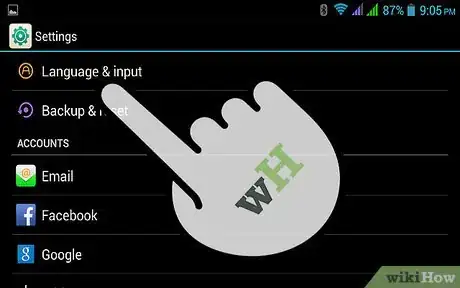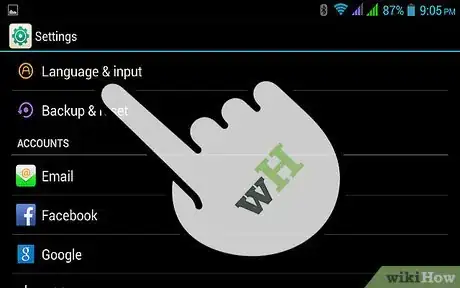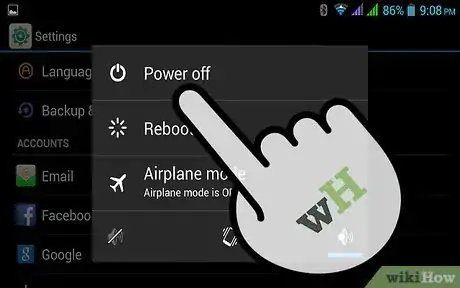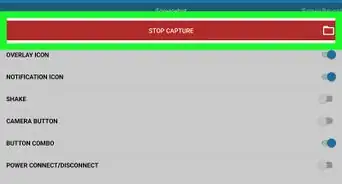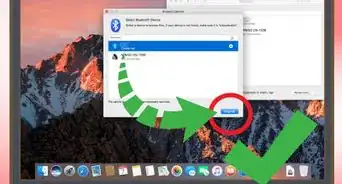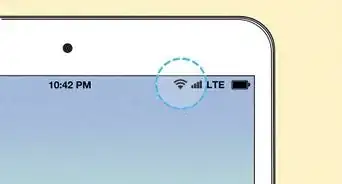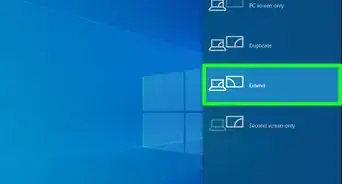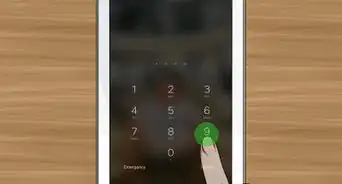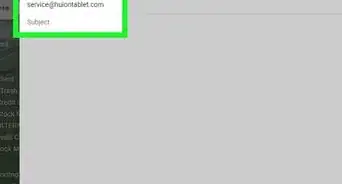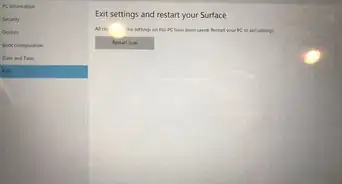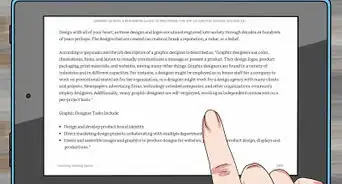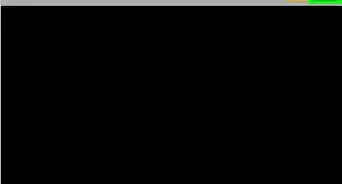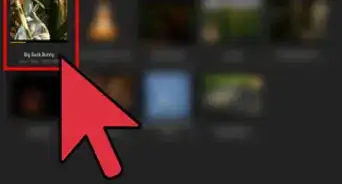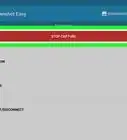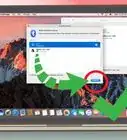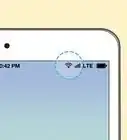X
wikiHow is a “wiki,” similar to Wikipedia, which means that many of our articles are co-written by multiple authors. To create this article, volunteer authors worked to edit and improve it over time.
This article has been viewed 102,934 times.
Learn more...
Want to turn your Samsung Galaxy Tab into a netbook? By attaching a keyboard, you can get a lot of the same functionality that you would from a netbook or laptop, with the added benefit of still being able to use your touchscreen. Connecting a keyboard is generally a simple affair, whether you're using Bluetooth or a USB connection.
Steps
Method 1
Method 1 of 2:
Using a Bluetooth Keyboard
-
1Power on the keyboard and put it into pairing mode. The process for this varies from keyboard to keyboard, but generally you'll need to turn it on. Some keyboards will also require you to press a "Connect" button.
-
2Open the Settings app on your Samsung Galaxy Tab.Advertisement
-
3Tap the "Bluetooth" slider to toggle it On.
-
4Tap your keyboard in the list of available devices. Your Samsung Galaxy Tab will attempt to connect to the keyboard.
-
5Type the PIN that appears (if necessary). You may be prompted to enter a PIN in order for the Samsung Galaxy Tab to connect to the keyboard. Type the PIN on the keyboard to make the connection.
-
6Start using the keyboard. Once you make the connection, you should be able to begin using your keyboard immediately.
-
7If your keyboard isn't working, open the Settings app. You may need to manually select your keyboard.
- Select "Language & input"
- Ensure that your keyboard is checked in the list of input methods.
Advertisement
Method 2
Method 2 of 2:
Using a USB Keyboard or Dock
-
1Plug the keyboard or dock into the port on the bottom of the Galaxy Tab.
- You can use any USB keyboard if you get a USB OTG host cable. This adapter lets you connect a standard-sized USB plug to your Samsung Galaxy Tab. OTG is only supported on higher-end Galaxy Tabs.
-
2Start using the keyboard. As soon as you plug the keyboard in or set it in the dock, it should begin working immediately.
-
3If your keyboard isn't working, open the Settings app. You may need to manually select your keyboard.
- Select "Language & input"
- Ensure that your keyboard is checked in the list of input methods.
-
4Power down your Samsung Galaxy Tab if the dock isn't recognized. There's a known error with some versions of the Samsung Galaxy Tab and the official dock. The quickest way to fix it is to follow this procedure:
- Power down the Samsung Galaxy Tab completely by holding the Power button and then selecting Power Off.
- Insert the powered-down Tab into the dock.
- Power the Samsung Galaxy Tab back on. Check the "Language & inputs" menu to ensure that your dock is enabled.
- Charge your dock. If it's still not working, give your dock some time to charge. It may not have enough power to work.
Advertisement
About This Article
Advertisement