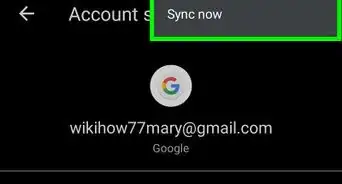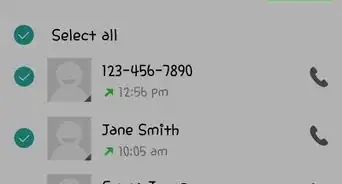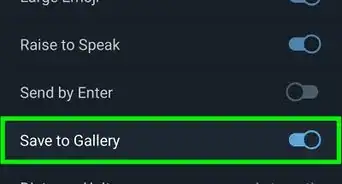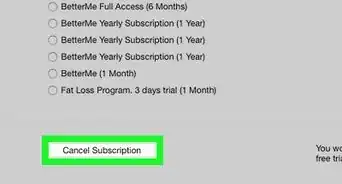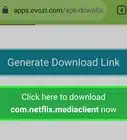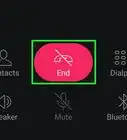This article was co-authored by wikiHow staff writer, Nicole Levine, MFA. Nicole Levine is a Technology Writer and Editor for wikiHow. She has more than 20 years of experience creating technical documentation and leading support teams at major web hosting and software companies. Nicole also holds an MFA in Creative Writing from Portland State University and teaches composition, fiction-writing, and zine-making at various institutions.
The wikiHow Tech Team also followed the article's instructions and verified that they work.
This article has been viewed 132,960 times.
Learn more...
This wikiHow teaches you how to find the current temperature and humidity level using your Android phone or tablet. If you're using one of the few Android models with a built-in temperature and humidity sensors, you can use an app like Barometer & Altimeter to display the levels of your exact location. Unfortunately, these sensors were only available in a few older Android models. The good news is that you can still get hyper-local temperature and humidity information using Barometer & Altimeter as well as in more mainstream apps like AccuWeather.
Things You Should Know
- If you have a Samsung Galaxy Note 3, AGM X2, Galaxy S4, Motorola Moto X, and the Moto X 2nd Generation, your phone has built in temperature and humidity sensors.
- Use the Barometer & altimeter app from the Play Store if your phone does have a built in sensor.
- If your phone does not have a built in sensor, download and install the AccuWeather app from the Play Store.
Steps
Using the Barometer & Altimeter App
-
1Install Barometer & Altimeter from the Google Play Store . Barometer and Altimeter is a free Android app that reports the temperature and humidity using your Android's built-in sensors.[1] If your Android does not have built-in sensors, the app uses your GPS to find the temperature and humidity based on a nearby weather station.
- Most newer Androids do not have built-in ambient temperature and humidity sensors.[2] Some Androids that do have these sensors are the Samsung Galaxy Note 3, AGM X2, Galaxy S4, Motorola Moto X, and the Moto X 2nd Generation.
- To download the app, open the Play Store, search for "Barometer & Altimeter," and then tap the search result that lists the developer as "EXA Tools." Tap Install to install.
-
2Open Barometer & Altimeter. If you're still in the Play Store, tap Open to launch the app once it's installed. If not, tap the blue-and-white icon that says "inHg" below a round meter.Advertisement
-
3Turn on location services if you haven't already. If your location services are disabled, you'll be prompted to enable them now. Follow the on-screen instructions to do so.
-
4Tap the Data tab. It's at the bottom-right corner. This displays the local humidity level, your current estimated altitude level, and temperature.
Using AccuWeather
-
1Install AccuWeather on your phone or tablet. AccuWeather is a free app that can provide you with extremely-local weather information, including the temperature and humidity level in your area. AccuWeather does not need to use any special sensors built-in to your Android, but you'll need to turn on location services to get accurate info.
- To download AccuWeather, open the Play Store app, search for "AccuWeather," tap AccuWeather (the app with an orange sun icon) to open the details page, and then tap Install.
- There are many other free weather apps available for your Android, but AccuWeather is known for its ability to display up-to-date information based on your precise location.
-
2Open AccuWeather. If you're still in the App Store, tap Open to launch the app. Otherwise, and to open it later, tap the orange sun icon in your app list.
-
3Review the terms and tap I accept terms and conditions. If you want to read the terms first, you can do so by tapping Terms of Use link above the button.
-
4Tap ALLOW to allow AccuWeather to use your location. AccuWeather needs your location to provide you with accurate information.
- If prompted, you can choose to allow AccuWeather to use your info to improve the app. If you're not interested, tap DON'T ALLOW.
-
5Add your location(s). The first time you open AccuWeather, you'll see the Locations tab. If your Android's location services aren't enabled, tap the Location option to enable them now. You can also add additional locations to monitor if you'd like—just search for a location in the search bar (use a zip code for the most hyper-local results) and tap Favorite to add it to the list.
- If you're not on the Locations tab by default, tap the current location at the top of the screen to open it now.
-
6Tap the X to close the Locations tab. This takes you to the Today tab, which is what you'll see when you open AccuWeather in the future.
-
7Find the temperature and humidity levels on the Today tab. This tab displays the current conditions at your location—the temperature is at the top of the screen, and the humidity is under "Current Conditions" a bit below.
- You can also view hourly temperature and humidity levels by tapping the Hourly tab and selecting a time.
- To change your preferences, such as changing Fahrenheit to Celsius, tap the three horizontal lines at the top-left corner and select Settings. You'll also find the option to manage notifications here.
Community Q&A
-
QuestionIt is showing No Sensor. What do I do?
 Community AnswerIn order to cut expenses, the phone manufacturer likely did not include physical sensors in your phone.
Community AnswerIn order to cut expenses, the phone manufacturer likely did not include physical sensors in your phone.
References
About This Article
1. Install Barometer & Altimeter by EXA Tools.
2. Open the app.
3. Follow the on-screen instructions to turn on location services.
4. Tap the Data tab.













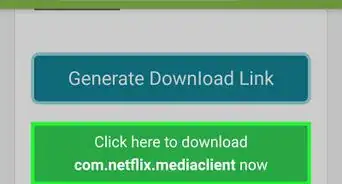
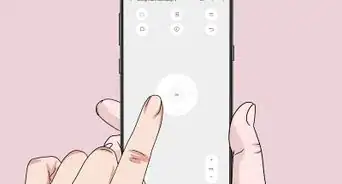
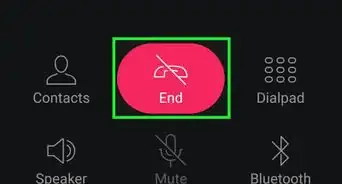
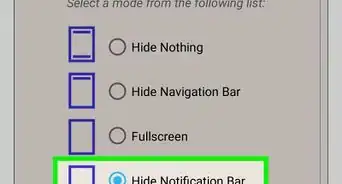
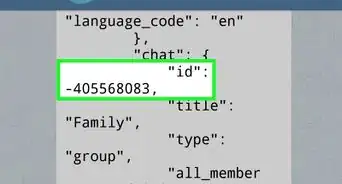
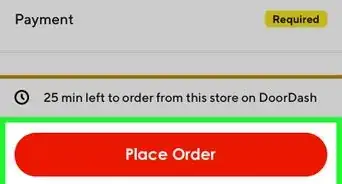
-Step-34.webp)