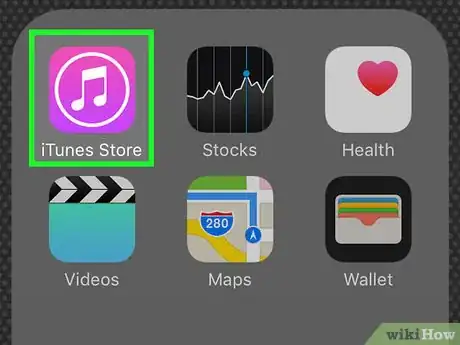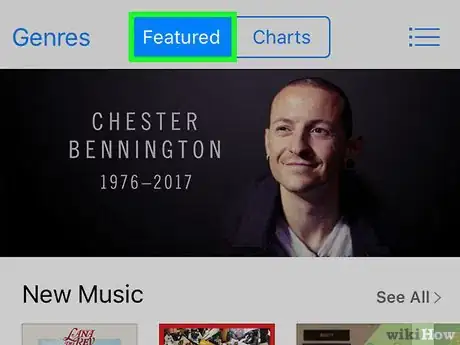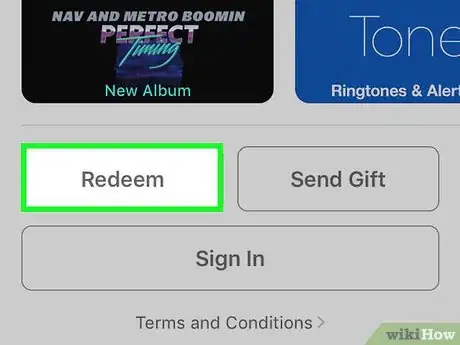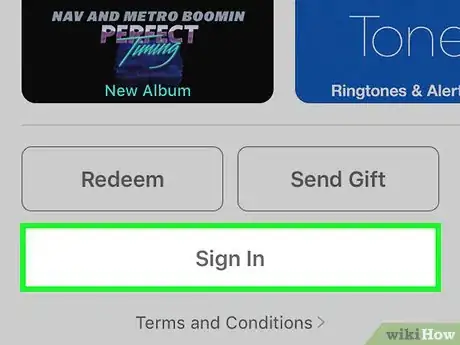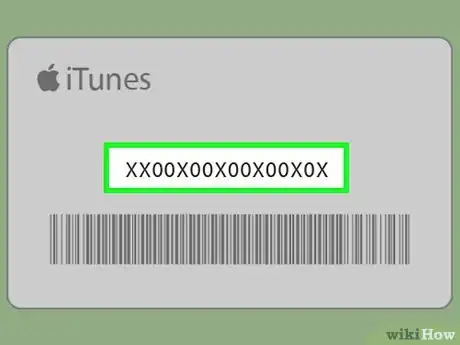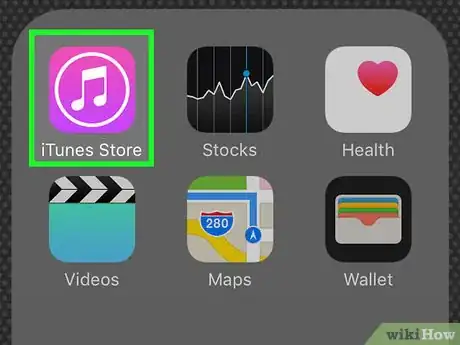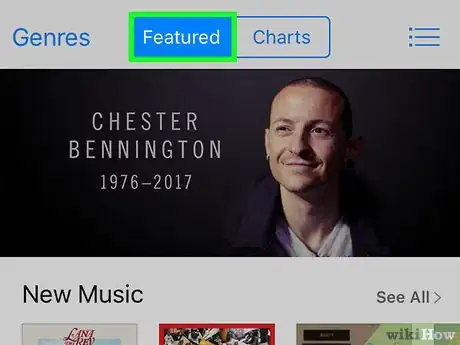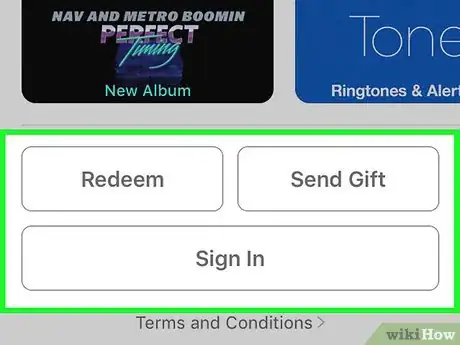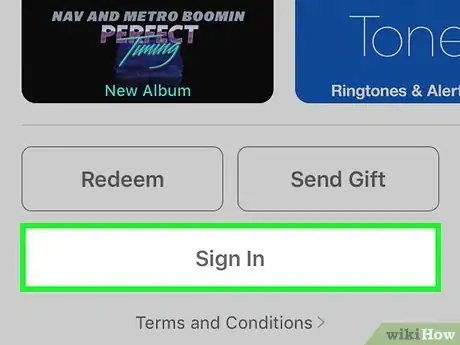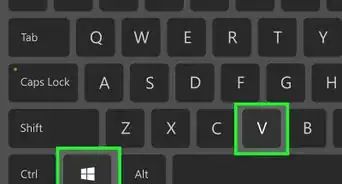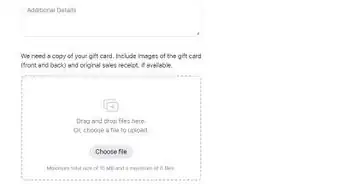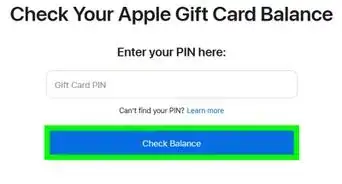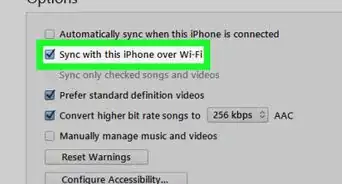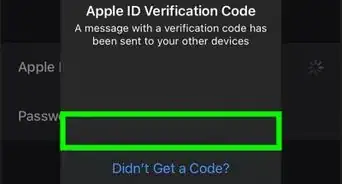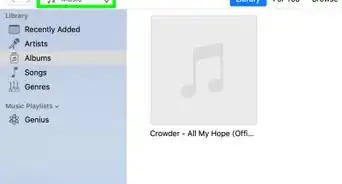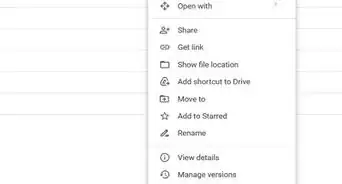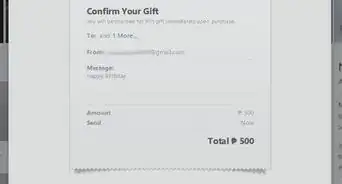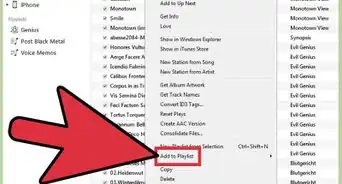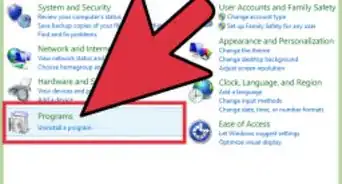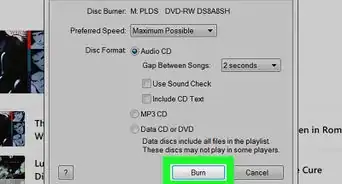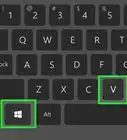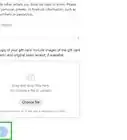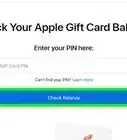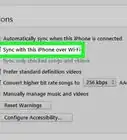This article was co-authored by wikiHow Staff. Our trained team of editors and researchers validate articles for accuracy and comprehensiveness. wikiHow's Content Management Team carefully monitors the work from our editorial staff to ensure that each article is backed by trusted research and meets our high quality standards.
This article has been viewed 119,207 times.
Learn more...
While iTunes gift cards don’t have a balance you can check, you can find out how much a card is worth by redeeming it. This wikiHow article will walk you through redeeming an iTunes gift card to check its balance.
Steps
Checking by Redeeming the Card
-
1Open iTunes. Navigate to iTunes by finding the application on your device or the program on your computer. Click or tap on the icon or file to start it. This can also be done in the iBooks Store or App Store.
-
2Navigate to the iTunes store. On a computer, the "Store" button will be at the top of the screen under the toolbars. On an iOS device, hit the “Featured” button at the bottom of the screen.Advertisement
-
3Click Redeem. On a computer, click the “Account” button at the top of the screen. Navigate the drop-down menu. Click the word “Redeem” at the bottom of the menu. On iOS, scroll down to the bottom of the screen and hit the "Redeem" button.[1]
- On Android, tap the menu icon on the upper-left part of the screen. It looks like a square with three horizontal lines. Tap “Redeem” on the drop-down menu.
-
4Sign into your Apple account. In order to redeem the card and assign its value to an account, you have to sign in. After you click “Redeem,” a log-in box will pop up. Input your Apple ID and password or create an account if you do not have one.
-
5Type in the card’s code. iTunes will ask you to manually input the card’s code. The code is 16 digits. Look on the back of the card for a number that starts with an “X.” Type in the digits as you see them. If your card has a balance, the system will assign the card’s value to your account.[2]
- The program will also give you an option to input the code using the camera on your device. Click on the “Use Camera” option to give it a try.
Checking Your iTunes Account Balance
-
1Open the iTunes application. On any device, find the iTunes application. You may also find out your balance by opening iBooks or the App Store and following the same steps.[3]
-
2Navigate to the iTunes store. On computers, look along the top of the screen. You’ll see the word “Store.” For example, when you are looking at your music library, the headings under the playback bar and navigation bar at the top of the screen will start with “Library” and end with “Store.” Click the "Store" button.
- The "Store" button can be found the same way in any part of your library. No matter if you’re looking at your music, videos, podcasts, or other media, it will be in the same location.
- Another way to quickly get to your account balance is to click the “Account” button on the navigation bar at the top of the screen. Click “View My Account” on the drop-down menu.
-
3Locate your account balance. On iPhone, iPad, and iPod devices, scroll to the bottom of the screen. On a computer, the account balance will be in the upper-right corner of the screen.[4]
- On a mobile device, if you don't see your user ID, tap the "Featured" button at the bottom of the screen, then scroll down.
-
4Sign into your account. If you are not already signed in, tap the sign in tab at the bottom of the screen. On a computer, click the “Account” button at the top of the screen, then click “Sign In” on the drop down menu. Enter your Apple ID and password or create an account.
-
5Look at the account balance. Once you sign in, the sign in tab on mobile will display your Apple ID. Under it, you’ll see a number such as “$25.00 credit.” On a computer, this will be in the upper-right corner of the store. If you know how much money is supposed to be in your account, you may be able to figure out whether or not you’ve redeemed the gift card.
References
About This Article
1. Open the Music app on your iPhone or iPad.
2. Tap For You.
3. Tap your profile photo.
4. Tap Redeem Gift Card or Code.
5. Scan or enter the card number.
6. Tap Redeem.