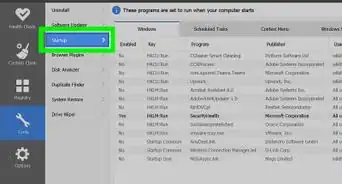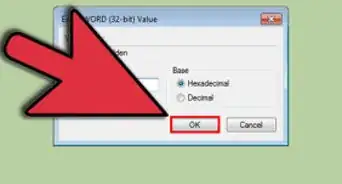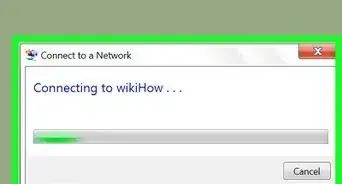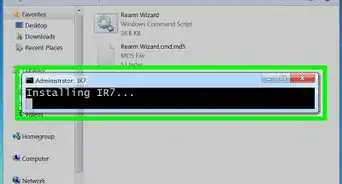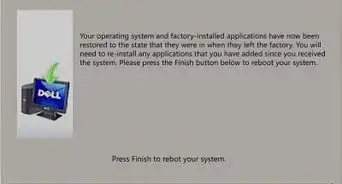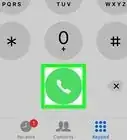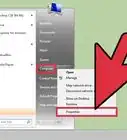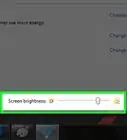X
This article was co-authored by wikiHow staff writer, Jack Lloyd. Jack Lloyd is a Technology Writer and Editor for wikiHow. He has over two years of experience writing and editing technology-related articles. He is technology enthusiast and an English teacher.
This article has been viewed 514,667 times.
Learn more...
This wikiHow teaches you how to change the appearance of some of your Windows 7 computer's on-screen text. Although you can't change all of Windows 7's fonts, you can alter some of them from within the Personalize menu.
Steps
Method 1
Method 1 of 2:
Changing Menu Fonts
-
1Right-click the desktop. Doing so will invoke a drop-down menu.
- You can minimize all programs to get to the desktop by clicking the rectangular box in the bottom-right corner of the screen.
-
2Click Personalize. This option is at the bottom of the drop-down menu.Advertisement
-
3Click a theme. You should see a few square, colored icons in the middle of this page. Clicking one will open its theme page.
- You can also click the theme under "My Themes" near the top of this window to edit a theme you already created.
-
4Click Advanced appearance settings. It's near the bottom of the page, just below the "Color intensity" slider.
-
5Click the "Items:" box. You'll see this box directly below the "Items:" heading that's underneath the preview window. Clicking this box will invoke a drop-down menu.
- This box will usually say "Desktop" by default.
-
6Select an item to customize. You can't change the Desktop font, but you can change the following items:[1]
- Active Titlebar
- Icon
- Inactive Titlebar
- Menu
- Message Box
- Palette Title
- Selected Items
- ToolTip
-
7Click the "Font:" box. It's just below the "Items:" box. You'll see a drop-down menu with different font names appear.
- The way the fonts are displayed shows you how their text will appear.
-
8Select a font. Doing so will apply it to your selected item (e.g., Title Bar) in the preview window near the top of the page.
- If you don't like your selected font, try a different one.
- You can also change the font's formatting (e.g., color or size) by clicking the box beneath the respective heading and then clicking an option in the drop-down menu.
- To bold or italicize your font, click B or I respectively. They're right of the font name and size.
-
9Change the fonts of different items. While changing the font of every possible item won't make all of your Windows 7 computer's text match, it will apply to most of the menus and items with which you most often interact.
-
10Click Apply, then click OK. These buttons are both at the bottom of the window. Doing so will apply and save your changes.
- You may need to restart your computer in order for these changes to take place.
Advertisement
Method 2
Method 2 of 2:
Changing Text Size
-
1Right-click the desktop. Doing so will invoke a drop-down menu.
- You can minimize all programs to get to the desktop by clicking the rectangular box in the bottom-right corner of the screen.
-
2Click Personalize. This option is at the bottom of the drop-down menu.
-
3Click Display. You'll see this link under the "See also" heading in the bottom-left area of the Personalize window. You should see on this page the following options:[2]
- Smaller - The default text size.
- Medium - 125 percent of the default text size.
- Larger - 150 percent of the default text size.
-
4Click the circle to the left of a text size. This will select it as your new text size.
- To set a custom text size, you can click the Set custom text size (DPI) link on the left side of the window, then click the 100% box, select a new scaling percentage, and click OK.
-
5Click Apply. It's at the bottom of the window. Doing so will prompt a pop-up window telling you to log off.
-
6Click Log off now. This will log you out of your computer; in some cases, it may also restart your computer. Once you log back in, your text will be the specified size.
- If you have work open, click Log off later and save your work. You can then restart your computer by opening the Start menu, clicking the arrow right of Shut down, and clicking Restart.
Advertisement
Community Q&A
-
QuestionHow do I change document font sizes?
 Subhodeep RoyCommunity AnswerYou can do that by going to "Control Panel→Appearances and Personalization→Display→Set Custom Text size (DPI)."
Subhodeep RoyCommunity AnswerYou can do that by going to "Control Panel→Appearances and Personalization→Display→Set Custom Text size (DPI)." -
QuestionHow do I install fonts in Windows?
 Subhodeep RoyCommunity AnswerYou can download fonts and open them by double clicking on them and pressing install.
Subhodeep RoyCommunity AnswerYou can download fonts and open them by double clicking on them and pressing install. -
QuestionHow do I add new fonts to the "Windows color and appearance"?
 Community AnswerThey are automatically added to the available fonts list when you install a new font, which is done by double-clicking on a font file or by right-clicking and pressing "Install".
Community AnswerThey are automatically added to the available fonts list when you install a new font, which is done by double-clicking on a font file or by right-clicking and pressing "Install".
Advertisement
Warnings
- Don't make your computer's text too small or difficult to read, or you'll have trouble navigating back to the Personalize settings in order to change it back.⧼thumbs_response⧽
Advertisement
References
About This Article
Advertisement
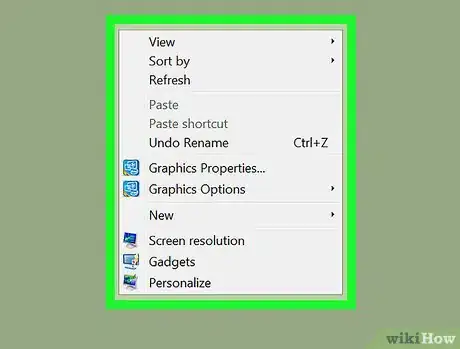
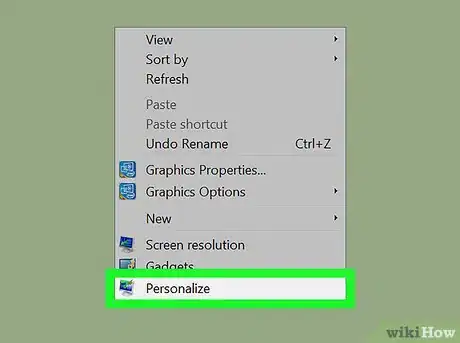
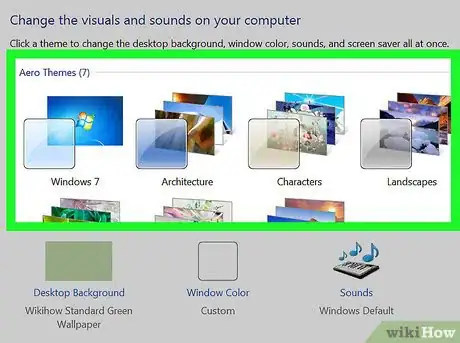
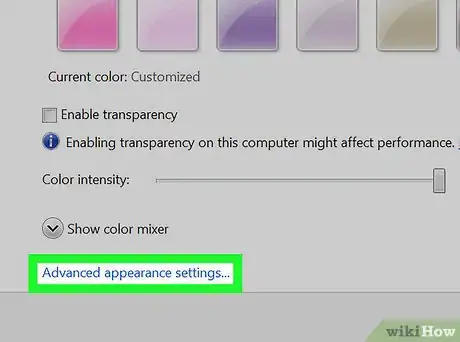
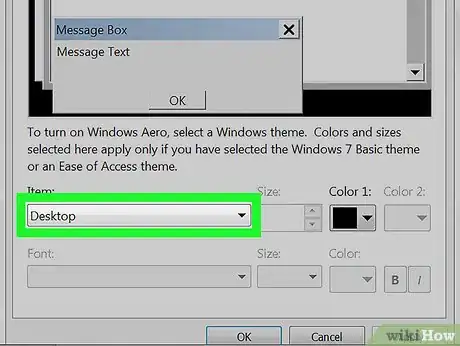
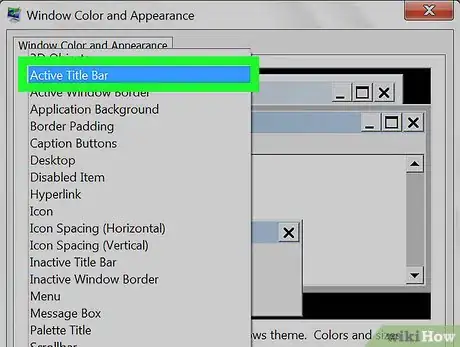
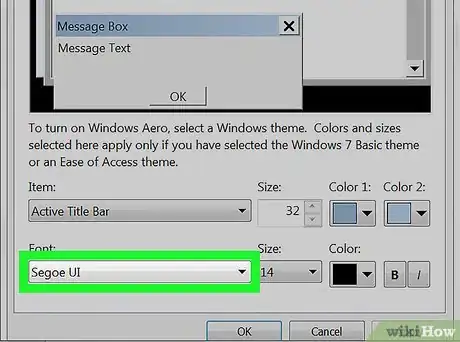
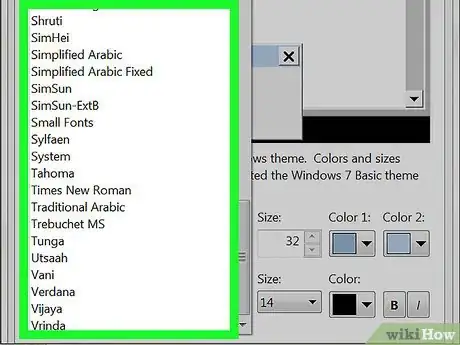
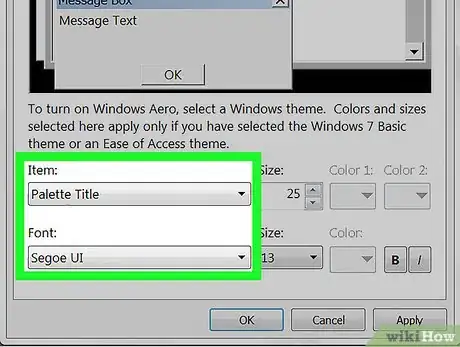
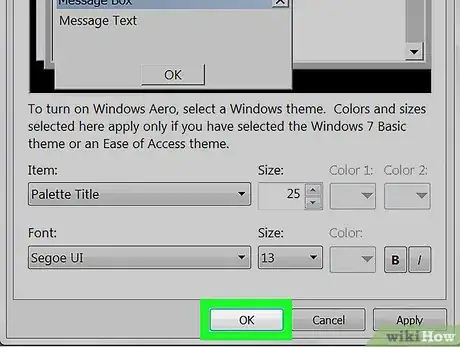
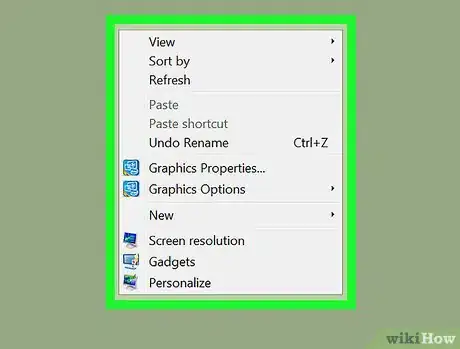
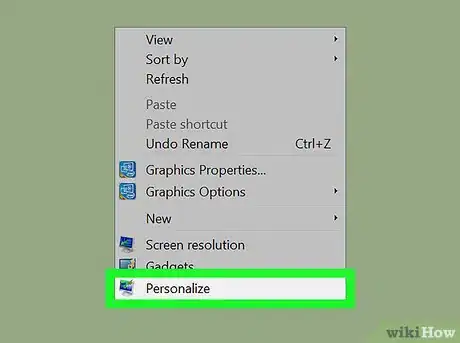
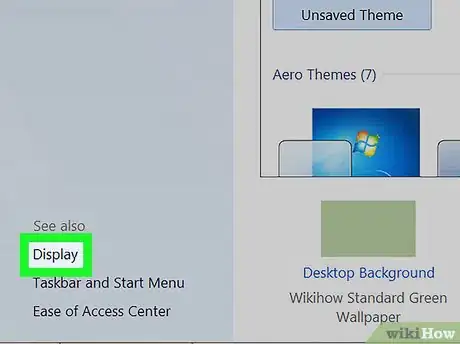
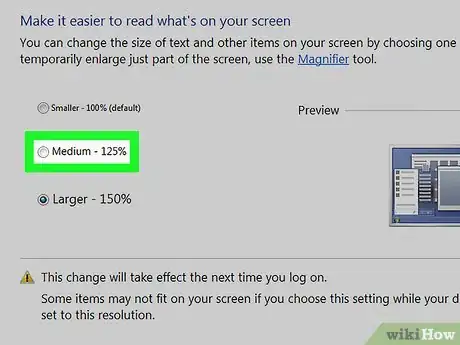

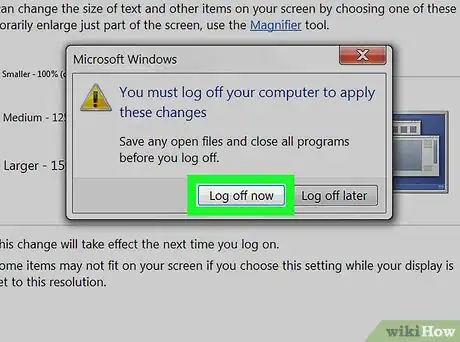

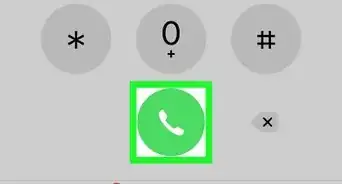
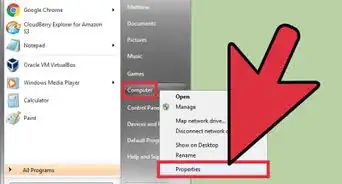
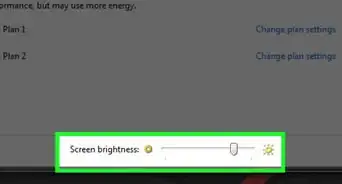
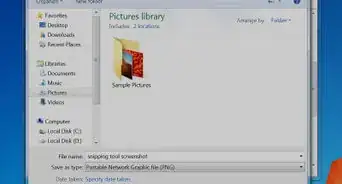
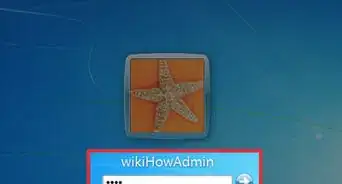
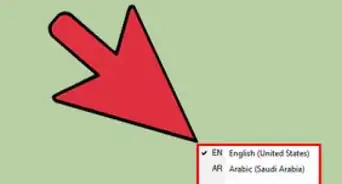
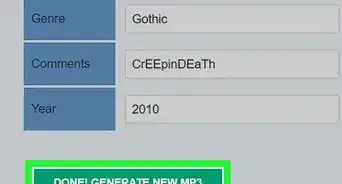
-Step-55-Version-2.webp)