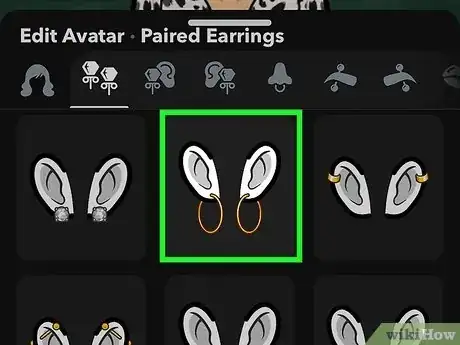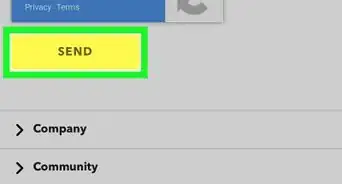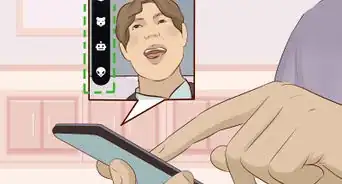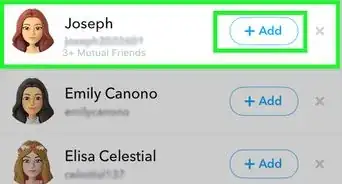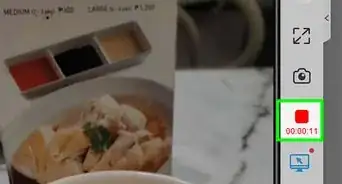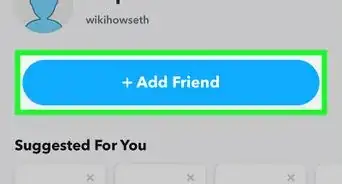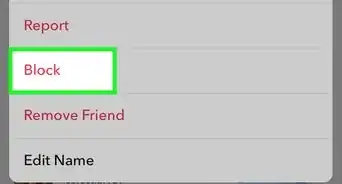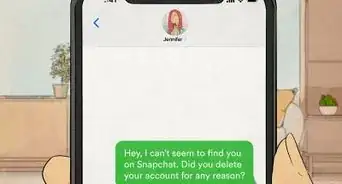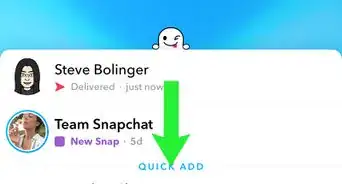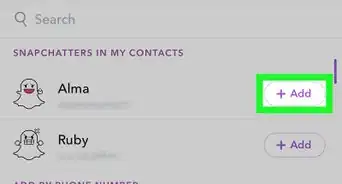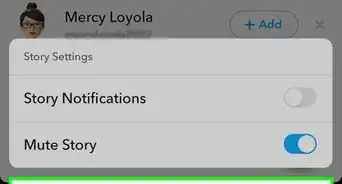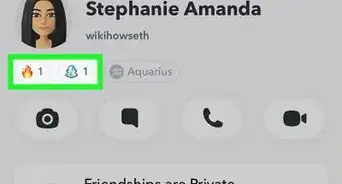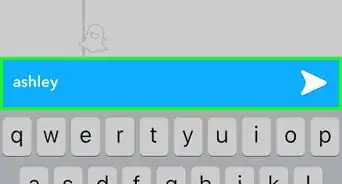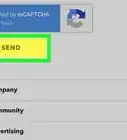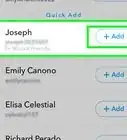Complete guide to editing profile image on Snapchat
This article was co-authored by wikiHow staff writer, Kyle Smith. Kyle Smith is a wikiHow Technology Writer, learning and sharing information about the latest technology. He has presented his research at multiple engineering conferences and is the writer and editor of hundreds of online electronics repair guides. Kyle received a BS in Industrial Engineering from Cal Poly, San Luis Obispo.
The wikiHow Tech Team also followed the article's instructions and verified that they work.
This article has been viewed 232,381 times.
Learn more...
Things change, you need to change your Snapchat profile picture, completely understandable. Fortunately, it’s pretty easy to do on your Android, iPhone, or iPad! You can change the selfie style or edit the Bitmoji avatar itself. You can also remove your Bitmoji entirely. This wikiHow guide shows you 3 methods on how to change your profile picture on Snapchat.
Things You Should Know
- Edit your selfie by going to your profile, tapping the Snapcode, and selecting Change Selfie.
- Edit your Bitmoji appearance by going to your profile, swiping down to open the Bitmoji menu, and selecting Edit Avatar.
- Delete your Bitmoji by going to settings, tapping Bitmoji and selecting Remove My Bitmoji.
Steps
Editing Your Bitmoji Selfie
-
1Tap your profile icon. It's your current profile picture located in the top-left corner.
-
2Tap your Snapcode. This is your Bitmoji on a yellow background with black dots.Advertisement
-
3Tap Change Selfie. This will open a menu where you can change the way your Bitmoji poses in your profile picture.
- You may be prompted to perform some action in the Bitmoji app (e.g. turn on notifications). If so, tap Skip to proceed to the selfie selection page.
-
4Select a new selfie. Tap a selfie that you want to use as your Snapchat profile picture. You should see a checkmark appear in the corner of the selfie that you selected.
-
5Tap Done. You’ve confirmed your selfie selection! It’s as easy as reopening a Snapchat picture.
Editing Your Bitmoji Appearance
-
1Tap your profile icon. It's your current profile picture located in the top-left corner.
-
2Swipe down on your profile name. This will open a menu with options to change your outfit, pose, background, and avatar.
-
3Tap Edit Avatar. You might need to scroll down to see this option.
-
4Edit your Bitmoji. Here, you can change your Bitmoji’s hair, accessories, makeup, facial features, and more!
- Tap the lightning icon to explore outfits.
- Tap the heart icon to see your previous outfits.
- Tap the profile and pencil icon to edit your Bitmoji.
-
5Tap Save in the top-right. This will confirm your changes and save your new Bitmoji appearance. Now the friends you’ve added on Snapchat will see your new Bitmoji look.
Deleting Your Bitmoji
-
1Tap your profile icon. It's your current profile picture located in the top-left corner.
-
2
-
3Tap Bitmoji. It's in the “My Account” section.
-
4Tap Remove My Bitmoji. This text is at the bottom of the menu.
-
5Tap Remove when prompted. Doing this removes the Bitmoji avatar from your Snapchat profile.
- If you created your Bitmoji on Snapchat, this will permanently delete the Bitmoji.
- Speaking of deleting, check out our guide on how to delete a Snap on Snapchat.
Expert Q&A
-
QuestionApp won’t let me change from their Bitmoji to the one I want
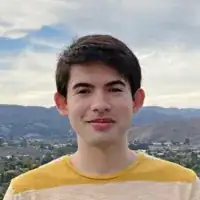 Kyle SmithKyle Smith is a wikiHow Technology Writer, learning and sharing information about the latest technology. He has presented his research at multiple engineering conferences and is the writer and editor of hundreds of online electronics repair guides. Kyle received a BS in Industrial Engineering from Cal Poly, San Luis Obispo.
Kyle SmithKyle Smith is a wikiHow Technology Writer, learning and sharing information about the latest technology. He has presented his research at multiple engineering conferences and is the writer and editor of hundreds of online electronics repair guides. Kyle received a BS in Industrial Engineering from Cal Poly, San Luis Obispo.
wikiHow Technology Writer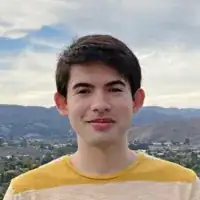 You can change the Bitmoji avatar style by going to Settings, then Bitmoji. There, you can choose between the three avatar styles.
You can change the Bitmoji avatar style by going to Settings, then Bitmoji. There, you can choose between the three avatar styles. -
QuestionHow do I add a picture to my profile from my gallery?
 Community AnswerYou cannot do that as of the new Snapchat update. They pushed all accounts to use bitmoji only as their selfies.
Community AnswerYou cannot do that as of the new Snapchat update. They pushed all accounts to use bitmoji only as their selfies. -
QuestionHow do I add a Snapchat selfie as a profile picture?
 Community AnswerYou can’t anymore. You can only use a Bitmoji because the new updated version of Snapchat has changed the settings.
Community AnswerYou can’t anymore. You can only use a Bitmoji because the new updated version of Snapchat has changed the settings.
About This Article
1. Open Snapchat
2. Tap your profile icon.
3. Tap your Snapcode.
4. Tap Edit Bitmoji
5. Tap Change My Bitmoji Selfie
6. Tap a selfie.
7. Tap Done