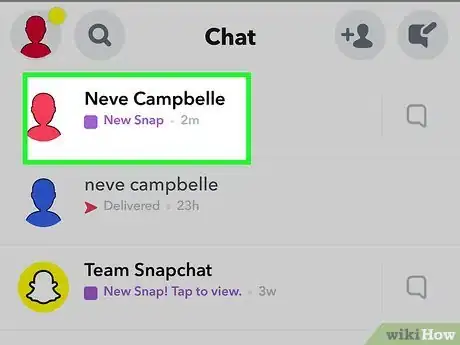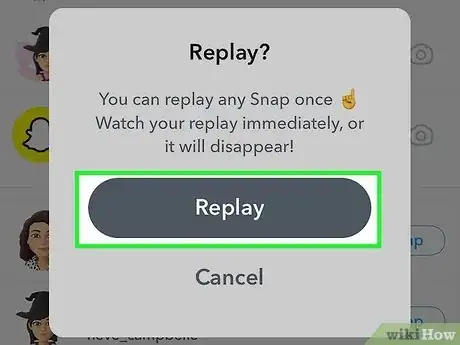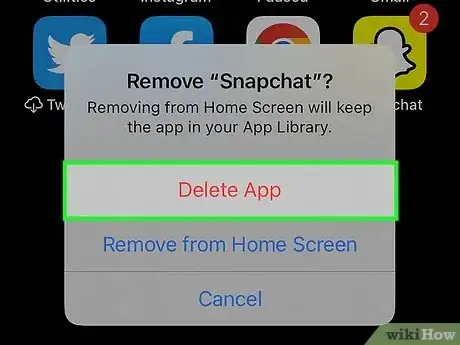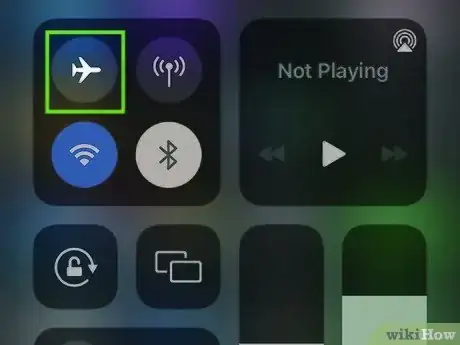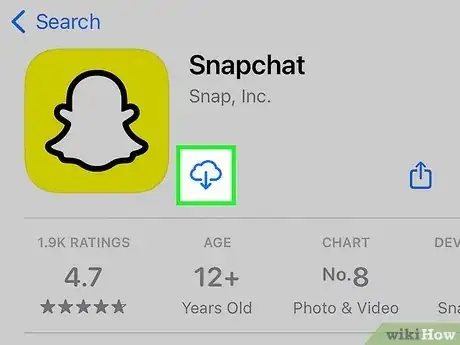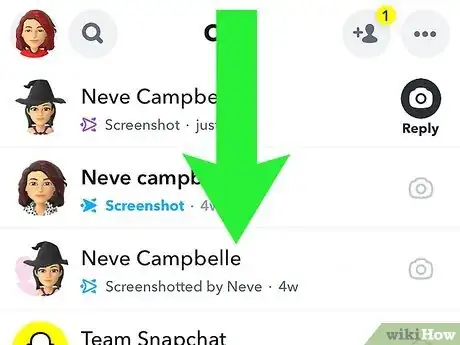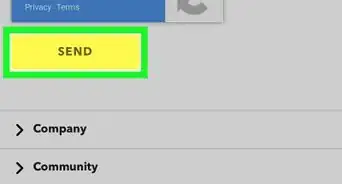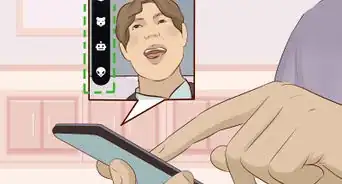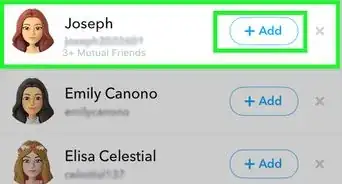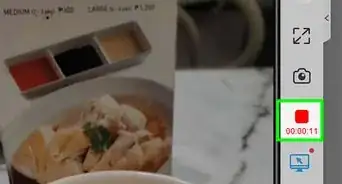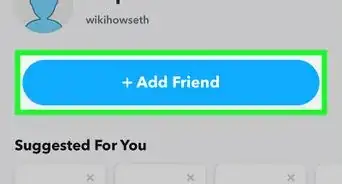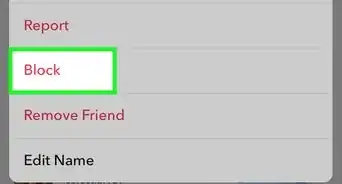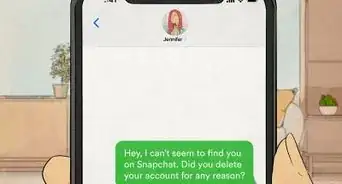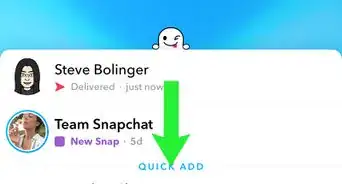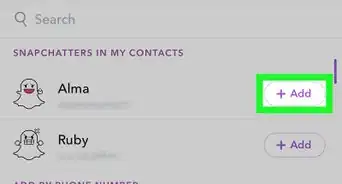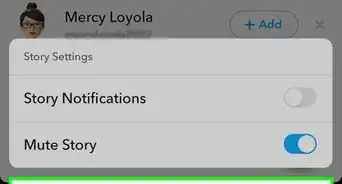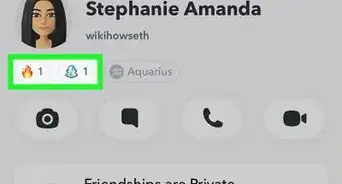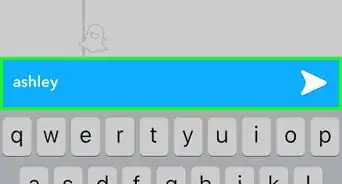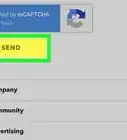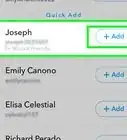This article was co-authored by wikiHow staff writer, Travis Boylls. Travis Boylls is a Technology Writer and Editor for wikiHow. Travis has experience writing technology-related articles, providing software customer service, and in graphic design. He specializes in Windows, macOS, Android, iOS, and Linux platforms. He studied graphic design at Pikes Peak Community College.
The wikiHow Tech Team also followed the article's instructions and verified that they work.
This article has been viewed 1,735,549 times.
Learn more...
Snapchat allows you to reopen or replay any Snap you receive one time as long as you do not leave the Chat screen. However, if a friend shares a Snap to their story, you can watch it as many times as you wish until the story expires. There is a trick that allows you to view snaps multiple times, it's a little tedious, but not hard. This wikiHow teaches you how to replay a Snap you just received from a contact, or a friend's story Snaps, using an iPhone, iPad or Android.
Things You Should Know
- As long as you don't leave the Chat screen, you can replay a Snap.
- You can view a snap multiple times by viewing it in Airplane mode and then deleting and reinstalling the app after you view the snap.
- If you try to screenshot a snap, the other person will be notified.
Steps
Replay a Snap You Just Received
-
1Tap an unopened Snap on the Chat screen. This displays the Snap for the first time.
-
2Stay on the "Chat" screen. If you quit the app or switch to another page like your profile or the camera screen, you'll lose the opportunity to replay this Snap.[1]Advertisement
-
3Tap and hold the friend who sent you the Snap. The snap will be marked as "New" and allow you to view it again.
-
4Tap the Snap to replay it. You can only replay each Snap you receive once.
Replay a Snap Multiple Times
-
1Put your phone into airplane mode. Before you open the picture for the first time, you'll need to make sure your phone is in airplane mode so it doesn't connect to Snapchat's servers. This way, any activity you do in the app will not be registered. Do this before you open the Snap for the first time.
- On Android, swipe down from the top of the screen, then tap the airplane icon.
- On an iPhone or iPad, open Control Center and tap the airplane icon.
-
2Tap the Snap you want to view more than once. This displays the picture.
-
3Back out of the snap. To do so, you can either swipe down on the screen or press the back arrow at the bottom of the screen (Android only).
-
4Replay the snap. To do so, tap and hold the snap to view it again.
-
5Delete Snapchat. Make sure you still have airplane mode on. Use one of the following steps to delete the Snapchat app.
- iPhone — Tap and hold the Snapchat icon on your home screen, then tap Delete App.
- Android— Open your Apps menu. Tap and hold the Snapchat icon until a pop-up menu appears. Tap Uninstall in the pop-up menu.
-
6Turn off airplane mode. To do so, swipe down from the top of the screen on Android, or from your iPhone's Control Center, and tap the airplane icon again. Make sure you are connected to the internet.
-
7Download Snapchat again. To download Snapchat, open the App Store on iPhone or the Google Play Store on Android. Search for Snapchat and tap Install on Android, or tap the icon that resembles a cloud next to Snapchat on iPhone.
-
8Open Snapchat and log in. After Snapchat finishes downloading, open the app and tap Log In. Log in with the email address and password associated with your Snapchat account.
- You may see several pop-ups asking if you want to allow notifications, and to allow Snapchat to access your camera, contact, etc. Tap Allow to allow Snapchat to access anything it needs access to.
-
9Swipe right on the camera screen. This will switch you to the "Chat" screen. You can see a list of all the recent Snaps you received here.
-
10Refresh the Chat screen. To do so, swipe down on the screen. When you refresh the screen, the snap will reappear as a new snap. You can view it again.[2]
- You can use this method to view a snap as many times as you want. Just make sure your phone is in Airplane mode when you view the snap. Then delete the app, reinstall it, and refresh the Chat page.
Replaying a Snap Story
-
1
-
2Swipe left on the camera screen. This will switch you to the "Stories" screen.
-
3Tap a friend's story to view it. You can see all your friends' stories under the "Friends" heading at the top. Tapping a story will play it for the first time. After you view a story, your friend's icon at the top of the Stories screen will turn into a black-and-white rounded arrow.
-
4Tap the round arrow icon on your friend's story. This replays your friend's story. You can replay story Snaps as many times as you want until they expire.
Community Q&A
-
QuestionHow do I retrieve expired Snaps?
 Community AnswerIf you don't have a Snap-saving app like Casper or Phantom installed, there is no way to retrieve an expired Snap.
Community AnswerIf you don't have a Snap-saving app like Casper or Phantom installed, there is no way to retrieve an expired Snap. -
QuestionIf I am going to manage, it just shows me filter and friends emoji, so now what should I do?
 Community AnswerThey've updated Snapchat so that some users can't do this trick as it is against Snapchat's Terms and Agreement.
Community AnswerThey've updated Snapchat so that some users can't do this trick as it is against Snapchat's Terms and Agreement. -
QuestionI am an Apple user. Is that why I don't have the option to replay?
 Community AnswerThe replay option is automatic now for only a few seconds, and then you can never replay that again.
Community AnswerThe replay option is automatic now for only a few seconds, and then you can never replay that again.
wikiHow Video: How to Reopen Snapchat Pictures
References
About This Article
1. Open Snapchat.
2. Swipe right to view the Chats page.
3. Tap a snap to view it.
4. Swipe down to back out of the snap (do not leave the Chats page).
5. Tap and hold the snap to mark it as new (you can only do this once).
6. Tap the snap again to view it.