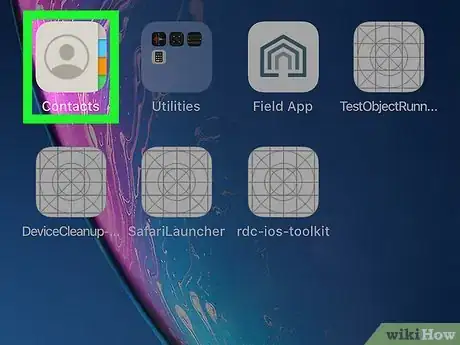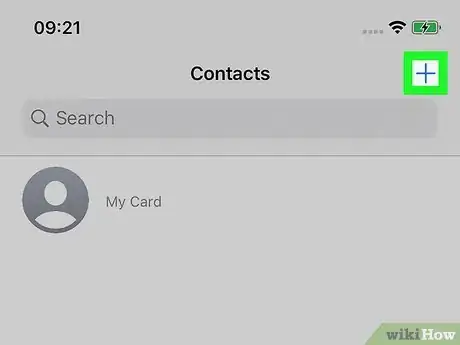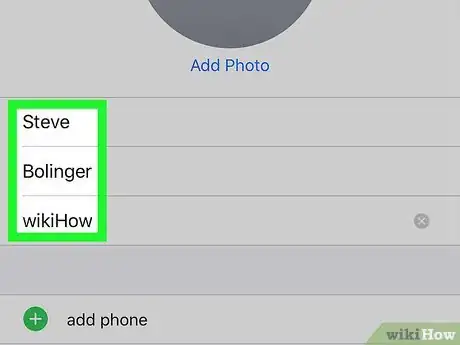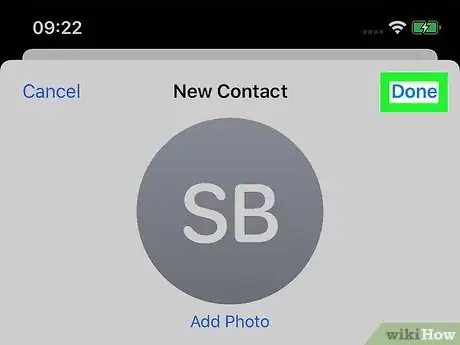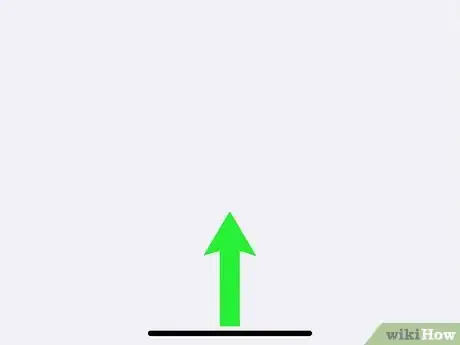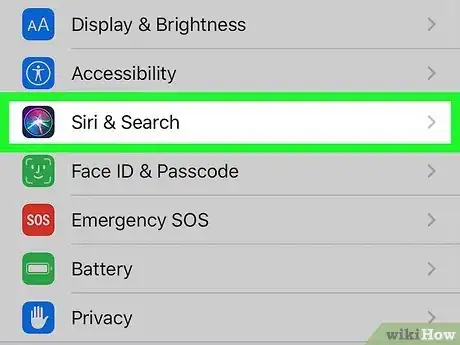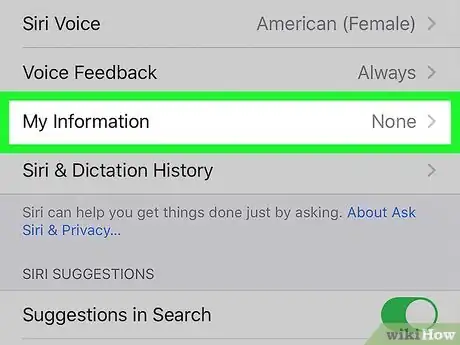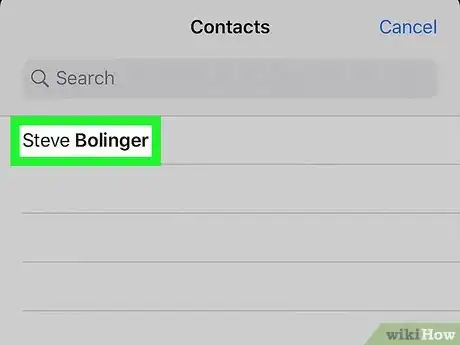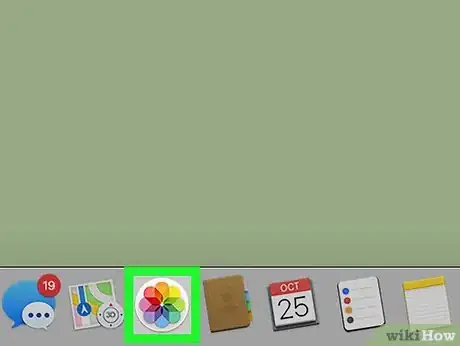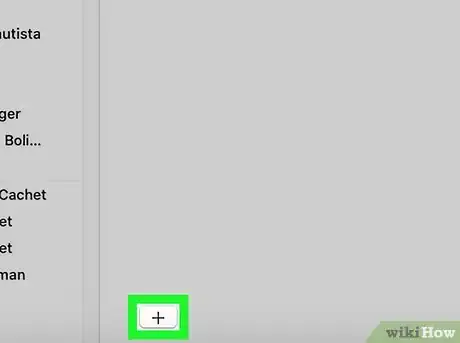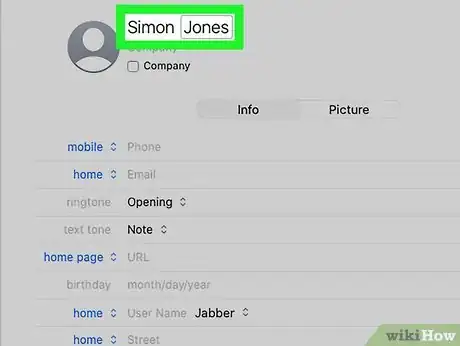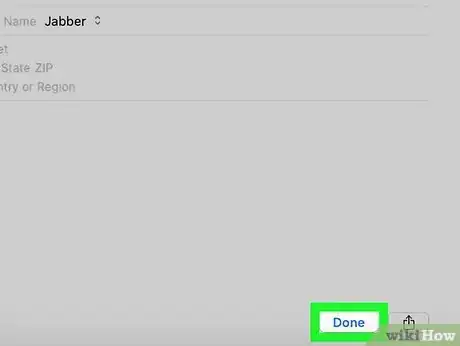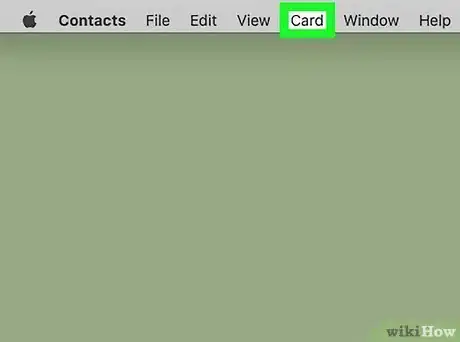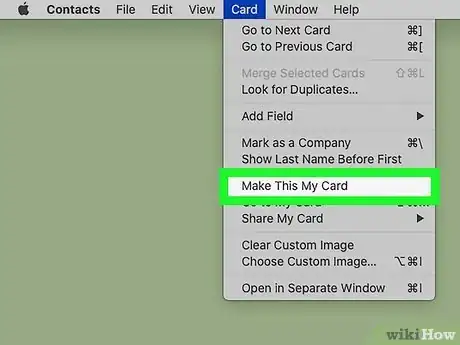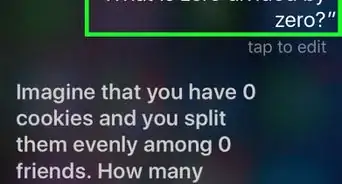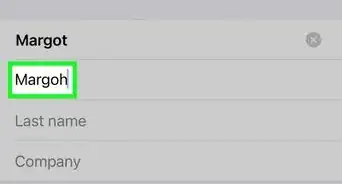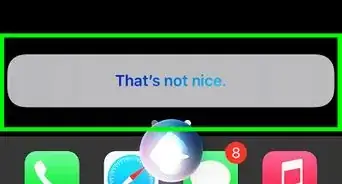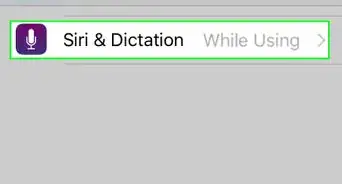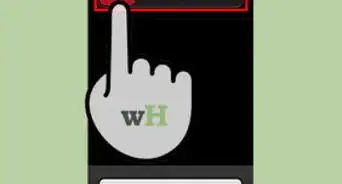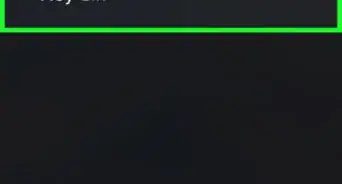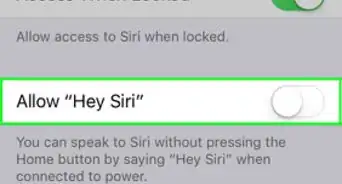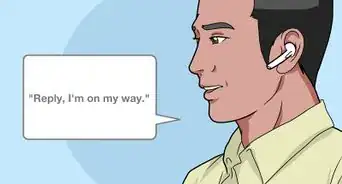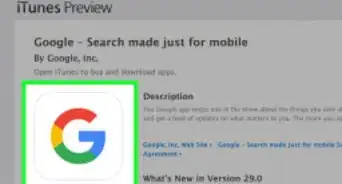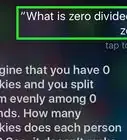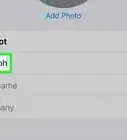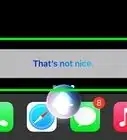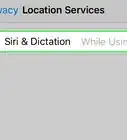This article was co-authored by wikiHow Staff. Our trained team of editors and researchers validate articles for accuracy and comprehensiveness. wikiHow's Content Management Team carefully monitors the work from our editorial staff to ensure that each article is backed by trusted research and meets our high quality standards.
This article has been viewed 129,288 times.
Learn more...
This wikiHow teaches you how to change the name that Siri uses to refer to you on your iPhone or iPad, or on your Mac.
Steps
iPhone or iPad
-
1Open the Contacts app. This icon looks like an address book with a person on it.
-
2Tap +. This is in the upper right corner of all your contacts.Advertisement
-
3Enter the name that you want to use.
-
4Tap Done.
-
5Click the Home button to exit the Siri menu.
-
6Open the Settings app. Its icon is a set of gray cogs and is usually located on your home screen.
- If you don't see the app on your home screen, check inside a folder labelled Utilities.
-
7Scroll down and tap Siri. This will be in the third set of options.
-
8Tap on My Info.
-
9Select your preferred name from the list of contacts. Siri will now use the name in the contact card you selected to address you.
Mac
-
1Open the Contacts app. This looks like an address book and is usually located in the dock at the bottom of your screen.
- If you can't find the Contacts app in your dock, click the magnifying glass in the upper-right corner of your screen, type "Contacts" into the search bar, and click on Contacts in the search results.
-
2Click the +. It's at the bottom-left corner of the Contacts window.
-
3Enter your preferred first and last name.
-
4Click Done.
-
5Click Card. It's in the menu bar that runs along the top of your screen.
-
6Click on Make this my card. This changes the name on your primary contact card. Siri, as well as other Mac apps that utilize your contact card, will now use this name to identify you.
Community Q&A
-
QuestionHow can we change Siri’s name?
 🌻 Summer 🌻Community AnswerIt’s not possible to change Siri’s name, she’ll say that it’s confusing. Siri doesn’t respond to a person who doesn’t call the voice assistant Siri.
🌻 Summer 🌻Community AnswerIt’s not possible to change Siri’s name, she’ll say that it’s confusing. Siri doesn’t respond to a person who doesn’t call the voice assistant Siri. -
QuestionHow do I make Siri mad?
 Lea KarimCommunity AnswerYou can ask her about her love interests or curse at her. You can also call her any other personal assistant, like Cortana or Android!
Lea KarimCommunity AnswerYou can ask her about her love interests or curse at her. You can also call her any other personal assistant, like Cortana or Android! -
QuestionHow do you change Siri’s name not yours
 Lea KarimCommunity AnswerYou can't really change her name, but you can tell her your name by making a contact of yourself or telling her your name!! Just say, from now on call me _________.
Lea KarimCommunity AnswerYou can't really change her name, but you can tell her your name by making a contact of yourself or telling her your name!! Just say, from now on call me _________.
About This Article
1. Open the Contacts app on your iPhone or iPad.
2. Tap +.
3. Enter the name you want.
4. Tap Done.
5. Open the Settings app.
6. Scroll down and tap Siri.
7. Tap My Info.
8. Select your preferred name from the list of contacts.