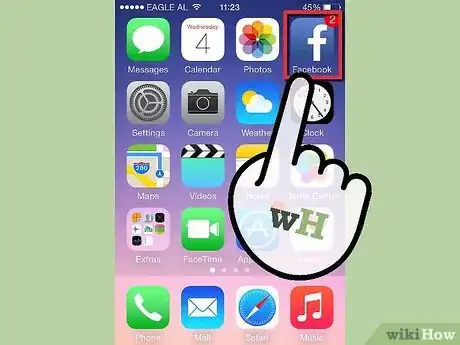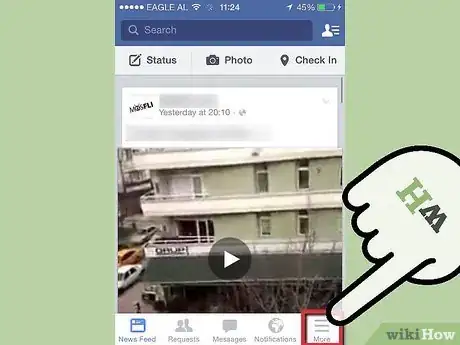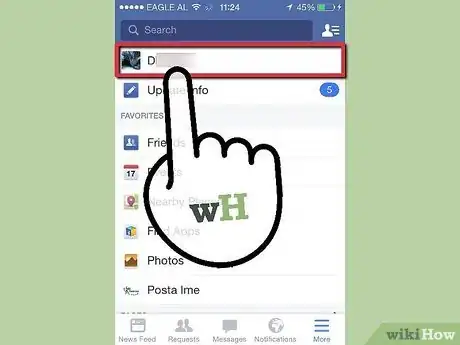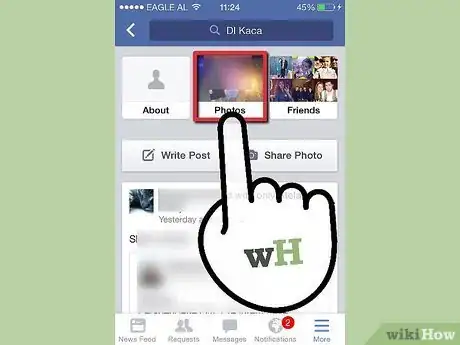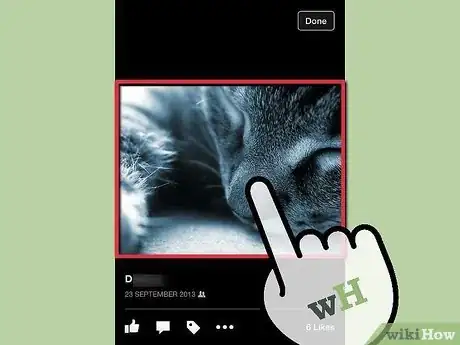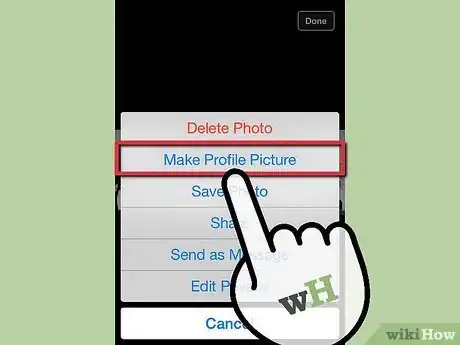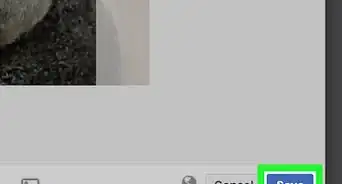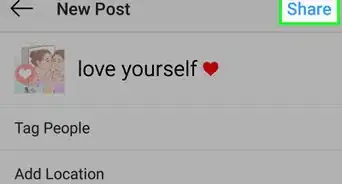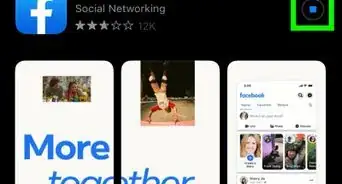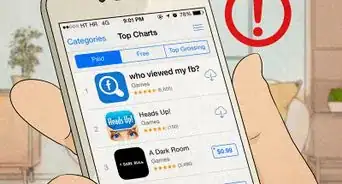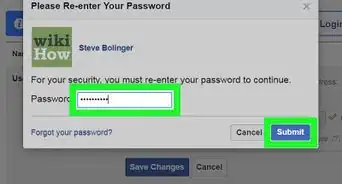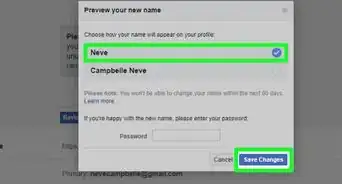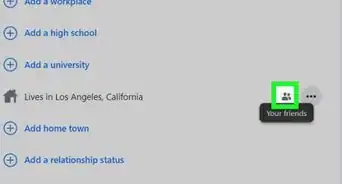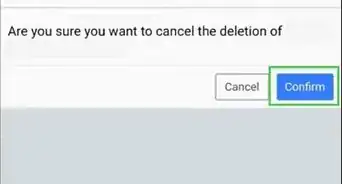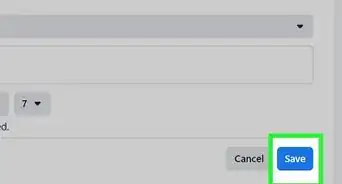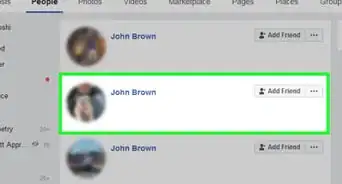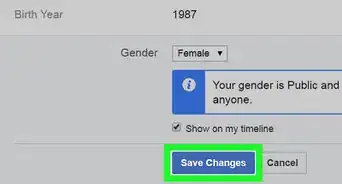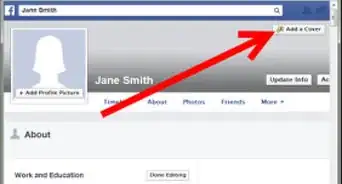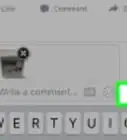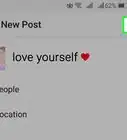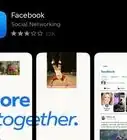X
wikiHow is a “wiki,” similar to Wikipedia, which means that many of our articles are co-written by multiple authors. To create this article, 13 people, some anonymous, worked to edit and improve it over time.
The wikiHow Tech Team also followed the article's instructions and verified that they work.
This article has been viewed 109,750 times.
Learn more...
It might not be the most obvious method but you can quickly add a new Facebook profile photo using the Facebook iPhone app.
Steps
-
1Tap the Facebook app on your iPhone’s Home screen to launch the Facebook app. Login if needed.
-
2Tap the three horizontal bars at the top left of the interface.Advertisement
-
3Tap your name at the top of the list that appears to view your timeline.
-
4Tap Photos.
-
5Tap the photo you want to use as your profile picture. When the photo is shown full size, tap and hold it until a menu appears.
-
6Tap the Make Profile Picture button to set the photo as your profile picture.
Advertisement
Community Q&A
-
QuestionHow do I change the picture on Messenger iPhone 6?
 Sophie WalfordCommunity AnswerYour profile picture on Messenger is your Facebook profile picture. You would change Facebook.
Sophie WalfordCommunity AnswerYour profile picture on Messenger is your Facebook profile picture. You would change Facebook.
Advertisement
Warnings
- If you use Facebook on your iPhone you should make sure to log out of your account after using the app or set an iPhone passcode to avoid others from being able to access it.⧼thumbs_response⧽
Advertisement
About This Article
Advertisement