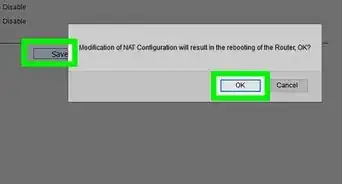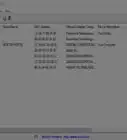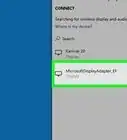This article was co-authored by wikiHow staff writer, Travis Boylls. Travis Boylls is a Technology Writer and Editor for wikiHow. Travis has experience writing technology-related articles, providing software customer service, and in graphic design. He specializes in Windows, macOS, Android, iOS, and Linux platforms. He studied graphic design at Pikes Peak Community College.
This article has been viewed 419,808 times.
Learn more...
A good way to expand your wired or wireless network is to cascade routers. A router cascade means that 2 or more routers are connected to each other through an Ethernet cable. There are 2 ways to cascade routers: connect an Ethernet port on the second router to an Ethernet port on the first, or connect the Internet port on the second router to an Ethernet port on the first.
Things You Should Know
- Use your most current router as your primary router, and your older router as your secondary one. Plug your secondary router in and connect the server to your computer.
- To connect Ethernet to Ethernet, change the last digit of the router's IP address, turn off DHCP server settings, and enable router operating mode. Connect the two routers with an ethernet cable.
- To connect Ethernet to Internet, change the router's IP address. Save the changes, disconnect your computer, and then connect both routers with an ethernet cable.
Steps
Connecting Ethernet to Ethernet (LAN to LAN)
-
1Designate which routers will be the primary and which will be secondary. Your primary modem is the router with a direct connection to the internet or modem. Your secondary router will be connected to the internet through the primary router.
- Generally, you should use the most current router as your primary router.
-
2Plug your secondary router in. Connect an AC adapter to your secondary router, and plug it into an electrical outlet near a computer you can use to set up the secondary router.Advertisement
-
3Connect your computer directly to your secondary router. Use an Ethernet cable to plug into one of the numbered Ethernet ports on the back of the router and to an Ethernet port on your computer. Make sure it is not plugged into your primary router.
-
4Access your router's web-based configuration menu. Connect to the secondary router's IP address with a web browser.
- Depending on the make of your router, you may have to navigate to a specific URL to access your router's web-based configuration menu. Consult your router's user manual or manufacturer's website to find out what the IP address for your router is. 192.168.1.1 is one of the most common router IP addresses.
- You may need to log in to the router's configuration menu. "Admin" is the most common username and/or password. Consult the user's manual or manufacturer's website to learn more about how to log in to your router's configuration page.
-
5Change the secondary router's IP address. Look for this option under local IP settings. The key here is to make sure that your secondary router has a different final digit than the IP address of your primary router.
- An example IP for your primary router is 192.168.1.1. So an example of your secondary router's IP address could be 192.168.1.2.
-
6Turn off the secondary router's DHCP Server settings. The configuration menu is different for each router make and model. This can often be found under "Setup", "Advanced Settings", "Network Settings", ect. Read "How to Configure a Router to Use DHCP" to learn more about how to locate the router's DHCP settings.
-
7Make sure your secondary router is set to router operating mode. This is often located in an advanced settings menu.
-
8Connect the secondary router to the primary router. Use an Ethernet cable to plug into any one of the numbered Ethernet ports on the primary router. Then plug the other end of that cable into a numbered Ethernet port on the back of the secondary router. Your routers are now cascaded.
Connecting Ethernet to Internet (LAN to WAN)
-
1Plug in your secondary router. Use the AC adapter that came with your router to plug it into an electrical outlet near a computer you can use to setup your secondary router.
-
2Connect your computer to your secondary router. Use an Ethernet cable to connect to one of the numbered ports on your secondary router. Connect the other end to an Ethernet port on your computer.
-
3Access the web-based configuration menu. Enter the secondary router's IP address into a web browser to access the router's IP address.
- 192.168.1.1 is one of the most common router IP addresses. If that does not work, consult the user's manual or manufacturer's website to learn how to log in to the routers configuration page.
- You may need to log in to the router's configuration menu. "Admin" is the most common username and/or password. Consult the user's manual or manufacturer's website to learn more about how to log in to your router's configuration page.
-
4Change the local IP address. The second-to-last digit of your local IP address should be different from your primary router.
- If your primary IP address is 192.168.0.1 then your secondary router's IP address should be something like 192.168.2.1.
-
5Save your IP address changes. Disconnect your secondary router from your computer.
-
6Connect your primary router to you secondary router. Use an Ethernet cable to connect to one of the numbered ports on your primary router. Then plug the other end of the cable into the Internet port of your secondary router. Your routers are now cascaded.
Community Q&A
-
QuestionHow does the wireless router connect with a WiFi antenna?
 Community AnswerHere at my house, the Wi-Fi antenna is just for the connection from the devices (computer, tablet, roku) to the router. The reason the router works is because it has a cabled connection to the ISP, Spectrum Internet. The router acts at the default gateway for all the devices. So the home itself is like a tiny LAN. I happen to have an Ethernet cord on my laptop, and true to form, it is in the network at 192.168.0.2. (The gateway is 192.168.0.1 - one less.) IP addresses are best assigned via DHCP. If statically assigned it leaves room for a lot of error and it's unnecessary. The only devices that benefit from static IP addresses are printers and servers.
Community AnswerHere at my house, the Wi-Fi antenna is just for the connection from the devices (computer, tablet, roku) to the router. The reason the router works is because it has a cabled connection to the ISP, Spectrum Internet. The router acts at the default gateway for all the devices. So the home itself is like a tiny LAN. I happen to have an Ethernet cord on my laptop, and true to form, it is in the network at 192.168.0.2. (The gateway is 192.168.0.1 - one less.) IP addresses are best assigned via DHCP. If statically assigned it leaves room for a lot of error and it's unnecessary. The only devices that benefit from static IP addresses are printers and servers. -
QuestionHow do I activate a secondary router's WiFi?
 Community AnswerJust leave it on, and configure it so it is different then the primary router.
Community AnswerJust leave it on, and configure it so it is different then the primary router. -
QuestionWhich configuration for cascading routers is preferred, LAN to LAN or LAN to WAN? My computer will be connected via WiFi.
 Community AnswerIt depends on your network setup. If you have 2 separate networks at home (office network and home network for example), then you can configure it using LAN to WAN. If you only have 1 network at home, use LAN to LAN. If you chose LAN to WAN, it would be best to name your networks differently for you to easily identify which network you are connected to.
Community AnswerIt depends on your network setup. If you have 2 separate networks at home (office network and home network for example), then you can configure it using LAN to WAN. If you only have 1 network at home, use LAN to LAN. If you chose LAN to WAN, it would be best to name your networks differently for you to easily identify which network you are connected to.
About This Article
1. Plug in your secondary router and connect it to a computer via an Ethernet cable.
2. Log in to the secondary router's configuration menu using the router's IP address.
3. Change the secondary router's IP address so that it is different from the primary router's IP address.
4. Disable the secondary router's DHCP server settings.
5. Enable Operating mode on the secondary router.
6. Connect the secondary router to the primary router using an ethernet cable.





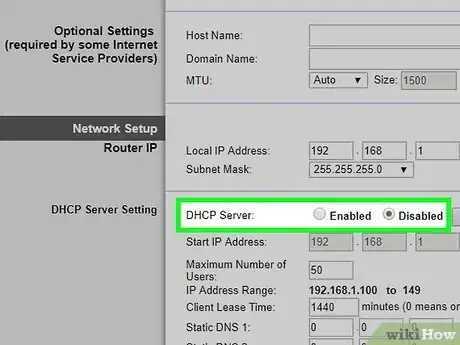





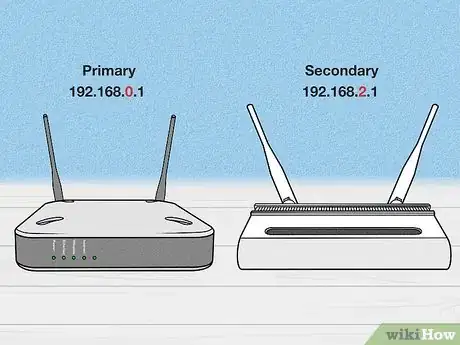



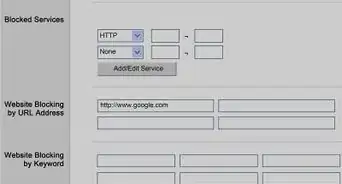
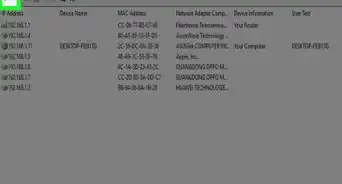
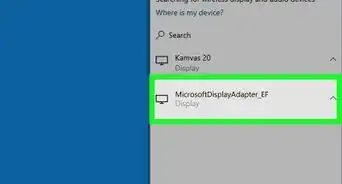
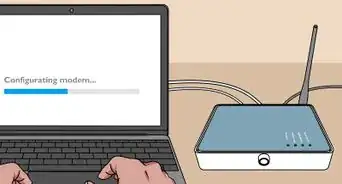

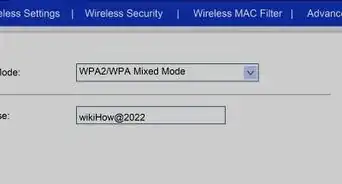
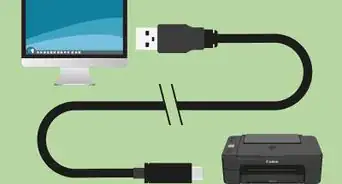
-Step-8-Version-2.webp)
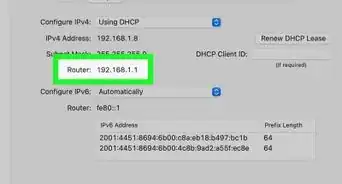
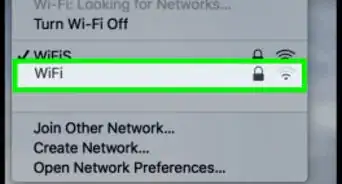
-Step-30.webp)