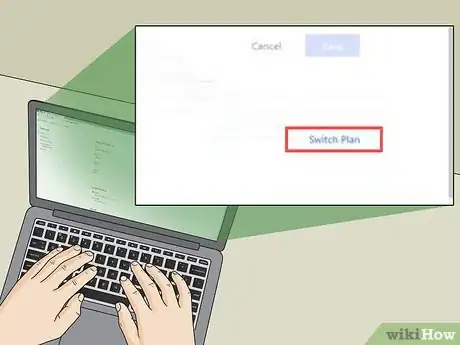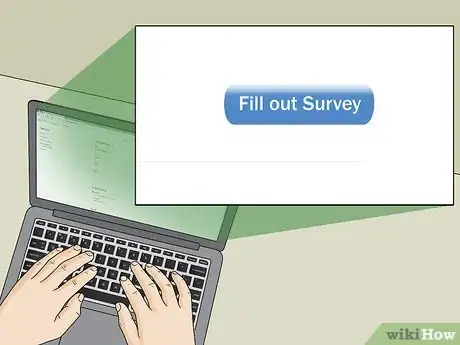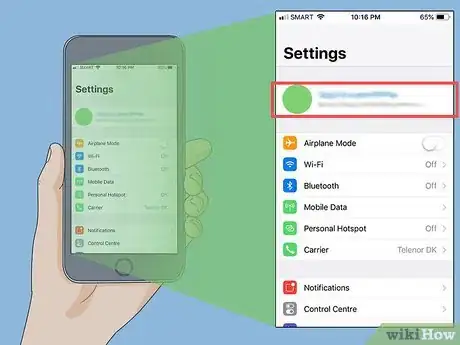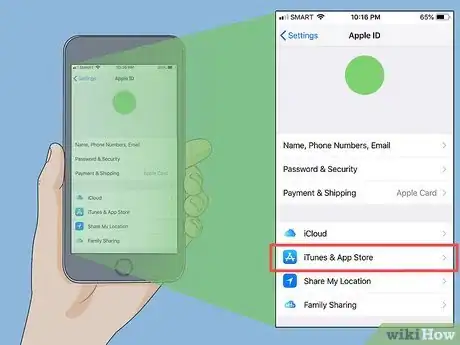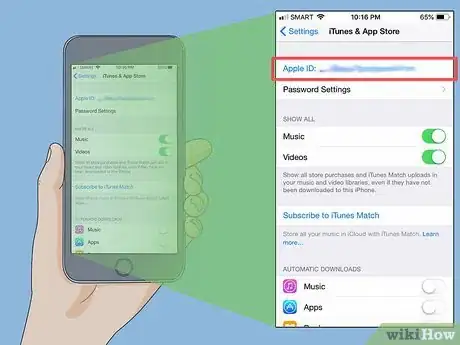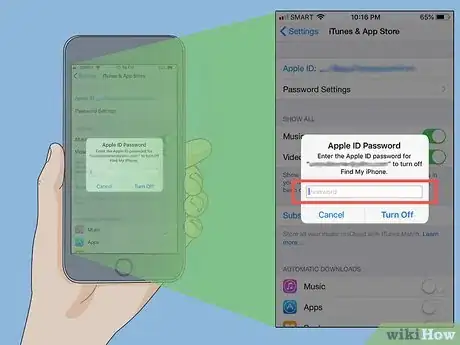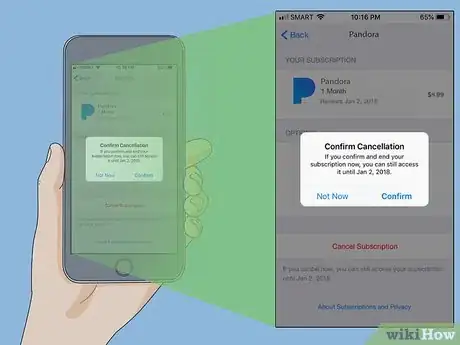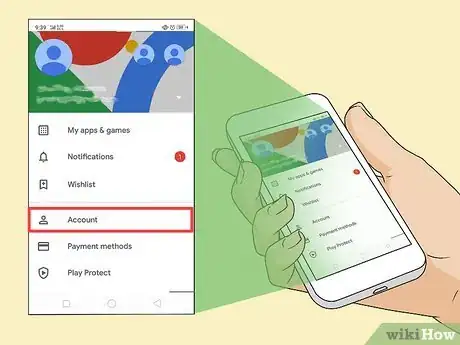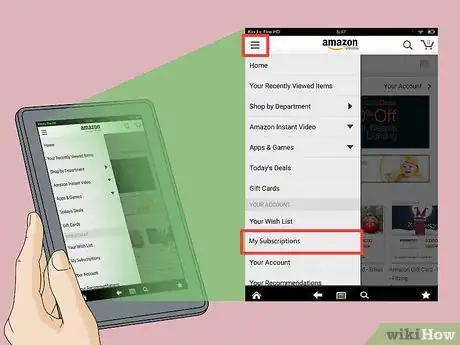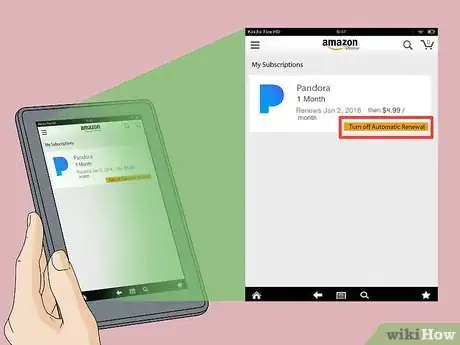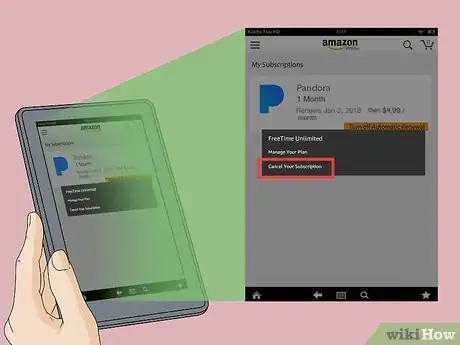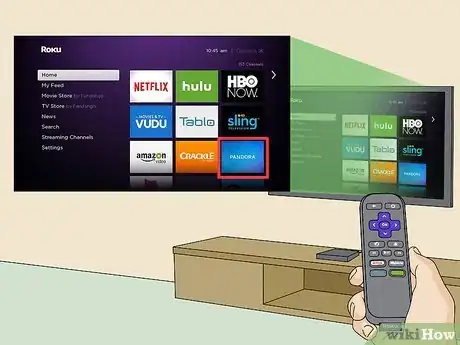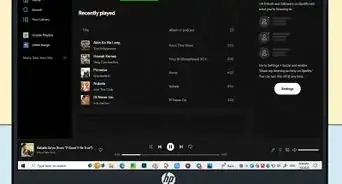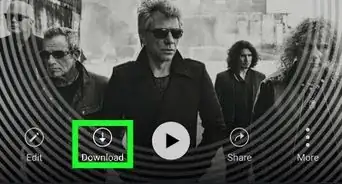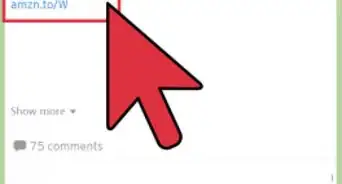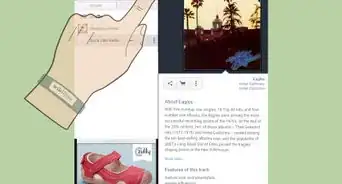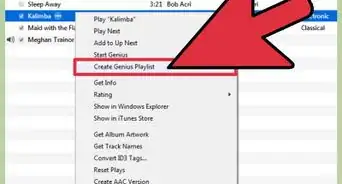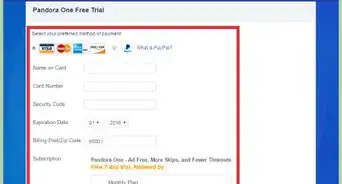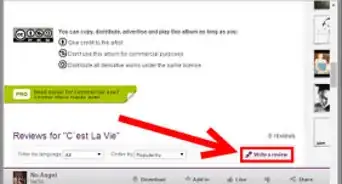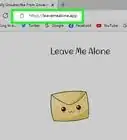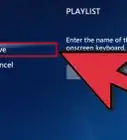X
This article was co-authored by wikiHow staff writer, Jack Lloyd. Jack Lloyd is a Technology Writer and Editor for wikiHow. He has over two years of experience writing and editing technology-related articles. He is technology enthusiast and an English teacher.
The wikiHow Tech Team also followed the article's instructions and verified that they work.
This article has been viewed 232,535 times.
Learn more...
This wikiHow teaches you how to cancel a premium Pandora subscription in order to cancel your monthly payments. Although cancelling a paid Pandora subscription is a bit tricky because you have to use the platform from which you signed up for Pandora to do so, it can be done.
Steps
Method 1
Method 1 of 5:
Via Pandora's Website
-
1Open Pandora. Go to https://www.pandora.com/ in your computer's web browser. If you're logged into your Pandora account, doing so will open the Pandora website with your account name (or email address) in the upper-right corner of the page.[1]
- If you aren't signed into your Pandora account, click Log In in the upper-right corner, then enter your email address and password and click Log In.
- Remember, this method will only work if you signed up for Pandora on your computer via the Pandora website.
-
2Click your profile icon. It's in the upper-right corner of the page. A drop-down menu will appear.
- You may also see your name or your email address here.[2]
Advertisement -
3Click Settings. This option is in the drop-down menu. Doing so opens your account's Settings page.
-
4Click Subscription. You'll find this option on the left side of the page.
-
5Click Switch Plans. Doing so opens your Pandora subscription information.
-
6Click Cancel Subscription. It's near the bottom of the page; depending on your browser, you may have to scroll down to see it.
- If you don't see this option, you probably signed up for Pandora from a different platform (e.g., on a smartphone or through Amazon). You'll need to use that platform to cancel Pandora.
-
7Enter your password when prompted. This is the password that you use to log into Pandora.
-
8Follow any additional on-screen instructions to confirm. Usually, entering your password in the previous step will confirm that you want to cancel your Pandora account, but if you're prompted to fill out a survey or click additional options, do so to complete the account cancellation process.
- Your Pandora subscription will remain active until the end of the current billing cycle.
Advertisement
Method 2
Method 2 of 5:
Via Apple ID on iPhone
-
1
-
2Tap your Apple ID. It's the top item on the Settings page.
-
3Tap iTunes & App Store. You'll find this option near the middle of the page.
-
4Tap your Apple ID. It's at the top of the "iTunes & App Store" page. Doing so prompts a pop-up menu.
-
5Tap View Apple ID. It's in the pop-up menu.
-
6Enter your Apple ID password or Touch ID when prompted. Type in the password that you use to log into your Apple ID account, or scan your Touch ID fingerprint. This will open the Apple ID page.
-
7Tap Subscriptions. You'll find this option near the bottom of the page; on some iPhones, you may first have to scroll down to see it.
-
8Select the Pandora subscription. Doing so opens the Pandora subscription's page.[3]
-
9Tap Cancel Subscription. It's near the bottom of the page.
-
10Follow any on-screen instructions to confirm. Once you've confirmed that you want to cancel your Pandora subscription, your billing will not renew during the next cycle.
- Your Pandora subscription will remain active until the end of the current billing cycle.
Advertisement
Method 3
Method 3 of 5:
Via Google Play on Android
-
1
-
2Tap ☰. It's in the top-left corner of the screen. Doing so prompts a pop-out menu.
-
3Tap Account. You'll find this option in the pop-out menu, though you may first have to scroll down through the pop-out menu.
-
4Tap Subscriptions. It's on the "Account" page. This will open a list of your current subscriptions, including Pandora.
-
5Tap CANCEL. It's below the "Pandora" or "Pandora Music" heading.[4]
-
6Follow any on-screen instructions to confirm. Once you've completed the cancellation process, Pandora will no longer automatically renew your subscription at the start of the next billing cycle.[5]
- Your Pandora subscription will remain active until the end of the current billing cycle.
Advertisement
Method 4
Method 4 of 5:
Via Amazon on Kindle Fire
-
1Open the Apps page. You'll find this tab on the Home Screen.
-
2Tap Store. It's on the Apps page, though you may have to scroll down in order to find it. Doing so opens the Kindle Fire Store app.
-
3Tap My Subscriptions. This option is in the Store menu.
- You may first have to tap ⋮ on this page to find My Subscriptions.
-
4Tap Pandora. You'll find it in the list of current subscriptions.
-
5Turn off automatic renewal. Tap the colored "Auto-renewal" switch to disable automatic subscription renewal for Pandora.
-
6Follow any additional on-screen instructions to confirm. Once you've completed the cancellation process, your Pandora subscription will no longer automatically renew.
- Your Pandora subscription will remain active until the end of the current billing cycle.
Advertisement
Method 5
Method 5 of 5:
Via Roku
-
1Open your Roku player's Home screen. Press the house-shaped Home button on your Roku's remote to do so.[6]
-
2Find the Pandora channel. It should be on your Roku player's Home screen, though you'll likely have to scroll to find it.
- You don't need to open the Pandora channel in order to cancel your subscription.
-
3Select the Pandora channel. Use your Roku's remote to highlight (not open) the Pandora channel.
-
4Press the star-shaped "Options" button. It's on your Roku's remote. This will bring up a menu.
-
5Select Manage subscription. Doing so opens your Pandora subscription's information.
-
6Select Cancel subscription. It's near the bottom of the information window.
-
7Follow any additional on-screen instructions. You'll likely be prompted to choose whether or not you want to keep the channel on your Roku until your billing cycle expires, and you may have to enter your Pandora password. Once you've completed these steps, your Pandora subscription will be cancelled.
- Your Pandora subscription will remain active until the end of the current billing cycle.
Advertisement
Community Q&A
-
QuestionHow do I cancel my Pandora One on my Android? I do not have a computer.
 Community AnswerIf you signed up for Pandora using the app you downloaded from the Play Store, you can cancel your subscription right in the Play Store. The steps are now detailed in this article.
Community AnswerIf you signed up for Pandora using the app you downloaded from the Play Store, you can cancel your subscription right in the Play Store. The steps are now detailed in this article. -
QuestionI signed up with Pandora Plus on my Android. However, my Android died and I got an iPhone 7 Plus. I'd like to cancel my subscription, but I cant using iTunes. How can I get it cancelled?
 Community AnswerYou will need to log into your Google account from a computer, find Subscriptions and cancel Pandora.
Community AnswerYou will need to log into your Google account from a computer, find Subscriptions and cancel Pandora. -
QuestionMy husband died late March and I do not know his account and I wish to cancel it. What can I do?
 Community AnswerIf you're unable to access his account due to not having a password, send an email to pandora-support@pandora.com and explain the situation. If the situation is not dealt with in a timely manner, contact the credit card company.
Community AnswerIf you're unable to access his account due to not having a password, send an email to pandora-support@pandora.com and explain the situation. If the situation is not dealt with in a timely manner, contact the credit card company.
Advertisement
Warnings
- You cannot cancel your Pandora subscription from within the Pandora mobile app, nor can you use a mobile web browser to cancel from the Pandora web page.⧼thumbs_response⧽
Advertisement
References
- ↑ https://help.pandora.com/s/article/Cancel-your-Subscription-1519949295562?language=en_US
- ↑ https://help.pandora.com/customer/portal/articles/1468736
- ↑ https://www.imore.com/how-cancel-your-pandora-premium-subscription
- ↑ https://support.google.com/googleplay/answer/7018481?co=GENIE.Platform%3DAndroid&oco=1
- ↑ https://www.youtube.com/watch?v=HYLDoHo8vy0
- ↑ https://support.roku.com/article/208756478-how-do-i-manage-or-cancel-a-subscription
About This Article
Advertisement