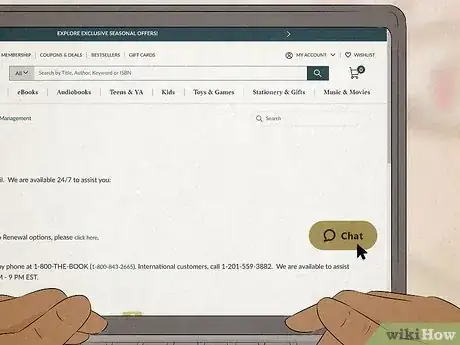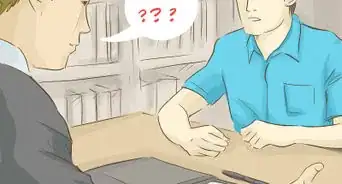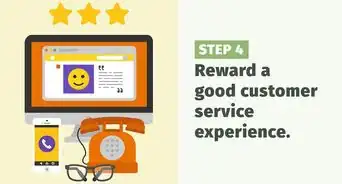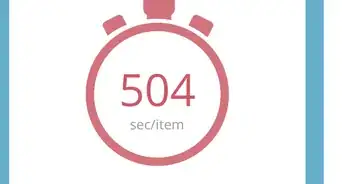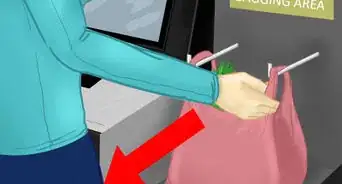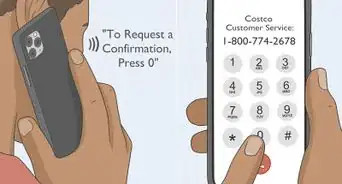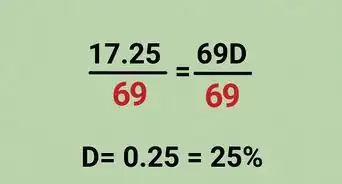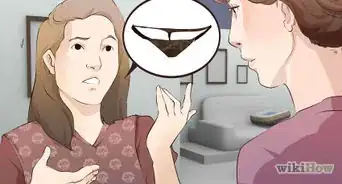This article was co-authored by wikiHow Staff. Our trained team of editors and researchers validate articles for accuracy and comprehensiveness. wikiHow's Content Management Team carefully monitors the work from our editorial staff to ensure that each article is backed by trusted research and meets our high quality standards.
This article has been viewed 2,128 times.
Learn more...
Nowadays, you can do almost everything in the comfort of your own home—including canceling your Barnes & Noble membership! No more waiting in line or sitting through traffic just to reach the store, but make sure you receive written confirmation that your membership has been canceled. Whether you feel more comfortable canceling virtually or in-person, here’s an in-depth guide on how to successfully terminate your B&N membership (or cancel your auto-renewal plan)!
Things You Should Know
- Follow the instructions on the company's help page to cancel your B&N membership or call 1-800-THE-BOOK (1-800-843-2665) to speak with a customer service representative.
- Make sure you receive an email confirming your membership has been canceled to avoid future charges!
- To cancel your auto-renewal membership, submit a request on the B&N request page.
Steps
Online
-
1Sign in to your account on the Barnes & Noble website. On the company’s help page, toggle over the ‘My Account’ button in the upper right hand corner. Click on the ‘Sign In’ button and enter your email address and password.[1]
- If you aren’t sure how to navigate the website, click the ‘Chat’ bubble located at the bottom right corner of the screen to speak with an online representative.
- Alternatively, go to the ‘Contact Us’ page to chat with an online representative or submit an email at service@bn.com.
-
2Click the ‘Membership’ button in the middle of the page. Then, select the ‘Manage Membership’ button on the left side of the page.[2]
- If you just want to opt-out of automatic membership renewal, submit a request on the request page or click the ‘Auto Renewal Opt Out’ button on the right side of the ‘Manage Memberships’ button. Fill out your email address and hit ‘Submit’.
Advertisement -
3Scroll down and click on the ‘Memberships’ tab on the left hand side of the screen. If you don’t have your Membership information saved to your account, enter your card number (also known as your Member ID) and hit the submit button.[3]
-
4Follow the on-screen prompts and click ‘Cancel’. Select the cancel button to terminate your B&N membership. Do not exit your screen until you receive an email that your membership has been terminated.
- If you don’t receive a confirmation email within 5-10 minutes, take a screenshot of the cancellation confirmation page on your computer. Here's a step-by-step tutorial on how to take a screenshot using Windows, Mac, or Chromebook.
By Phone
-
1Dial 1-800-THE-BOOK (1-800-843-2665) to reach Barnes & Noble’s customer service department. The B&N Member Services phone line is available Monday through Sunday from 9AM to 9PM EST.[4] Once you hear the automated menu options, press ‘0’ to be connected with a customer service representative.
- Make sure to have your membership number and account information on hand, especially if you are placed on a brief hold!
-
2Give the representative your account number and state that you want to cancel. Prepare to tell the representative why you want to cancel your membership so they can document it for their records.
- You can respond that you want to cancel your membership because it’s too expensive, you don’t use it enough, or you prefer to support small businesses.
-
3Check your email for a cancellation confirmation from Barnes & Noble. The customer service representative should send you a confirmation email. Stay on the line until you receive it in your inbox.
- Be sure to request cancellation confirmation by email to avoid future payment disputes–don’t just rely on the representative’s word!
In-Store
-
1Approach the Customer Service desk at the front of your Barnes & Noble. Present your Member card to the customer service associate. If you don’t have a physical card, state the membership number and/or your email address instead.[5]
-
2Follow the B&N associate’s instructions to terminate your membership. Make sure you receive an email that your membership is canceled or ask the customer service associate to print out a form of confirmation at the store.
References
- ↑ https://www.barnesandnoble.com/h/membership-terms-conditions
- ↑ https://www.barnesandnoble.com/h/membership-terms-conditions
- ↑ https://www.barnesandnoble.com/h/membership-terms-conditions
- ↑ https://help.barnesandnoble.com/hc/en-us/articles/5202053403675-Contact-Us
- ↑ https://www.barnesandnoble.com/h/membership-terms-conditions