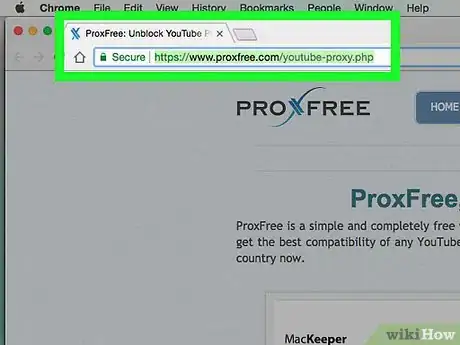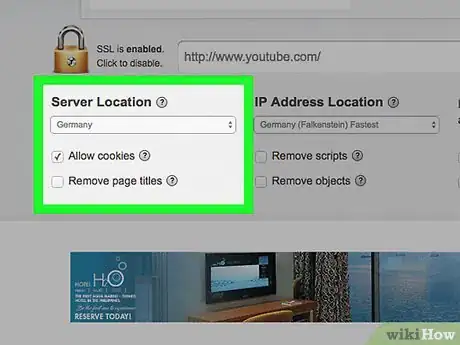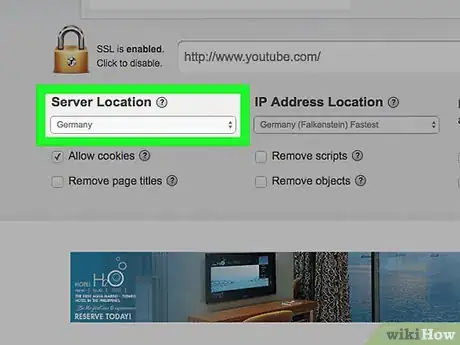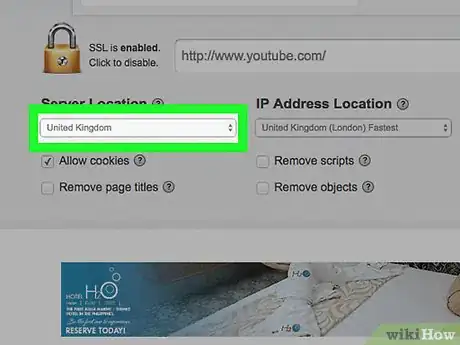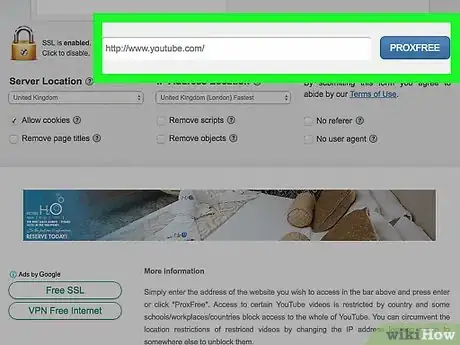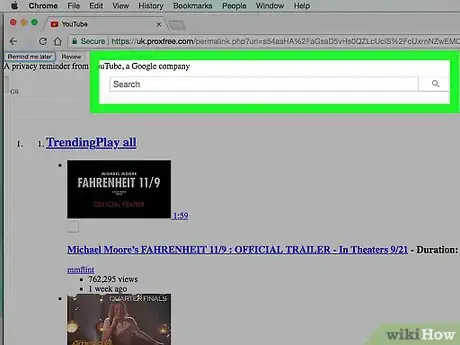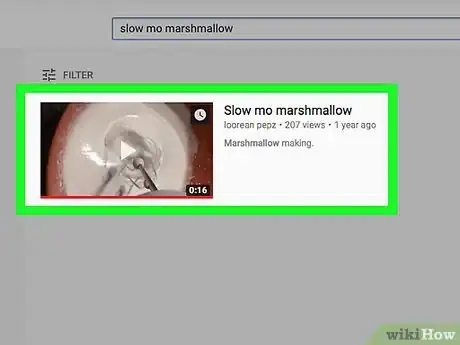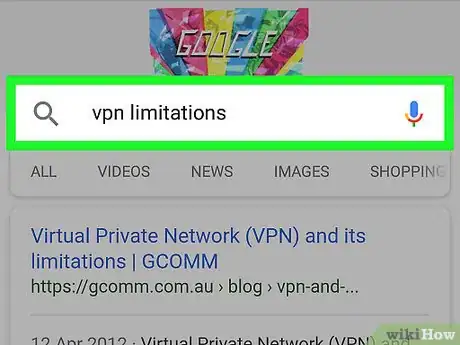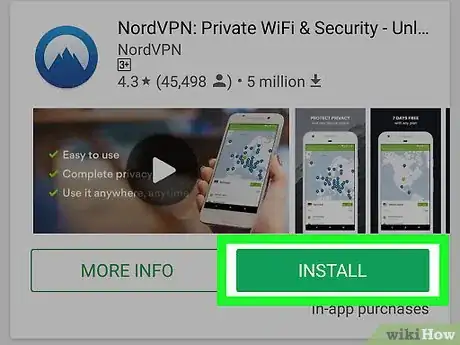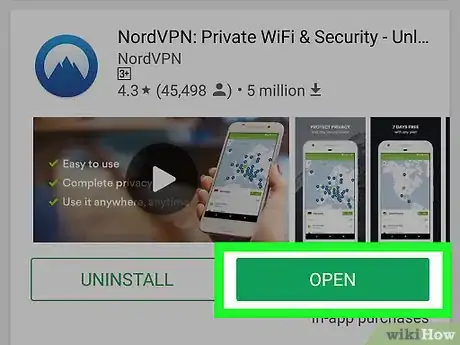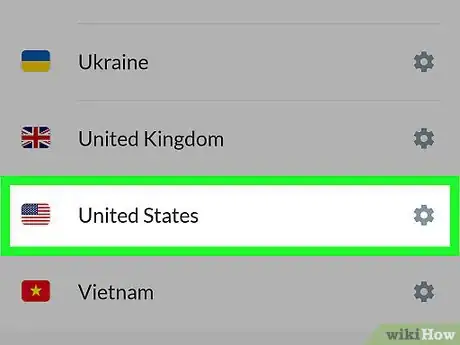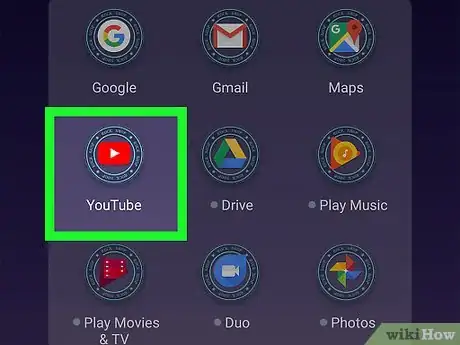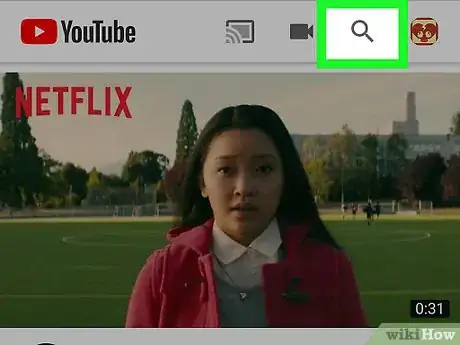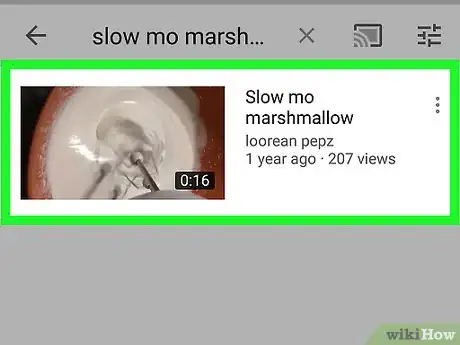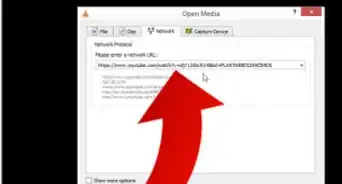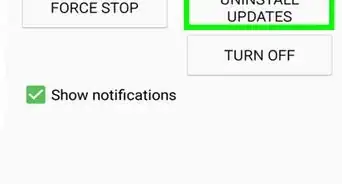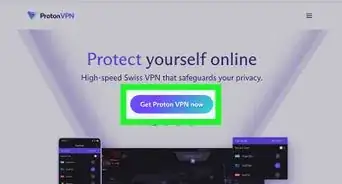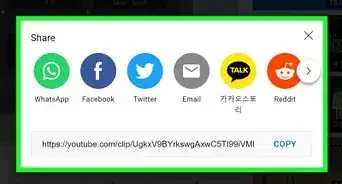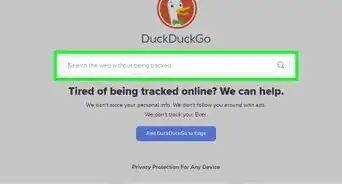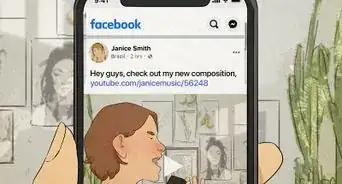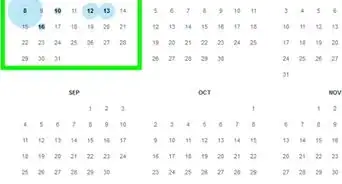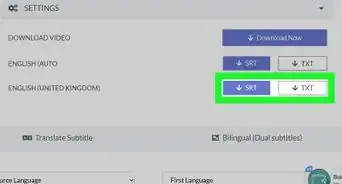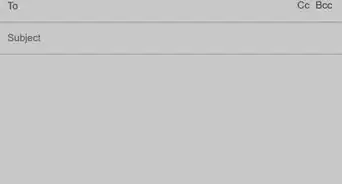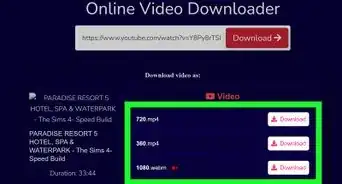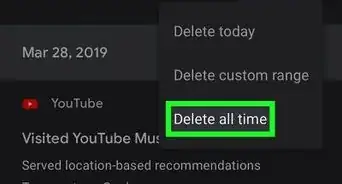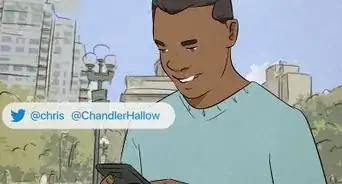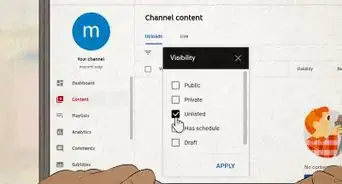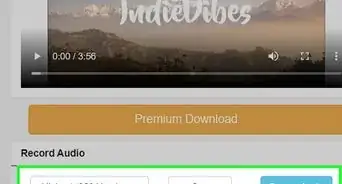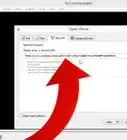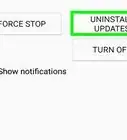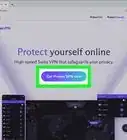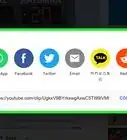This article was co-authored by wikiHow staff writer, Jack Lloyd. Jack Lloyd is a Technology Writer and Editor for wikiHow. He has over two years of experience writing and editing technology-related articles. He is technology enthusiast and an English teacher.
The wikiHow Tech Team also followed the article's instructions and verified that they work.
This article has been viewed 936,906 times.
Learn more...
This wikiHow teaches you how to view region-locked YouTube videos that display the "video is unavailable in your country" error. Doing so involves either using an online proxy service or using a Virtual Private Network (VPN) service to hide your computer's or smartphone's IP address. If you can't view YouTube content because your country censors it, using a VPN is most likely illegal and thus not recommended.
Steps
Using ProxFree
-
1Open the ProxFree YouTube proxy site. Go to https://www.proxfree.com/youtube-proxy.php in your computer's web browser. This site is specifically dedicated to unblocking YouTube content, including region-locked videos.
-
2Scroll down to the "Server Location" section. It's at the bottom of the page.Advertisement
-
3Click the "Server Location" drop-down box. Doing so prompts a drop-down menu.
-
4Select a country. Click one of the countries listed in the drop-down box, making sure to select a country that differs from your own.
- For example, if the video is blocked in the United States, try selecting a European country.
-
5Go to YouTube in ProxFree. Type youtube.com into the address bar just above the "Server Location" section, then click PROXFREE.
-
6Search for your blocked video. In the YouTube search bar at the top of the page, type in the name of the video or channel you want to view, then click the "Search" icon to the right of the search bar.
- Make sure you're using the search bar to the right of the "YouTube" logo and not the address bar into which you entered youtube.com.
-
7Select the blocked video. Click the title of the video you want to watch. It should open and begin to play in the ProxFree window.
- If the video is still blocked, try using a different country in the "IP Address Location" drop-down box.
- If the video is blocked in all available countries, you'll need to try using a VPN.
Using a VPN
-
1Understand the limitations of a VPN. A Virtual Private Network allows you to hide your computer's IP address behind a different IP address, which can allow you to see videos on a blocked or restricted computer or system. However, if your VPN's address is on the block list for the YouTube video, you still won't be able to see region-locked content.[1]
- If you have an existing VPN that allows you to customize the region, you can change the region to one in which the YouTube video is viewable.
- If you don't yet have a VPN subscription, find one that allows you to change your region.
-
2Install a VPN if necessary. If you don't have a Virtual Private Network installed on your computer or mobile item, purchase and install one.
- Reputable VPN options include NordVPN and ExpressVPN.
-
3Turn on your VPN. If your VPN has a desktop program (or mobile application), open the program or app and toggle on the VPN. This will activate the VPN for your current Internet connection.
- Each VPN will have slightly different activation steps, so consult your VPN's online support page if you don't know how to enable it.
- Depending on your selected VPN, you may instead have to set up the VPN on your computer or mobile item.
-
4Select a country or region if possible. If you have a VPN that allows you to customize the region from which you connect, select a country other than the one in which you're currently located. This will ensure that you get an IP address that isn't from your blocked country.
- You may have to try several different countries before you find one for which the content isn't blocked.
-
5Open YouTube. Go to https://www.youtube.com/ in your web browser (desktop), or tap the YouTube app icon (mobile).
-
6Search for your video. As long as the video is allowed in you VPN's regional location, you should be able to find the video (or channel) without any trouble.
- If you can't find the video or channel on desktop, try changing your country information and refreshing the page.
-
7Open the video. Click or tap the video that you want to watch to open it. If the video is allowed in your VPN's region, you will be able to watch the video like usual.
- If you still can't watch the video, try adjusting your VPN's regional settings.
Community Q&A
-
QuestionHow do I get the video in English after I have bypassed the regional filter?
 Community AnswerYou cannot change the language of the video content, it is as it's recorded.
Community AnswerYou cannot change the language of the video content, it is as it's recorded. -
QuestionDo I need a VPN to get the best outcome?
 Community AnswerA VPN offers better results. If you use country-specific proxy and it works, use that way.
Community AnswerA VPN offers better results. If you use country-specific proxy and it works, use that way. -
QuestionWhat does it mean if a video is blocked worldwide on YouTube?
 Community AnswerIf the video is blocked worldwide then it won't be on YouTube any longer. Nobody is able to watch that video if blocked worldwide.
Community AnswerIf the video is blocked worldwide then it won't be on YouTube any longer. Nobody is able to watch that video if blocked worldwide.
Warnings
- Avoid entering your YouTube account information when using free VPNs or proxies.⧼thumbs_response⧽
About This Article
If you want to bypass YouTube’s regional filter, which locks certain videos depending on what country you’re in, keep in mind that doing so may be illegal. If you want to proceed anyways, you can use an online proxy service like ProxFree. To do this, open the ProxFree YouTube proxy site and scroll down to the “Server Location” section. When you’re at this section, select a country different from your own where the video might not be blocked. Then, type youtube.com into the address bar above the “Server Location” section and click “PROXFREE.” Look for the blocked video in the YouTube search bar, and then select it to begin playing it in a ProxFree window. If the video still says it’s blocked, try using a different country in the “IP Address Location” drop-down menu. For more information, including how to bypass YouTube’s regional filter with a VPN, read on!