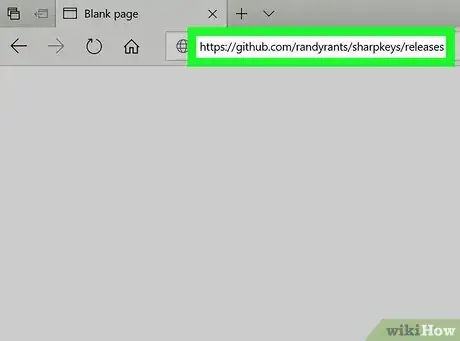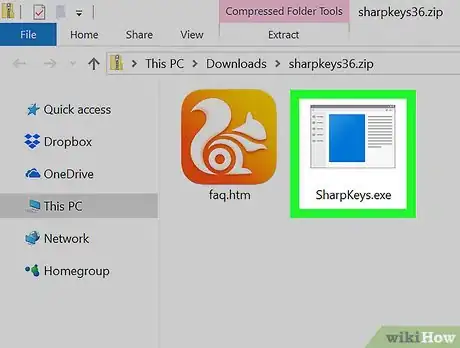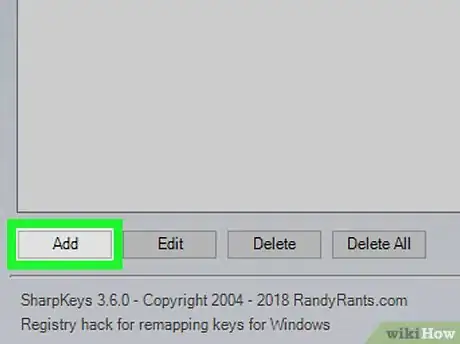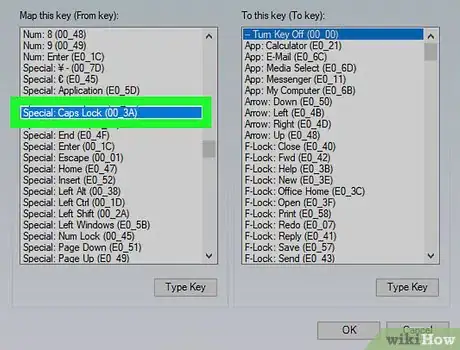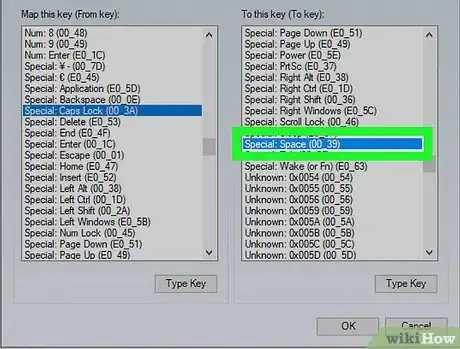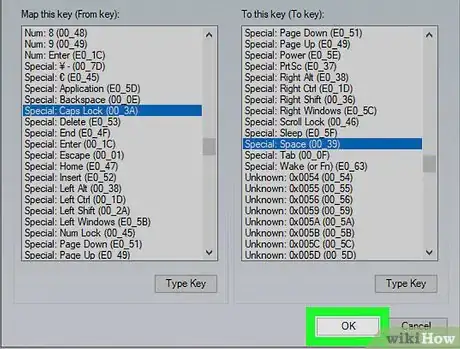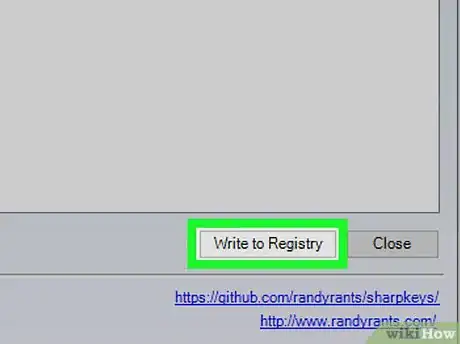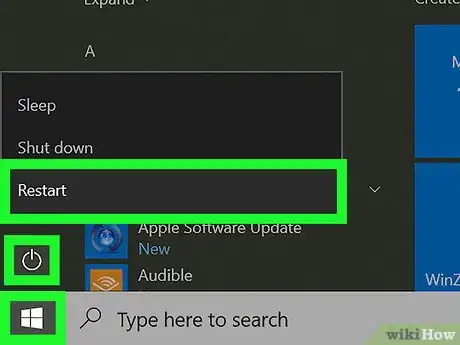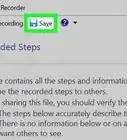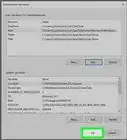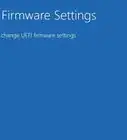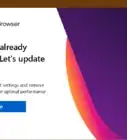Explore this Article
IN THIS ARTICLE
Other Sections
Co-authored by
wikiHow Staff
X
This article was co-authored by wikiHow Staff. Our trained team of editors and researchers validate articles for accuracy and comprehensiveness. wikiHow's Content Management Team carefully monitors the work from our editorial staff to ensure that each article is backed by trusted research and meets our high quality standards.
This article has been viewed 44,096 times.
Learn more...
This wikiHow teaches you how to reassign your keyboard buttons and select a different function for any button on your keyboard, using Windows.
Steps
1
Get SharpKeys from GitHub.
-
Download SharpKeys from https://github.com/randyrants/sharpkeys/releases. SharpKeys is an open-source software that allows you to reassign your keyboard buttons on Windows.
- Click the latest ZIP file download of SharpKeys (e.g., sharpkeys394.zip) to download the file.
- Once downloaded, unzip the file.
Advertisement
2
Open SharpKeys and accept the agreement.
3
Click the "Add" button.
4
Select the key you want to change.
5
Choose a new function for the key.
6
Click "OK" to save your configuration.
7
Write the change to your registry.
8
Restart your computer.
You Might Also Like
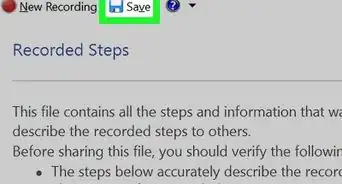 How to Take a Screenshot on a Windows PC: 8 Simple Tricks
How to Take a Screenshot on a Windows PC: 8 Simple Tricks
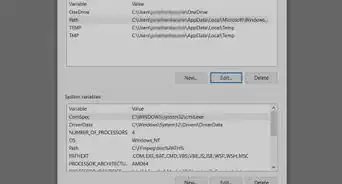
How to
Install FFmpeg on Windows
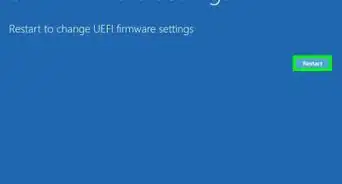
How to
Enter BIOS
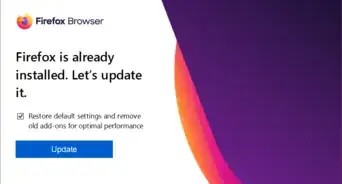
How to
Install Software Without Admin Privileges on Windows
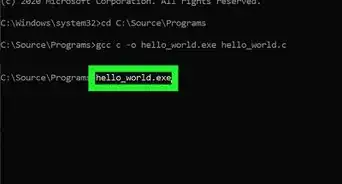
How to
Run C Program in Command Prompt
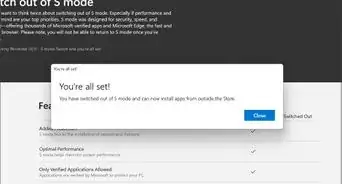
How to
Turn Off S Mode in Windows 11
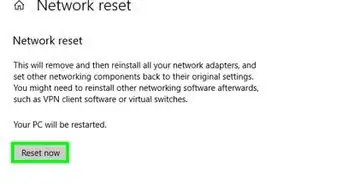 4 Easy Ways to Manually Reset the Wi-Fi Adapter in Windows
4 Easy Ways to Manually Reset the Wi-Fi Adapter in Windows
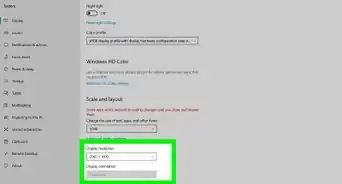
How to
Zoom Out on a PC
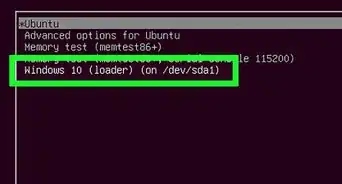
How to
Install Windows from Ubuntu

How to
Check Mouse Sensitivity (Dpi) on PC or Mac
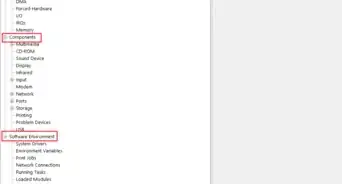
How to
Check Your Windows Version
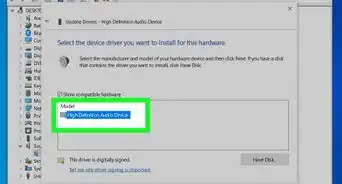
How to
Resolve No Sound on Windows Computer
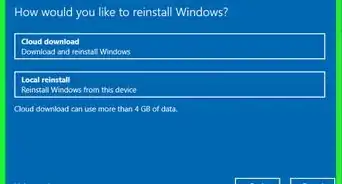 How to Stop Windows from Freezing: Easy Troubleshooting Guide
How to Stop Windows from Freezing: Easy Troubleshooting Guide
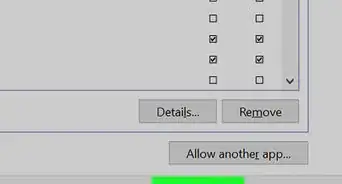
How to
Block a Program with Windows Firewall
Advertisement
About This Article

Co-authored by:
wikiHow Staff
wikiHow Staff Writer
This article was co-authored by wikiHow Staff. Our trained team of editors and researchers validate articles for accuracy and comprehensiveness. wikiHow's Content Management Team carefully monitors the work from our editorial staff to ensure that each article is backed by trusted research and meets our high quality standards. This article has been viewed 44,096 times.
How helpful is this?
Co-authors: 2
Updated: June 2, 2022
Views: 44,096
Categories: Windows
Advertisement