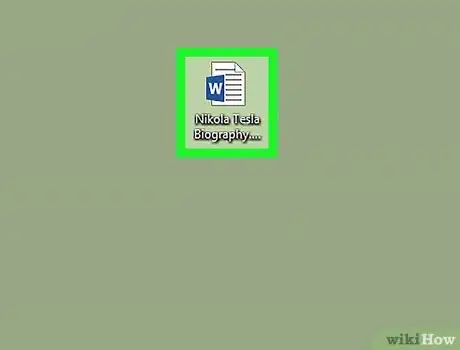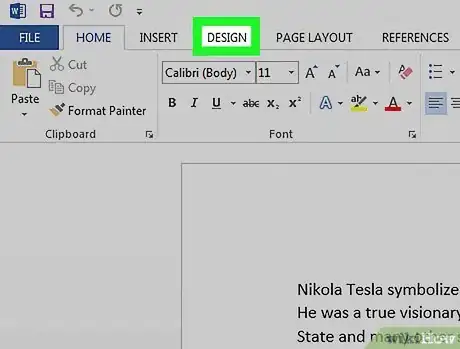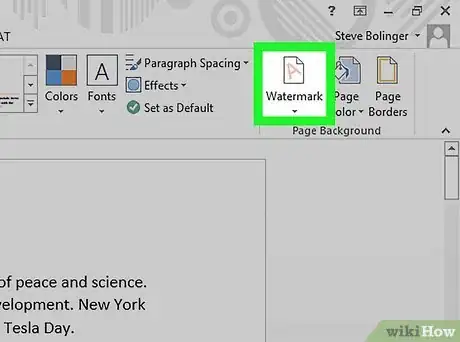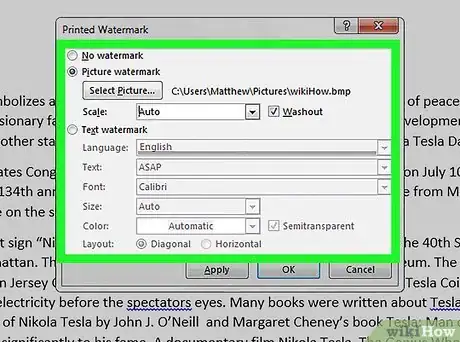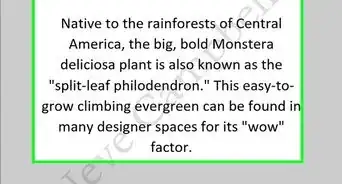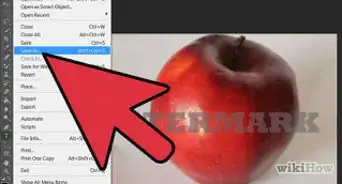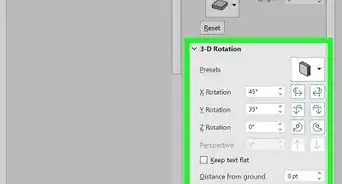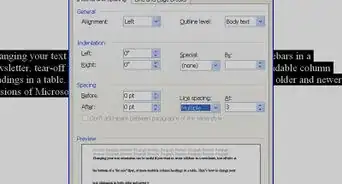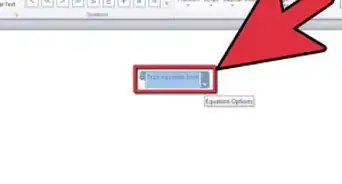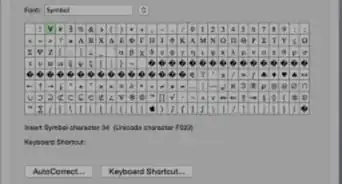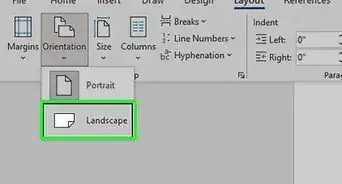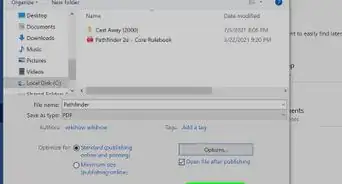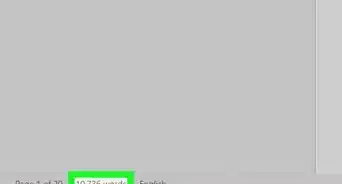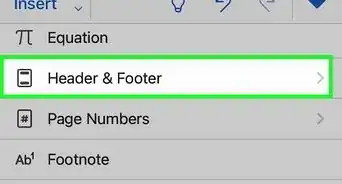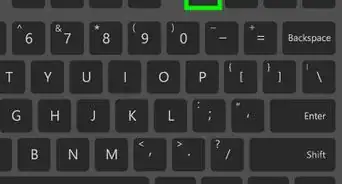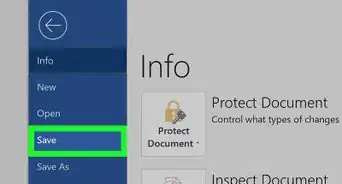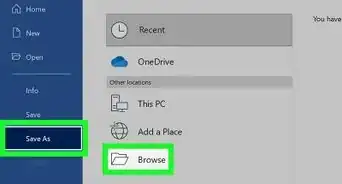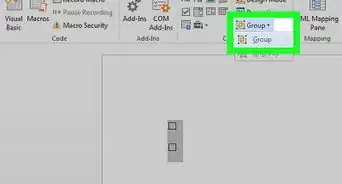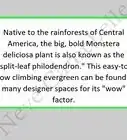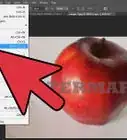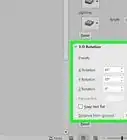X
This article was co-authored by wikiHow Staff. Our trained team of editors and researchers validate articles for accuracy and comprehensiveness. wikiHow's Content Management Team carefully monitors the work from our editorial staff to ensure that each article is backed by trusted research and meets our high quality standards.
The wikiHow Tech Team also followed the article's instructions and verified that they work.
This article has been viewed 414,524 times.
Learn more...
This wikiHow teaches you how to add a watermark to a Microsoft Word document.
Steps
Community Q&A
-
QuestionWhy is it under the text?
 Community AnswerBecause that's just how Word's watermarks default on the page.
Community AnswerBecause that's just how Word's watermarks default on the page. -
QuestionHow can I add a watermark on each page of my report?
 Community AnswerIf you go to the "Design" tab, you will find a "Watermark" option all the way to the right. Choose from featured watermarks, get some from Office.com, add your own custom watermark, or remove a watermark.
Community AnswerIf you go to the "Design" tab, you will find a "Watermark" option all the way to the right. Choose from featured watermarks, get some from Office.com, add your own custom watermark, or remove a watermark. -
QuestionHow do I move a watermark picture to place it where I want on the page?
 Community AnswerClick "Picture". Click the button that says "Add watermark". Move your watermark with your clicker.
Community AnswerClick "Picture". Click the button that says "Add watermark". Move your watermark with your clicker.
Advertisement
About This Article
Article SummaryX
1. Create or open a Word document.
2. Click on Design.
3. Click on Watermark.
4. Customize the watermark.
5. Click on OK
Did this summary help you?
Advertisement