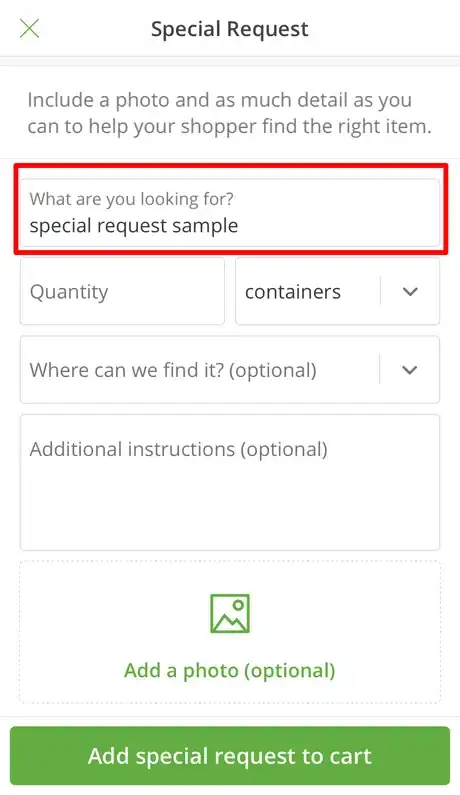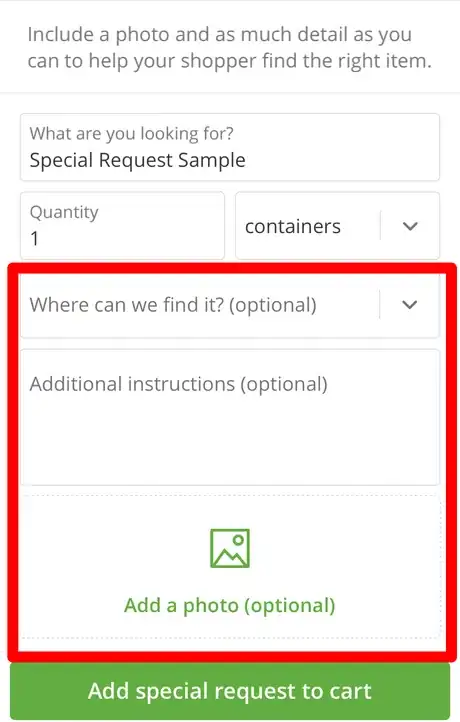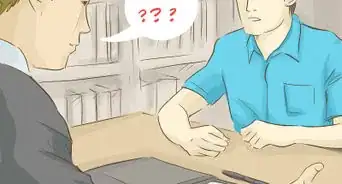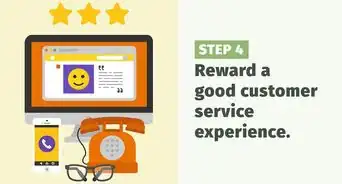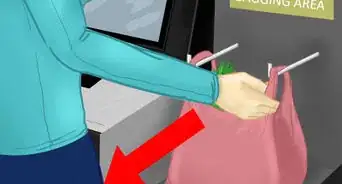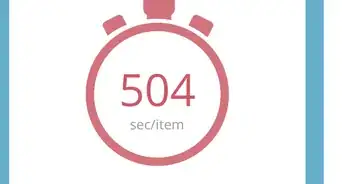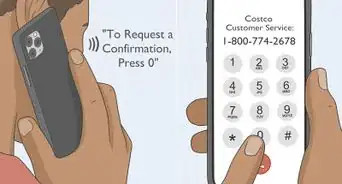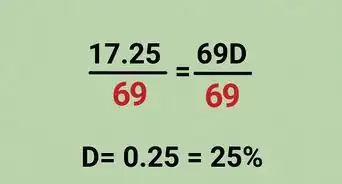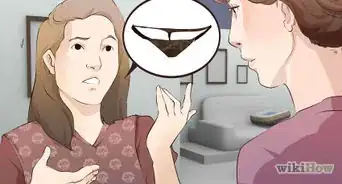X
wikiHow is a “wiki,” similar to Wikipedia, which means that many of our articles are co-written by multiple authors. To create this article, volunteer authors worked to edit and improve it over time.
This article has been viewed 47,474 times.
Learn more...
If you want to buy an item that isn't currently listed in the Instacart database, you may need to add it to your order as a Special Request. This article will explain how you can add a special request to your Instacart order.
Steps
-
1Begin an order on Instacart. For an order with a special request to be placed, it will only work with at least one regular item (that's in the database already) to be placed into your cart prior to adding this item.It's easiest if you begin your order by adding other items before you place any special request items into it.
- The app won't accept additions between the time you check out and the time your Shopper starts shopping, so if you place an order with a special request and then go back and try to add additional items (like the app said you could), you may see a message saying "Your item total is less than $10." even though it may not be.
-
2Search for the special request. Either use the search box at the top of the Instacart Home page for the store, or use the search box at the top of the Search tab. Either one will work. Type your item name and see if a product matches, just in case.Advertisement
-
3Work your way down the entire page until you reach the bottom of the page and tap the "Add a special request" button underneath the "Can't find something" label.
- Recognize what's not able to be ordered and delivered. Per Instacart's policy these things are unable to be ordered and delivered: live and feeder animals, furniture, non-alcoholic age restricted and over the counter items containing nicotine, items containing pseudoephedrine, ephedrine, phenylpropanolamine and dextromethorphan, holiday trees, currency, photos, lottery tickets, gift cards, weapons and weapon supplies, dry ice, hazmat chemicals, and helium tanks.[1]
-
4Make sure the product you're looking for matches what's written in the "What are you looking for" field.
-
5Type how many you'd like into the "Quantity" box. You can find this underneath the "What are you looking for?" field.
-
6Don't worry about the units box; most people just leave the setting at "containers", and let the Shopper adjust as necessary. You will also have "ounces", "pounds" and "fluid ounces" to choose from - and if you're not sure just leave it as is.
-
7Fill in the optional boxes, if you can.
- Select the portion of the store where the item can be found - if you are fairly certain that you know. This is a drop-down selection box and is completely optional.
- If you don't know, most places give you an "I don't know its department" choice, or you can press Cancel instead.
- Add in any additional instructions. Additional instructions might be to "check expiration date" or something similar - anything that the Shopper might need to keep in mind when they pick the item.
- Don't try to mention the aisle number. Instacart Shoppers don't get aisle numbers in their list, and unless two items can be confused, don't mention the aisle number in this field.
- This is more along the lines of a reminder to check for certain issues - even though Shoppers are trained to check for certain things already. You could even mention to your Shopper that they might want to ask the Deli/Butcher/etc. for the item or something that the Shopper wouldn't expect to do.
- Add a photo of the item, if necessary. Take a photo of the exact product you are looking for and send it to your Shopper. Make sure to clearly capture the product's name, size, colors and general shape of the container. This is also an optional field.
- Don't use copyrighted images from other sites - search sites included. These images are intellectual property of someone else, and Instacart will re-use them if necessary if they find it necessary to add the item to the database once found. Only use images you yourself took (such as a photo where you held the product in your hand - or the product inside it's product packaging - front side facing the camera).
- Select the portion of the store where the item can be found - if you are fairly certain that you know. This is a drop-down selection box and is completely optional.
-
8Tap the "Add special request to cart" once ready then repeat for any other special requests or other items you may need.
-
9Place your order using the traditional Instacart checkout process, like any other order.
Advertisement
About This Article
Advertisement