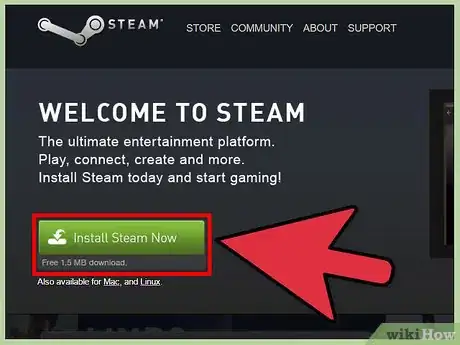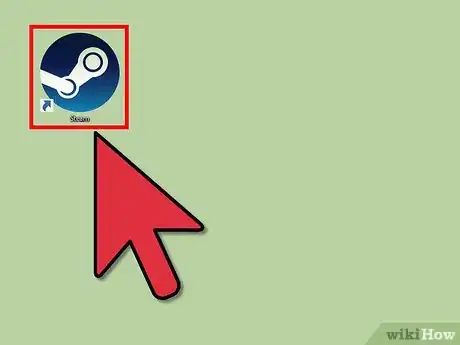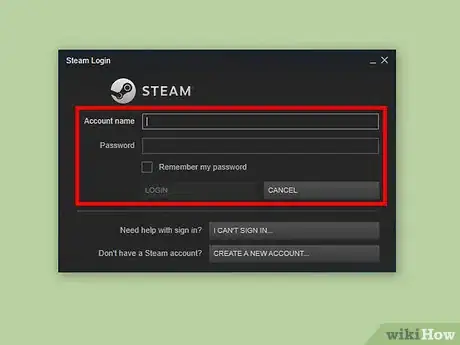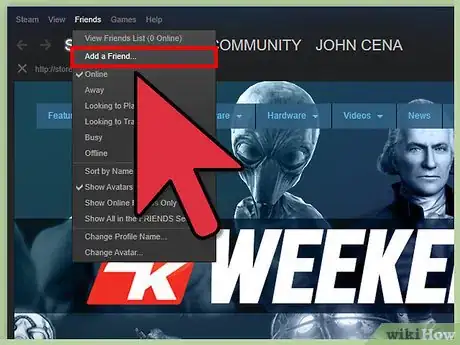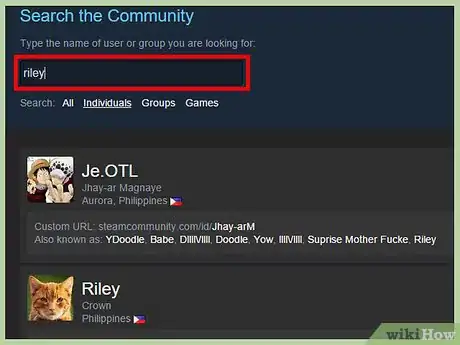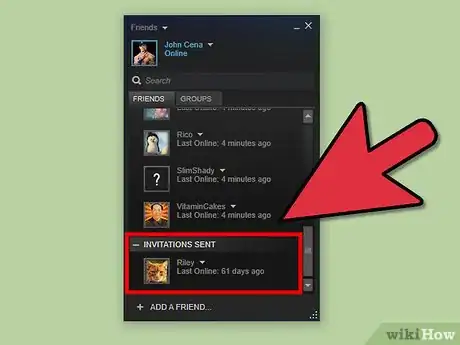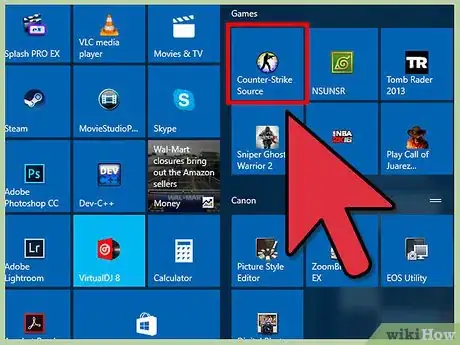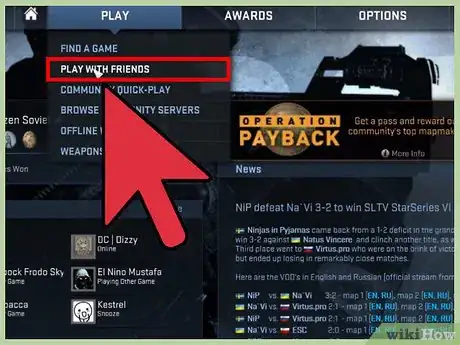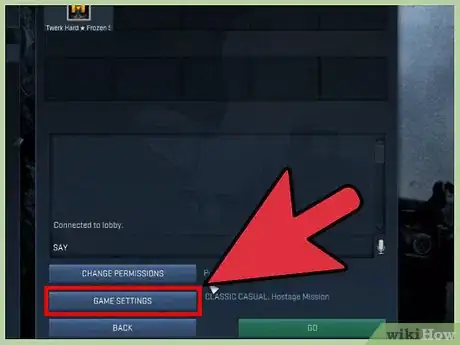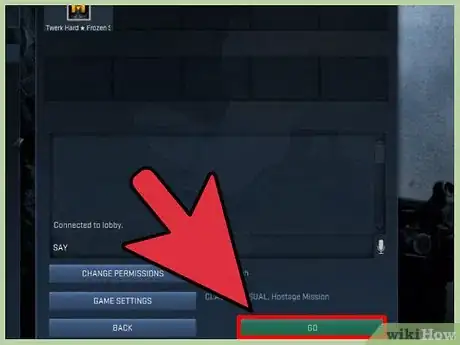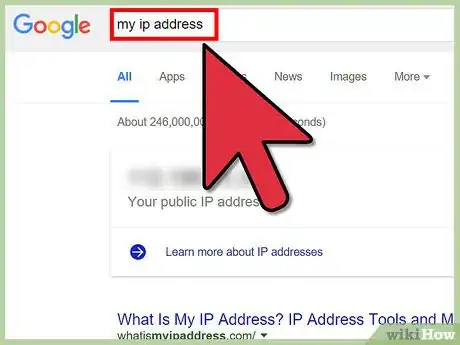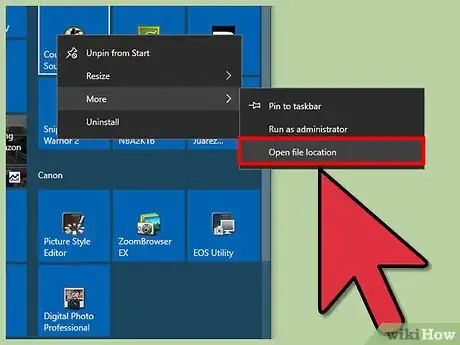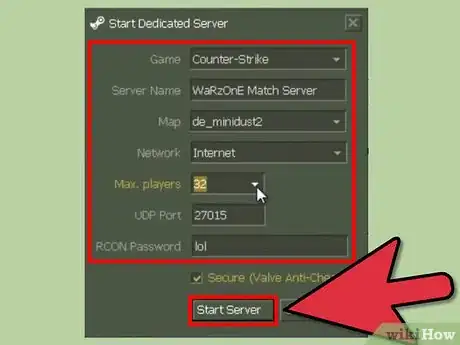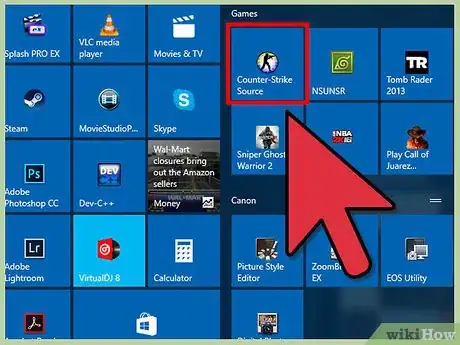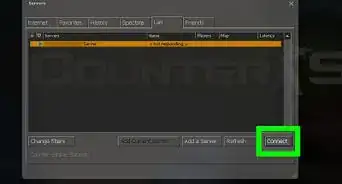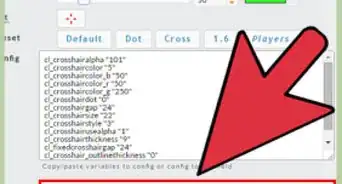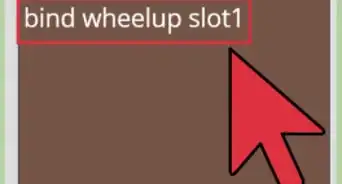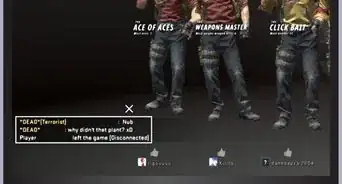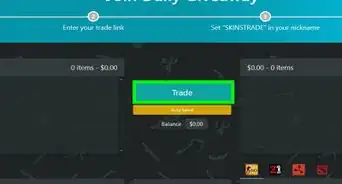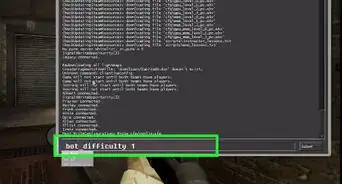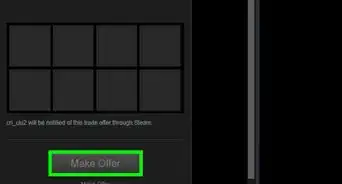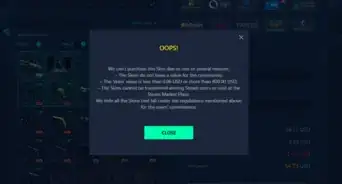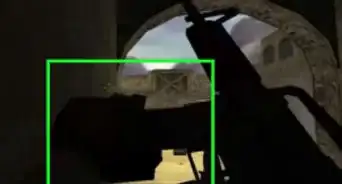This article was co-authored by wikiHow Staff. Our trained team of editors and researchers validate articles for accuracy and comprehensiveness. wikiHow's Content Management Team carefully monitors the work from our editorial staff to ensure that each article is backed by trusted research and meets our high quality standards.
There are 7 references cited in this article, which can be found at the bottom of the page.
This article has been viewed 179,149 times.
Learn more...
Counter-Strike is a multiplayer first-person shooter game that can be played on several platforms, including on the computer, on Xbox, Xbox 360, and PlayStation 3. Counter-Strike originally applied to a single game, but it now refers to a series of games, the latest of which is Counter-Strike: Global Offensive. One thing that Counter-Strike games have in common is that they are intended to be played with friends and other people. For computer gamers, you can add friends using Steam, and must first download this program to manage your Counter-Strike social media information.
Steps
Adding New Friends
-
1Download Steam on your computer. Steam is an online entertainment platform created by the developers of Counter-Strike. Among other things, Steam allows for social networking, automatic updates, and management of friends.[1]
- When you download the program, create a desktop icon on your computer to make it easier to find.
-
2Launch Steam. Double click the desktop icon. The logo is dark blue or black and white and looks like a wheel attached to a crank shaft, meaning a larger circle attached to a smaller circle, which is joined to another small circle by a rod.Advertisement
-
3Login or create an account. To create an account, click Create a New Account. Fill out the form, provide a username and password, and click Create My Account. If you already have an account, simply log in with your existing username and password.
-
4Select Friends in the top left corner. From the drop-down menu, select Add a Friend.[2] Alternatively, if you are looking at your current friends list, you can also scroll to the bottom and select +Add a Friend.
-
5Type in the name of a friend you want to add. Because Steam manages several games, you may have to look up friends by their Steam usernames, rather than their Counter-Strike names.
- When you locate the friend you’re looking for in the community, click Add as Friend on the right beside his or her name.
- When prompted, select Next > Finish.
-
6Wait for that friend to accept your request. While the invitation is pending, that community member will be listed under your friends list, but under a different category called Invitations Sent. You won’t be able to see whether or not this community member is on or offline until he or she accepts your request.
Inviting Friends to a Private Game
-
1Launch Counter-Strike. Some Counter-Strike games can be played offline so that you can play privately by yourself or with selected friends and family. Log in using your regular username and password. Then, click Play > Play with Friends.[3]
-
2Invite friends to play. On the left side of the screen, click on the names of friends you want to include in your private game. Note that you must already be friends with these community members before you can add them.
-
3Choose your game type. You can choose this under Game Settings. Most of the games can be played offline, with the exception of Classic games.
-
4Make the session private. If you want to play with just bots and the friends you’ve selected, click Change Permissions. When you do this, it will switch the game settings to a private match.
-
5Click Go. This will launch your game.
Hosting Your Own Server
-
1Locate your IP address. With Counter-Strike, it’s possible to set up and host a private server that will only be accessible to you and the friends and family you choose.[4] To invite friends to play with you on this server, you will need to provide them with your IP address.
- You need your public IP address, not your local one. Your best bet to find this is using a website, such as What’s My IP, that will tell you your public IP address.[5]
-
2Find the file location of Counter-Strike. When you downloaded Counter-Strike, it will have created a file on your computer containing all the information it needs to run. Open the file location (it may be under downloads if it’s nowhere else) and open the file entitled "hlds" (all lowercase). This will launch the Start Dedicated Server module.[6]
-
3Set up your game. Under Game, set the game to Counter-Strike. Choose your map. Under Network, select Internet for an online game or LAN for an offline game.[7] Click Start Server.
-
4Launch Counter-Strike. From there, you will be able to add the friends and family that you want to invite to play on this server. Give them your IP address.
- For your friends to join, they will have to connect to your server by typing Connect and your IP address into their consoles. For instance, if your IP address is 12.34.567.89, they would type Connect 12.34.567.89.[8]
- If you or any of your friends have trouble connecting, you may need to shut off your firewall.[9]
Community Q&A
-
QuestionI downloaded CS GO online without Steam, and all my friends used Steam to download it. I can't play with any of my them! What can I do?
 Community AnswerYou can try to use the IP address of the server that they play on. To use it, connect via developer console.
Community AnswerYou can try to use the IP address of the server that they play on. To use it, connect via developer console.
References
- ↑ http://store.steampowered.com/about/
- ↑ http://www.tomshardware.com/answers/id-2567284/counter-strike-retail-version-add-friends-helppppp.html
- ↑ https://www.youtube.com/watch?v=qdDn9UGBhB0
- ↑ https://www.quora.com/How-can-I-play-Counter-Strike-with-my-friends-over-the-internet
- ↑ http://forums.steampowered.com/forums/showthread.php?t=1909148
- ↑ https://www.quora.com/How-can-I-play-Counter-Strike-with-my-friends-over-the-internet
- ↑ https://www.youtube.com/watch?v=G4MXojee1uw
- ↑ https://www.quora.com/How-can-I-play-Counter-Strike-with-my-friends-over-the-internet
- ↑ https://www.youtube.com/watch?v=TVLVS-ZMjuU