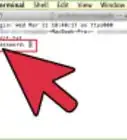X
wikiHow is a “wiki,” similar to Wikipedia, which means that many of our articles are co-written by multiple authors. To create this article, 27 people, some anonymous, worked to edit and improve it over time.
The wikiHow Tech Team also followed the article's instructions and verified that they work.
This article has been viewed 128,334 times.
Learn more...
Adding wallpaper to your computer is an integral part of your computer being yours. Once you have one picked out (and there are a veritable bajillion out there), how do you add it? Regardless of your setup, wikiHow's got you covered.
Steps
Method 1
Method 1 of 2:
Windows Users
Method 2
Method 2 of 2:
Mac Users (For MAC O/S 8.0 and higher)
-
1Find an image, you can pull one of a search engine, or an email, or a photo from your camera.
-
2Save the image to your hard disk. You can do this by dragging it to your desktop in many cases.
-
3Open preferences on your mac and go to "Desktop & Screen Saver".
-
4Press the + button in the lower left. Select the image on your hard drive.
Advertisement
Community Q&A
-
QuestionHow do I find my wallpaper options?
 Community AnswerRight click on an empty space on your desktop, and click "Personalize," then scroll down until you see "Browse" and click on that.
Community AnswerRight click on an empty space on your desktop, and click "Personalize," then scroll down until you see "Browse" and click on that. -
QuestionHow do I change the wallpaper?
 JlegobotCommunity AnswerOn Microsoft Edge/Explorer, look for a picture for a computer background. Right click on the picture. On the box that pops up, click "set as background".
JlegobotCommunity AnswerOn Microsoft Edge/Explorer, look for a picture for a computer background. Right click on the picture. On the box that pops up, click "set as background". -
QuestionHow can I put a photo as my desktop wallpaper?
 Community AnswerOn your computer, locate the picture you want and right-click it. A menu will pop up which includes an option to "Set as desktop wallpaper". Click on this and it will automatically appear as your wallpaper.
Community AnswerOn your computer, locate the picture you want and right-click it. A menu will pop up which includes an option to "Set as desktop wallpaper". Click on this and it will automatically appear as your wallpaper.
Advertisement
About This Article
Advertisement
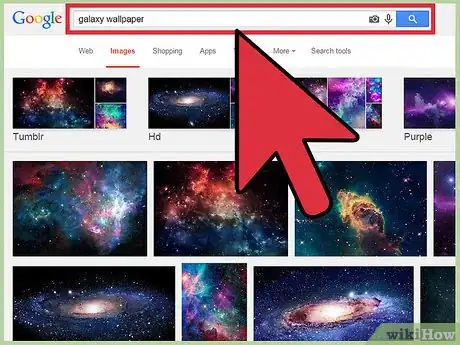
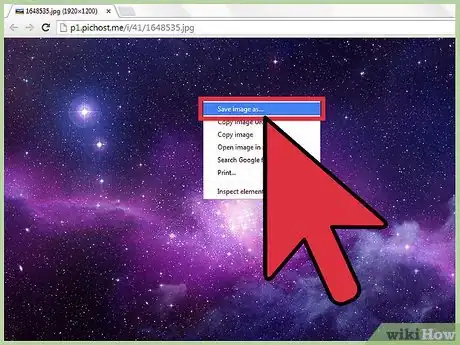
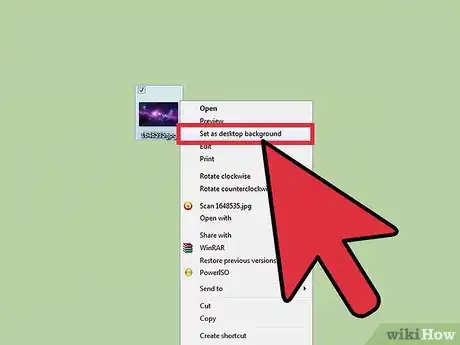
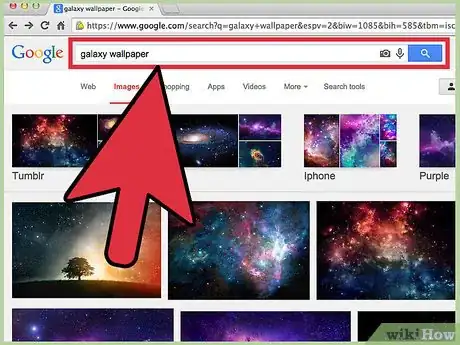
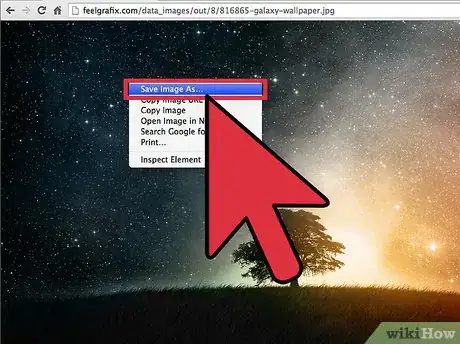
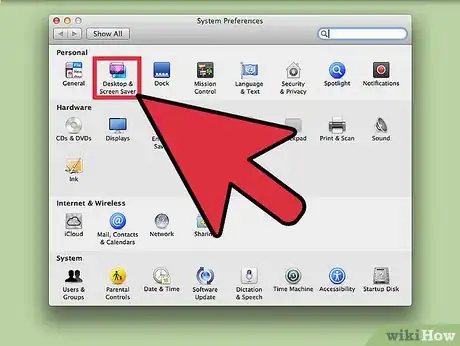
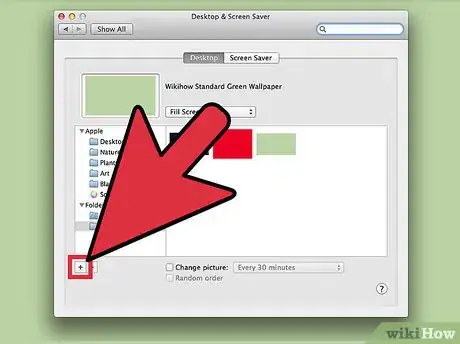
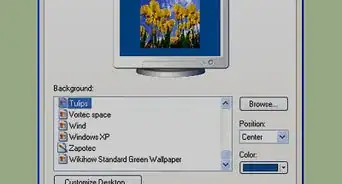
-Step-20.webp)
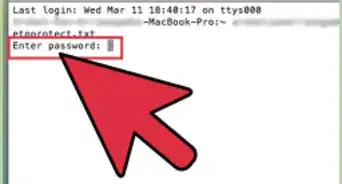


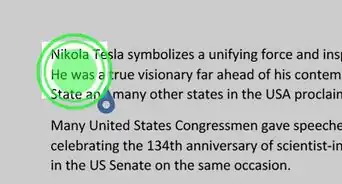
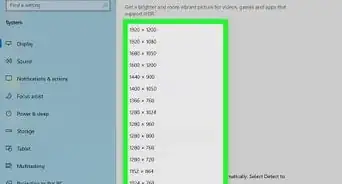
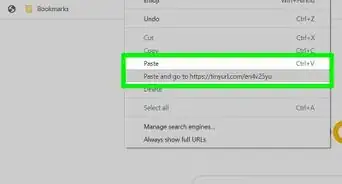
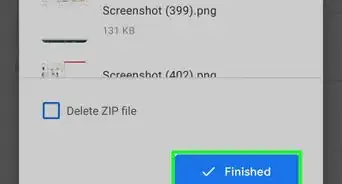
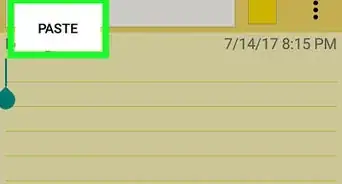


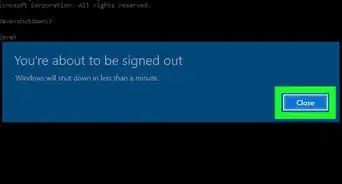
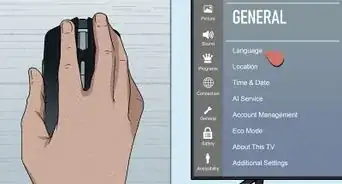







-Step-20.webp)