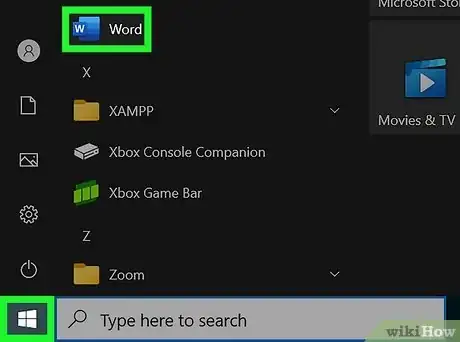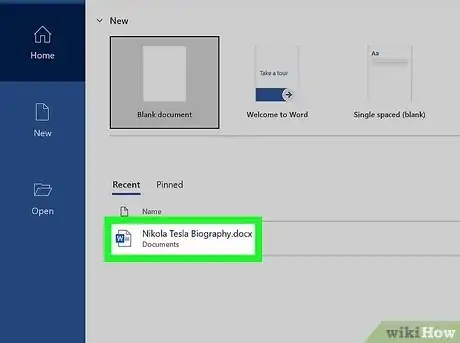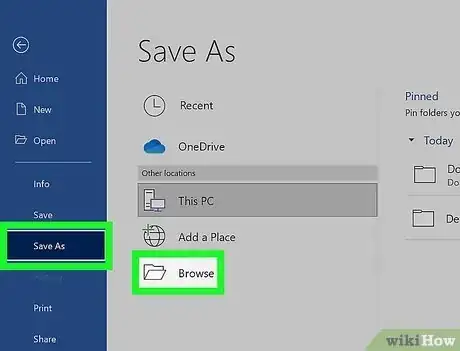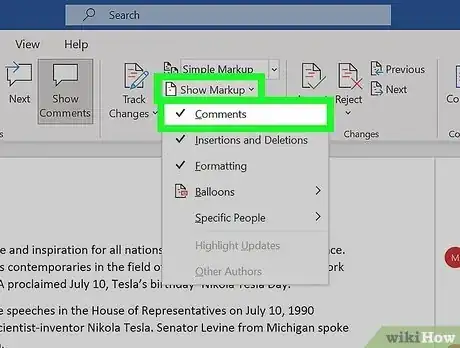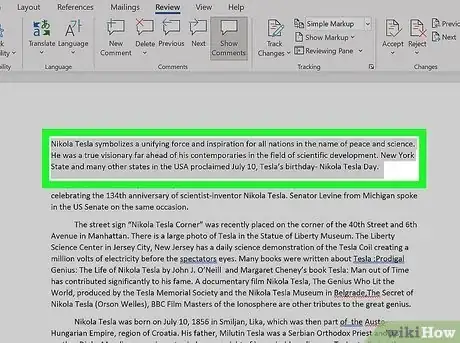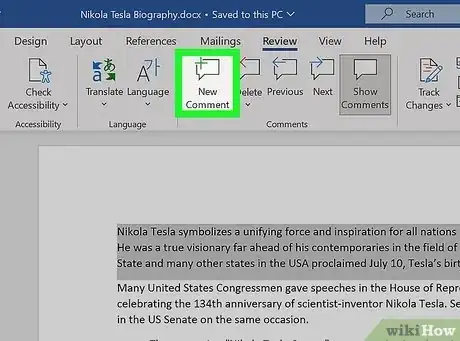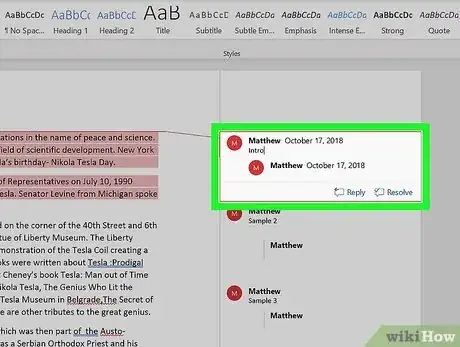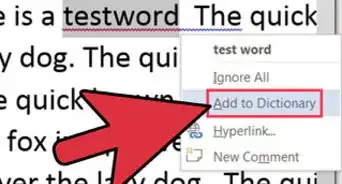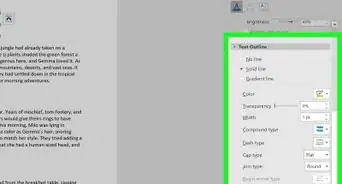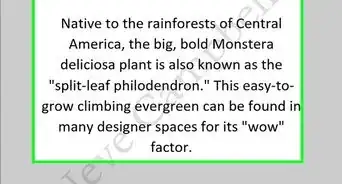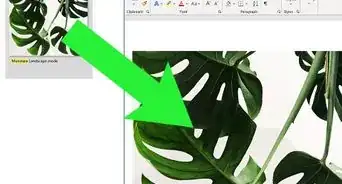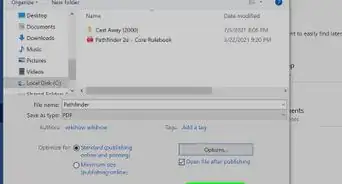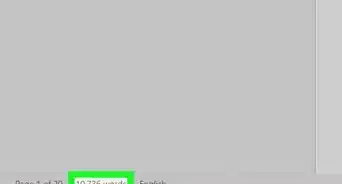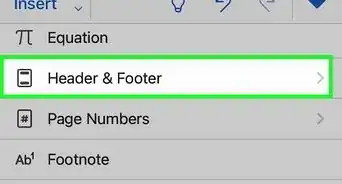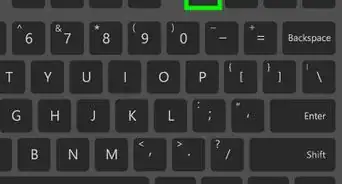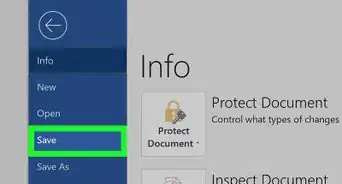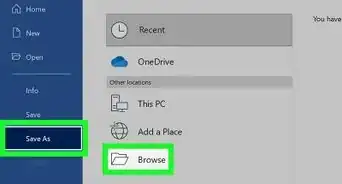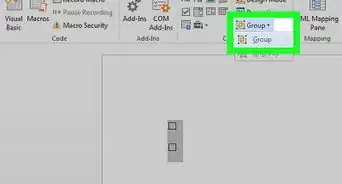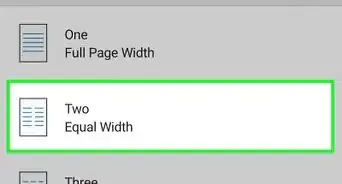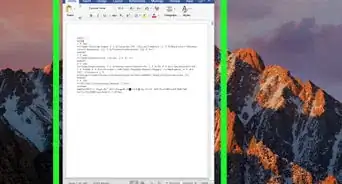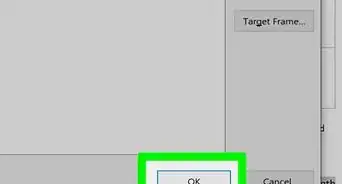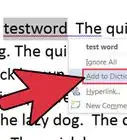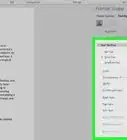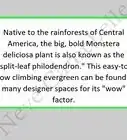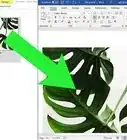wikiHow is a “wiki,” similar to Wikipedia, which means that many of our articles are co-written by multiple authors. To create this article, 9 people, some anonymous, worked to edit and improve it over time.
The wikiHow Tech Team also followed the article's instructions and verified that they work.
This article has been viewed 258,742 times.
Learn more...
An annotation is a note made on a document concerning a specific word, passage or paragraph. It may signify the need for an error correction or perhaps an editor's suggestion to recast the text. Annotations can also be used by teachers and professors when grading and reviewing a student's work. Whatever the situation may be, annotations can be easily added in a Word document.
Steps
-
1Launch the Microsoft Word application.
-
2Open the document with which you will be working.Advertisement
-
3Save the document as a new file with a different file name before you add annotations.
- This is to preserve the original file.
-
4Enable the Markup feature to annotate in Word.
- In Word 2003, you will find this under the "View" menu.
- In Word 2007 or 2010, click on the Review tab on the menu or ribbon and select "Comments" under the "Show Markup" drop-down box.
-
5Highlight the text that you need to annotate in Word by clicking and dragging to select a word or series of words.
-
6Insert a comment.
- In Word 2003, click the Insert menu and choose "Comment."
- In Word 2007 or 2010, click "New Comment" in the Comments section of the Review tab.
- Type out your comment and press the ESC key to close it.
- Edit or delete comments by right-clicking on them and either choosing "Delete" or altering the text.
-
7Finished.
Community Q&A
-
QuestionHow do I print a Word document with the annotations?
 Octopus 101Community AnswerGo to the "Review" tab and hit "Show Comments" under the "Comments" section. Then when you print, the annotations should show up.
Octopus 101Community AnswerGo to the "Review" tab and hit "Show Comments" under the "Comments" section. Then when you print, the annotations should show up. -
QuestionHow do I draw things on an image in Microsoft Word?
 Community AnswerIf you want to add arrows or other shapes to the image, then select the image and go to the Format - Drawing Tools tab. On the left side of the ribbon, you can select and add shapes to your image in the Insert Shapes section. If you want to draw something other than a shape, I would recommend doing it in another program, saving the edited image, and then inserting that into Word.
Community AnswerIf you want to add arrows or other shapes to the image, then select the image and go to the Format - Drawing Tools tab. On the left side of the ribbon, you can select and add shapes to your image in the Insert Shapes section. If you want to draw something other than a shape, I would recommend doing it in another program, saving the edited image, and then inserting that into Word.
Warnings
- Keep your comments as professional as you would any other form of communication that could be viewed by students, peers, coworkers or supervisors. You never know who will have access to track changes in the document and your attached comments.⧼thumbs_response⧽
Things You'll Need
- Computer
- Microsoft Word