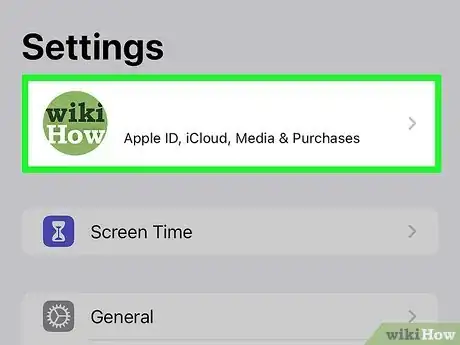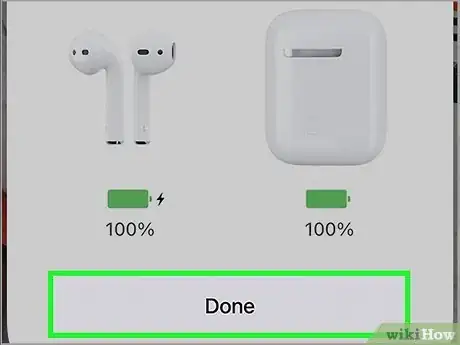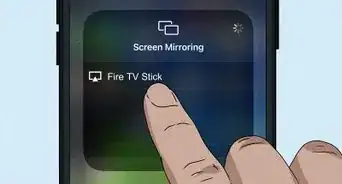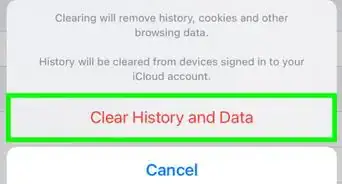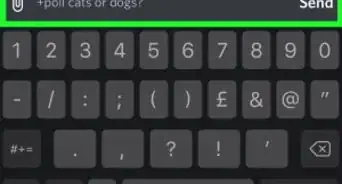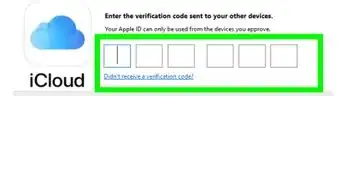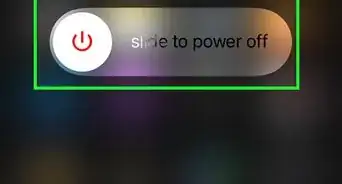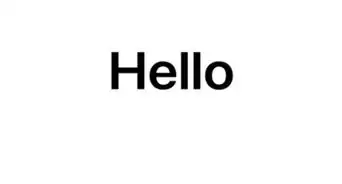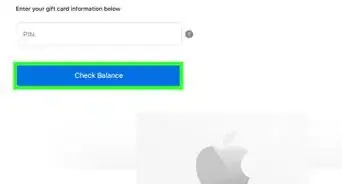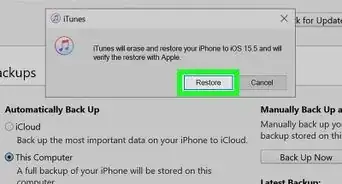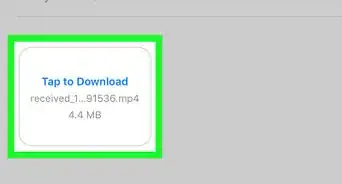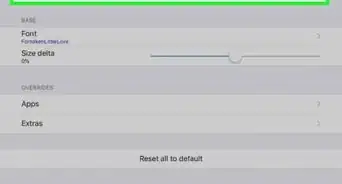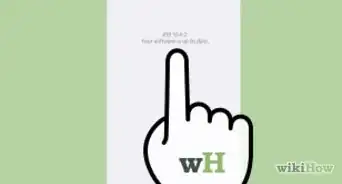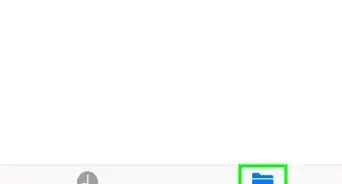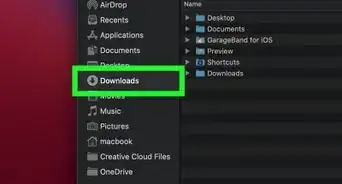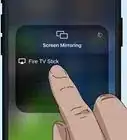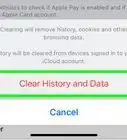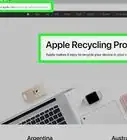This article was co-authored by wikiHow staff writer, Darlene Antonelli, MA. Darlene Antonelli is a Technology Writer and Editor for wikiHow. Darlene has experience teaching college courses, writing technology-related articles, and working hands-on in the technology field. She earned an MA in Writing from Rowan University in 2012 and wrote her thesis on online communities and the personalities curated in such communities.
This article has been viewed 11,688 times.
Learn more...
Since AirPods are so small and portable (wireless), they are easy to lose; however, with Apple's Find My AirPods, they are just as easy to relocate. As long as the AirPods are paired with a device (iPhone or iPad) that's connected with an iCloud account, you'll be able to use the service to find them. This wikiHow article will show you how to add AirPods to Find My iPhone
Steps
Enabling "Find My iPhone/iPad"
-
1Open Settings on your iPhone or iPad. This app icon features a pair of gears on a light grey background.
- If you have AirPods 3rd generation, AirPods Pro, or AirPods Max, you can find the network they last connected to within the last 24 hours using the Find My app. Enable "Find My" by going to Settings > Bluetooth > Your Device > Find my network.
-
2Tap your name. It's at the top of your screen.Advertisement
-
3Tap Find My. You'll find this next to an icon of a locating radar.
-
4Tap Find My iPhone/iPad to turn it "On." If this is already on, you don't want to tap it and turn it off.
- Also tap the switches next to "Send Last Location" to toggle it on.
- When your AirPods pair with an iPhone or iPad that has Find My activated, they will also be added to the list.
Pairing with an iPhone or iPad
-
1Turn on your phone and open the charging case of your AirPods. When you do, you'll see a little animation of your AirPods on your phone's screen with a Connect button.
-
2Tap Connect. If you're using AirPods that are 2nd generation or AirPod Pro 3rd generation, you can use "Hey Siri" commands to control your AirPods.
-
3Tap Done. If you haven't set up voice commands with Siri yet, you may be prompted to.
- If the iPhone or iPad you're using is connected to an iCloud account, your AirPods will automatically be added.[1]
Using the Find My Service
-
1Open the Find My app. This app icon looks like a radar that's green and blue.
- You can also open a web browser and go to your iCloud account, then open the Find My app.
-
2Tap Devices. It's a tab at the bottom of your screen that will open a panel on the bottom half of your screen, displaying the different devices that you have on your iCloud account.
- If you're using the browser, this is centered at the top of the page instead.
-
3Tap your AirPods. You should see their location on the map. You also have the option to play a sound through them or open Maps to show you directions to find them.[2]
References
About This Article
1. Enable Find My iPhone/iPad.
2. Pair with an iPhone or iPad.
3. Open the Find My app.
4. Tap Devices.
5. Tap your AirPods.