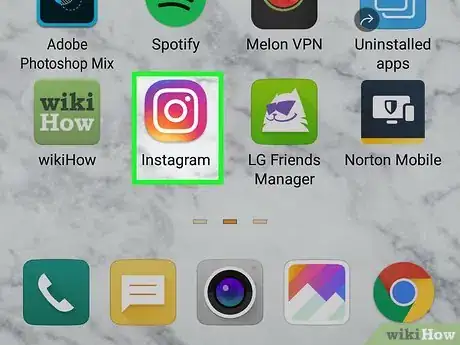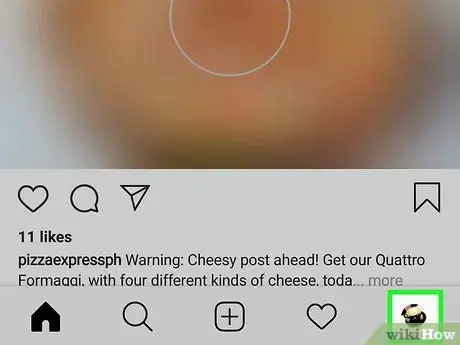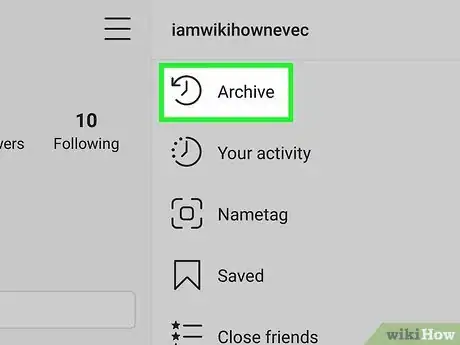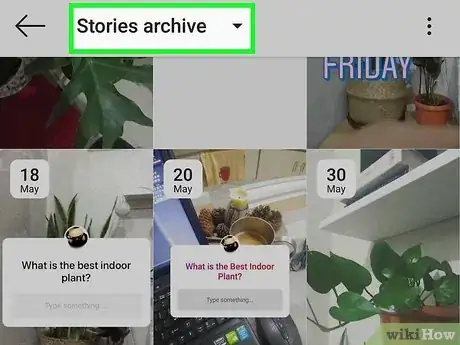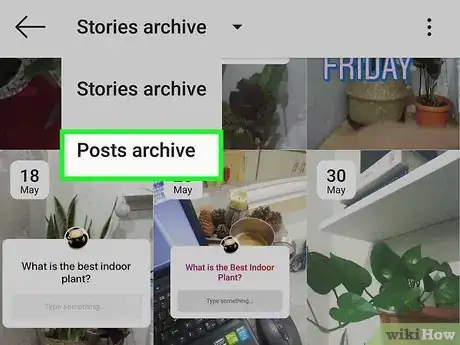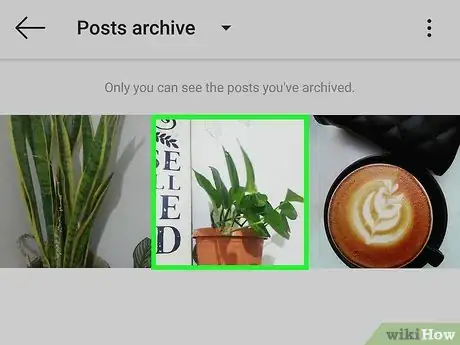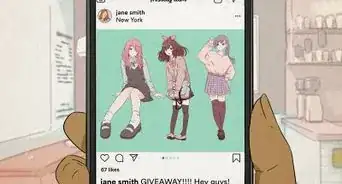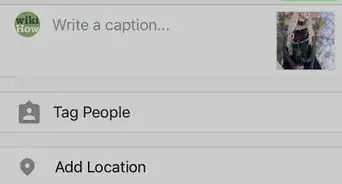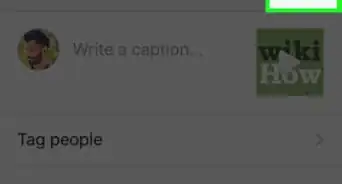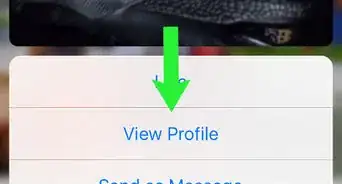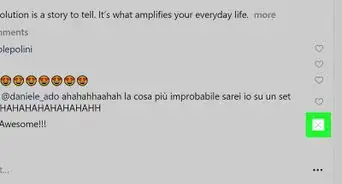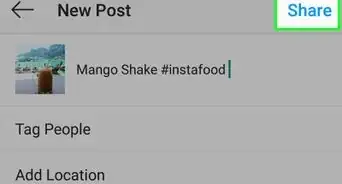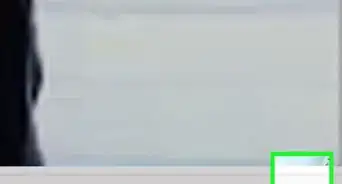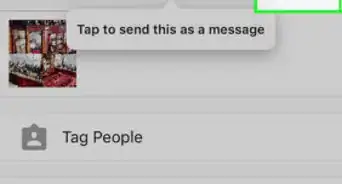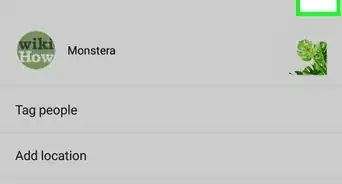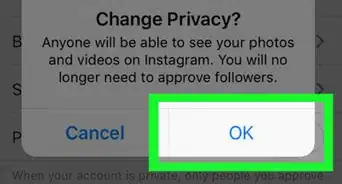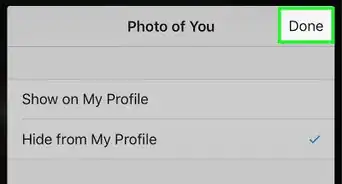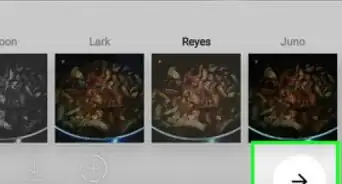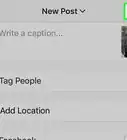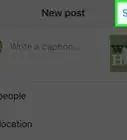X
wikiHow is a “wiki,” similar to Wikipedia, which means that many of our articles are co-written by multiple authors. To create this article, volunteer authors worked to edit and improve it over time.
This article has been viewed 20,352 times.
Learn more...
You can archive photos on different platforms to either free up space or hide them from your audience. This wikiHow will show you how to access archived photos using Instagram.
Steps
-
1Open Instagram. The app icon is a camera inside a square that’s a gradient from yellow to purple. You can find this on your home screen, in the app drawer, or by searching.
- You cannot see your archived posts or photos from the desktop website, so you'll need to use the mobile application.
- Log in if prompted.
-
2Tap your profile image or the silhouette . This is in the lower right of your screen. Your profile page will open.Advertisement
-
3Tap the archive icon that looks like a clock face with an arrow wrapping around it pointing counter-clockwise. You’ll find this in the upper right corner next to ☰. A list of your archived Stories will appear.
-
4Tap the Stories Archive menu. A menu will expand. You can also look through all your archived Stories and save them to your phone if you want to.
-
5Tap Posts Archive. A list of your archived posts will appear.
-
6Tap an image to view it. The post and all its original comments will load.[1]
Advertisement
References
About This Article
Advertisement