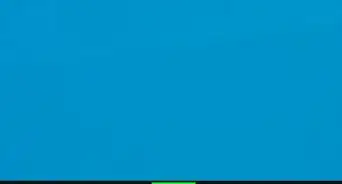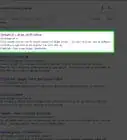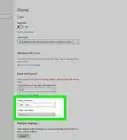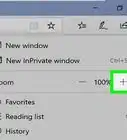X
This article was co-authored by wikiHow Staff. Our trained team of editors and researchers validate articles for accuracy and comprehensiveness. wikiHow's Content Management Team carefully monitors the work from our editorial staff to ensure that each article is backed by trusted research and meets our high quality standards.
This article has been viewed 137,847 times.
Learn more...
When you are working in Microsoft Paint, you may find yourself needing a closer look at your pictures or designs. Luckily, there are a few short cuts that you can use to zoom in that will quickly become second nature!
Steps
Method 1
Method 1 of 2:
Using the Control Key
-
1Open Microsoft Paint. Select the application from the Start Menu or your Finder. Once it has opened, locate the picture that you wish to view.
-
2Center what you wish to view. In order to zoom in on the exact location you wish to view, you should make sure that the picture is centered on your screen.Advertisement
-
3Hold Ctrl and ↑. You can complete this process several times in order to zoom in more and more. If you need to zoom out, press Ctrl and ↓ simultaneously.
Advertisement
Method 2
Method 2 of 2:
Zooming with the Magnifying Glass
-
1Open Microsoft Paint. Select the application from the Start Menu or your Finder. Once it has opened, locate the picture that you wish to view.
-
2Center what you wish to view. In order to zoom in on the exact location you wish to view, you should make sure that the picture is centered on your screen.
-
3Zoom in on your picture. Go to the "View" tab in the tool bar. From here you will see two magnifying glasses, one with a plus inside it and another with a negative. To zoom in, click on the magnifying glass with the plus sign. To zoom out, click on the magnifying glass with the negative sign.[1]
Advertisement
Community Q&A
-
QuestionCan I zoom in more than 800%?
 Taldin The AmazingCommunity AnswerSadly, there is no way of zooming in past 800% within the program. If you want to zoom in further than 800%, Paint.net is a good alternative.
Taldin The AmazingCommunity AnswerSadly, there is no way of zooming in past 800% within the program. If you want to zoom in further than 800%, Paint.net is a good alternative. -
QuestionHow do I create a new photo after I zoom in?
 Community AnswerPress the print screen key (above the arrow keys, to the right of the function row) and then paste.
Community AnswerPress the print screen key (above the arrow keys, to the right of the function row) and then paste.
Advertisement
About This Article
Advertisement
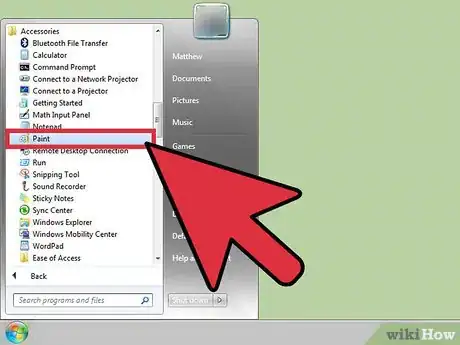
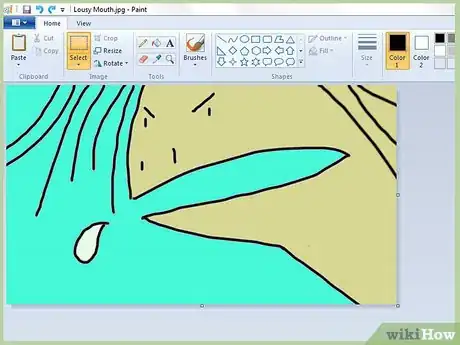
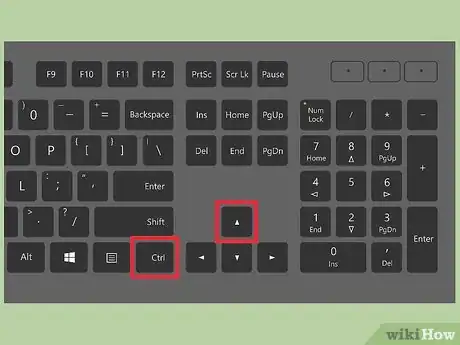
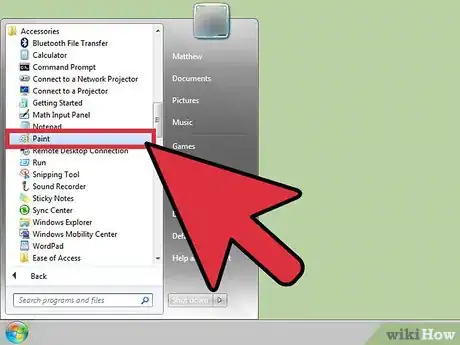
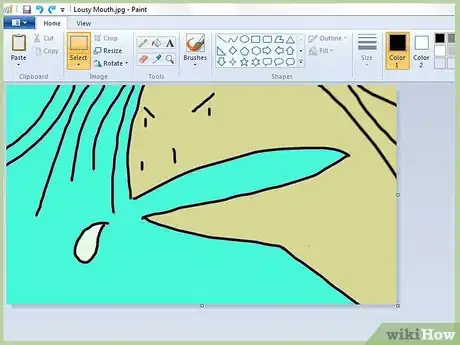
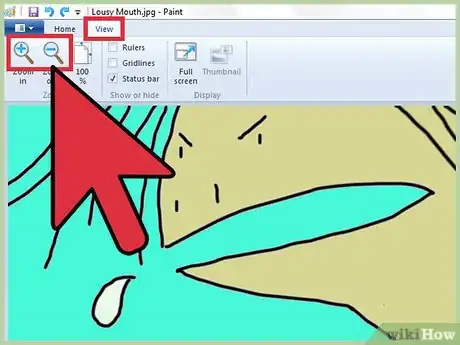
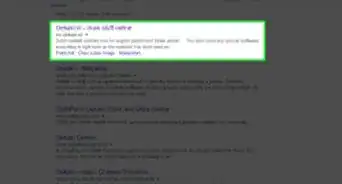
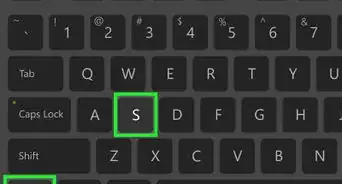
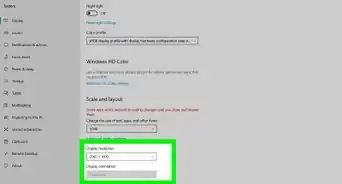
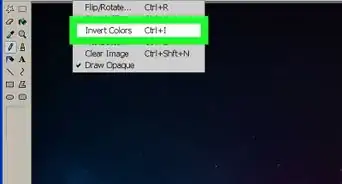
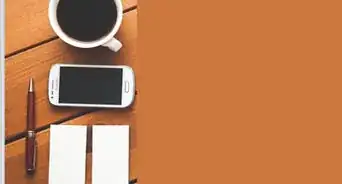

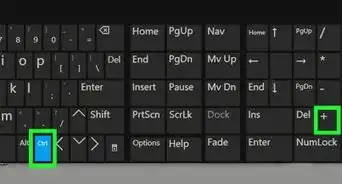
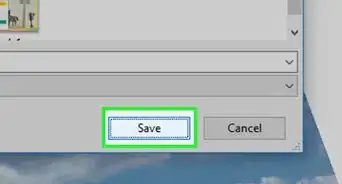
-Step-29.webp)