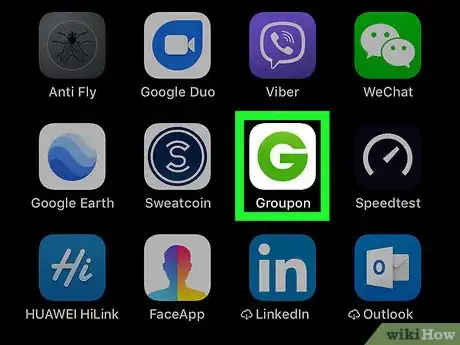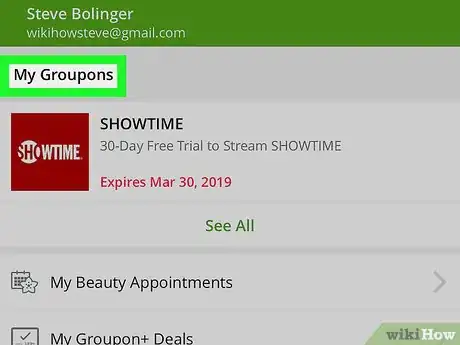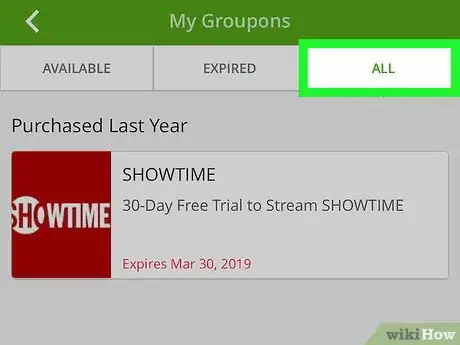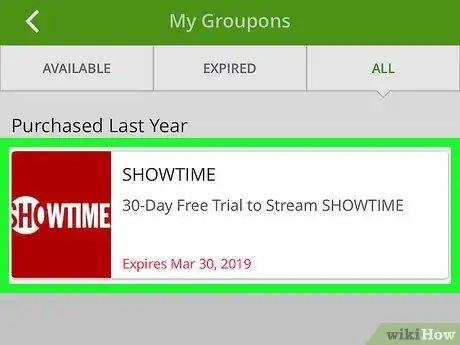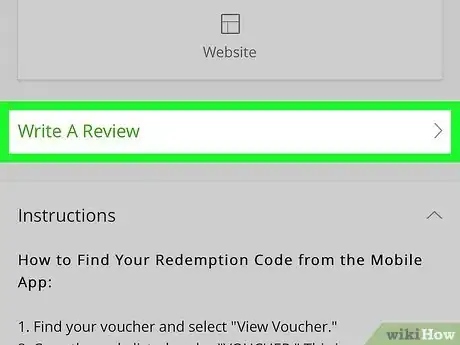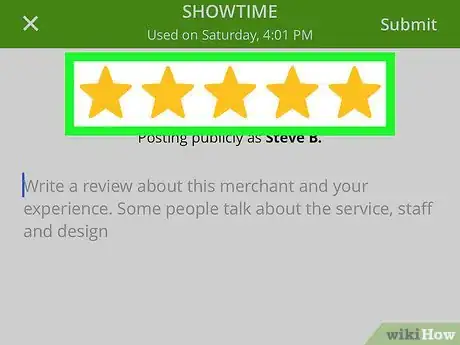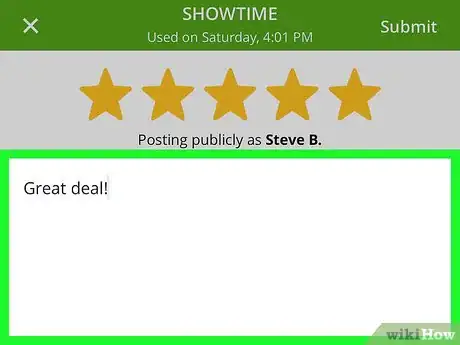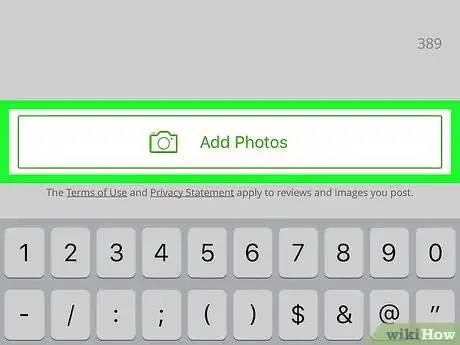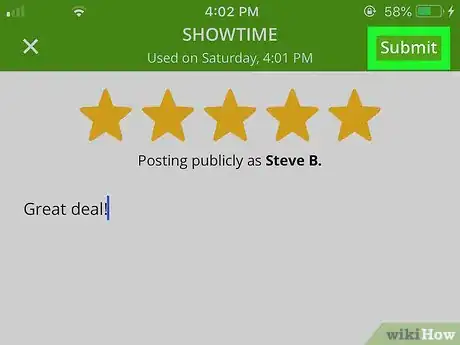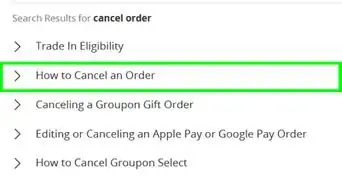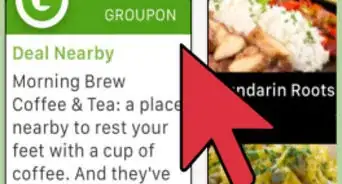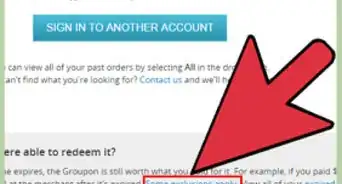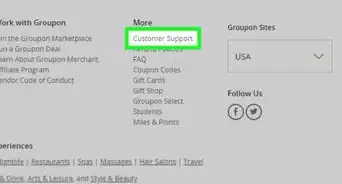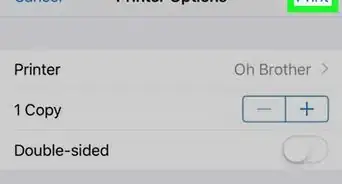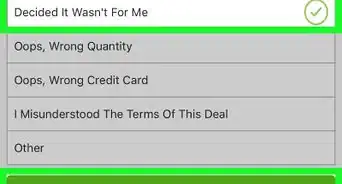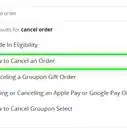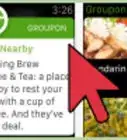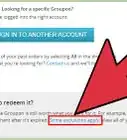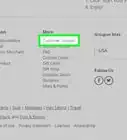This article was co-authored by wikiHow staff writer, Nicole Levine, MFA. Nicole Levine is a Technology Writer and Editor for wikiHow. She has more than 20 years of experience creating technical documentation and leading support teams at major web hosting and software companies. Nicole also holds an MFA in Creative Writing from Portland State University and teaches composition, fiction-writing, and zine-making at various institutions.
The wikiHow Tech Team also followed the article's instructions and verified that they work.
This article has been viewed 29,891 times.
Learn more...
This wikiHow teaches you how to review a deal you've purchased and used on Groupon using an iPhone or iPad. Your review will instantly show up in the reviews section of the selected deal. You can only rate and review Groupon deals you've already redeemed.
Steps
-
1Open the Groupon app on your iPhone or iPad. The Groupon icon looks like a green "G" in a white square. You can find it on your home screen or in an app folder.
- You can only leave ratings and reviews for products or services you've redeemed. If you haven't redeemed the Groupon, there will be no option to leave a review.
-
2Tap My Stuff on the bottom-right. This button looks like a figurehead icon on a navigation bar in the lower-right corner of your screen. It will open your profile menu.Advertisement
-
3Tap My Groupons at the top of the menu. This option is listed next to a price tag icon at the top of the My Stuff menu. You can find all your past deals and coupons here.[1]
-
4Tap the ALL tab on the top-right. This will allow you to view a list of all the deals you've purchased in the past.
-
5Find and tap the deal you want to review. This will open the selected coupon's details on a new page.
-
6Tap the green Write a Review option on the details page. You can find this button above the Instructions section. It will open the new review form.
-
7Select how many stars you'd like to give to this deal. Tap the number of stars at the top of the review form to designate how many stars you want to give to this coupon.
-
8Type your comments in the text field (optional). You can summarize your experience, comments, concerns, and feedback in the text field below the review stars at the top of the form.
-
9Tap the Add Photos button to add pictures to your review (optional). If you're reviewing a retail product, you can tap this button and add pictures of the item you've received from your Camera Roll .
-
10Tap Submit on the top-right. This will submit your review. Your review will instantly appear in the reviews section of the selected deal.
About This Article
1. Open the Groupon app.
2. Tap My Stuff on the bottom-right.
3. Tap My Groupons.
4. Tap ALL on the top-right.
5. Tap the deal you want to review.
6. Tap Write a Review above the Instructions.
7. Select a number of stars at the top.
8. Enter your comments, and Add Photos (optional).
9. Tap Submit on the top-right.