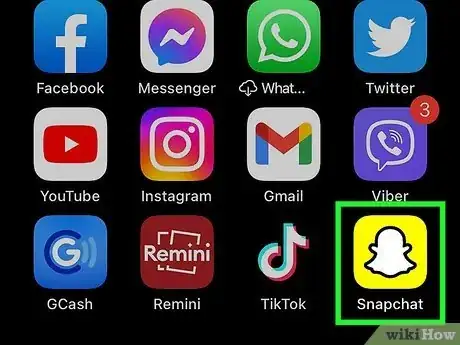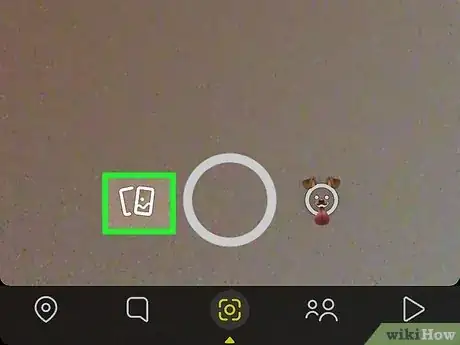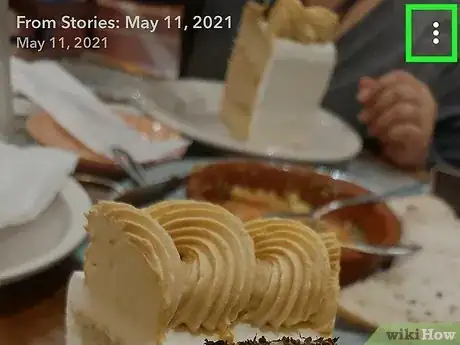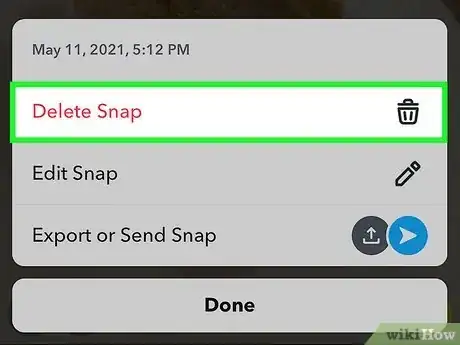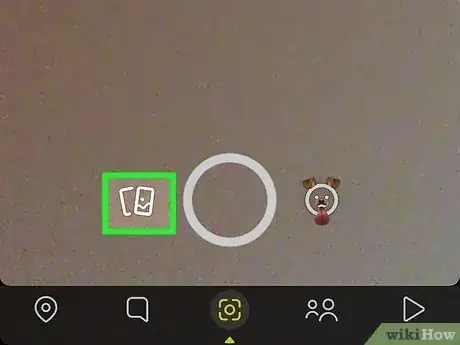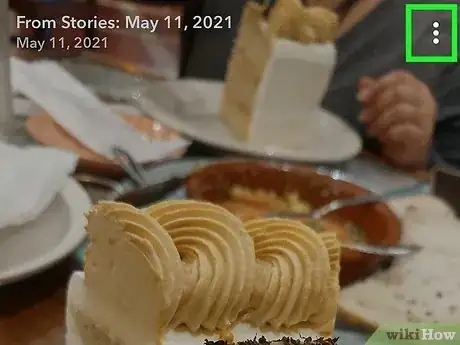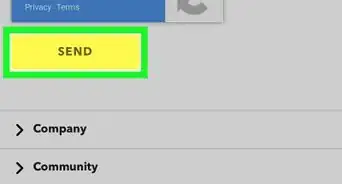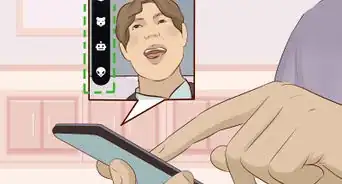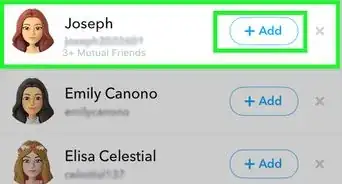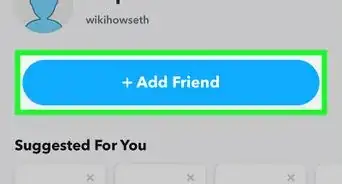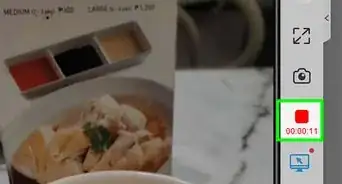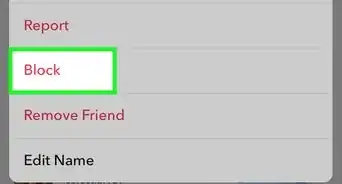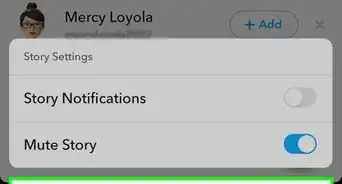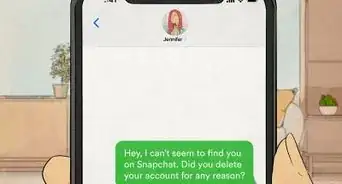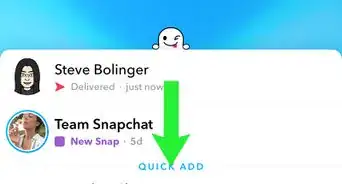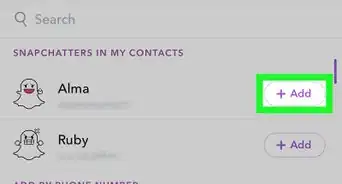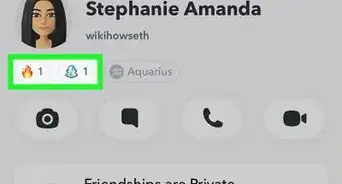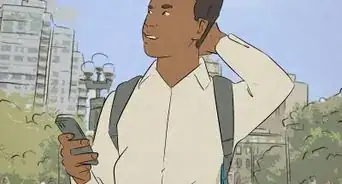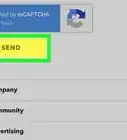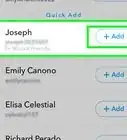This article was co-authored by wikiHow staff writer, Darlene Antonelli, MA. Darlene Antonelli is a Technology Writer and Editor for wikiHow. Darlene has experience teaching college courses, writing technology-related articles, and working hands-on in the technology field. She earned an MA in Writing from Rowan University in 2012 and wrote her thesis on online communities and the personalities curated in such communities.
This article has been viewed 90,973 times.
Learn more...
Do you want to view your own Story on Snapchat to see how it looks? Maybe you accidentally pressed a button that shared a post to your Story, but the only way to find out is to view your Story. Snapchat's mobile app can be confusing at first, but once you know where to find things, you'll find it easy to view your current Story, as well as view your old expired Stories in Memories. This wikiHow article teaches you how to view your own Story on Snapchat and shows you tips and tricks for managing your old Stories.
Steps
Viewing Your Current Stories
-
1Open Snapchat. The app looks like a white ghost icon on a yellow background.
-
2Tap your profile picture. It's the circular icon in the top left corner of your screen as long as you're on the camera screen (if not, tap the camera lens icon centered at the bottom of your screen to open the camera view).Advertisement
-
3Tap your Story. You'll find a list of your Stories under the header "My Stories."
- The number next to the eye icon shows how often your Story has been watched.
- See who else viewed your Story by swiping up from the bottom of your screen as the Story plays.
- Since a Story will remain visible on your profile for up to 24 hours, you can look and see how much of that time your Story has been posted. For example, if the Snap in the Story reads that it was posted 1 hr ago, it will be on your Story for 23 more hours.
Viewing Your Old Stories in Memories
-
1Open Snapchat. The app looks like a white ghost icon on a yellow background. If you want to view old Snapchat Stories after they expire, you can easily do so in your Snapchat memories.
- You'll only find your Stories in Memories if the option to automatically save your Story snaps is active or you've manually saved your Story.[1]
-
2Tap the double-card icon next to the camera record button. It's the card icon to the left of the circular button that's towards the bottom of your screen.
-
3Tap Stories. You'll see this tab at the top of the screen. This displays all of your saved Stories.
- If you don't see your old Stories, you may have disabled the auto-save feature. To re-enable this, go to your profile (tap your profile icon in the top left corner of your screen), then tap the gear icon in the top right corner of the screen (it's the Settings menu), then tap Memories > Auto-Save My Story Snaps > Auto-Save to Memories.[2]
Deleting Old Snapchat Stories
-
1Open Snapchat. The app looks like a white ghost icon on a yellow background.
- If you aren't already viewing Snapchat memories, you'll need to navigate there first. It's a good idea to delete old Snaps if you don't want them in your history.
-
2Tap the double-card icon next to the camera record button. It's the card icon to the left of the circular button that's towards the bottom of your screen.
-
3Tap Stories and My Story. You'll see a list of all your old Stories that have been auto-saved by Snapchat.
-
4Tap ⋮. The vertical three-dot menu icon is in the top right corner of your screen and will prompt a menu to open.
-
5Tap Delete. In this case, the Snap will be removed from your old Story.
- You can instead tap Hide Snap (My Eyes Only) to instead remove that Snap from your Story, but keep it in a folder that requires your PIN to access. You can access the "My Eyes Only" tab by tapping that tab and entering your PIN.
Republishing Stories from Memories
-
1Open Snapchat. The app looks like a white ghost icon on a yellow background.
- If you aren't already viewing Snapchat memories, you'll need to navigate there first. You'll want to edit and republish Stories that didn't get enough engagement or if you want to share that Snap again.
-
2Tap the double-card icon next to the camera record button. It's the card icon to the left of the circular button that's towards the bottom of your screen.
-
3Tap Stories and My Story. You'll see a list of all your old Stories that have been auto-saved by Snapchat.
-
4Tap ⋮. The vertical three-dot menu icon is in the top right corner of your screen and will prompt a menu to open.
-
5Tap Edit. There are a ton of things you can do to edit the Snap including timming, splitting, and adding special effects or narration.
-
6Tap Send To and My Story. When you're done editing the Snap, this initial sharing arrow is located in the bottom right corner of your screen. Then choose to send the Story to a Snapchat friend or share it to "Your Story" so everyone can see it.
- This Story will remain on your profile for 24 hours, then it will be auto-saved into your memories. If you want to save the Story to your phone, view your Snapchat Story, tap the vertical three-dot menu icon, then tap Save.