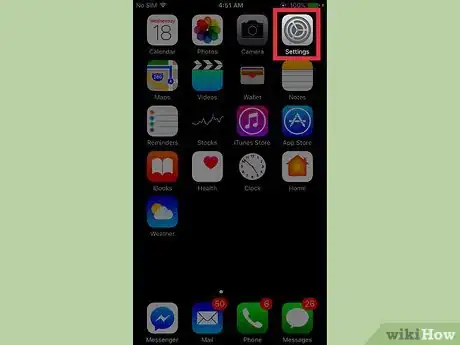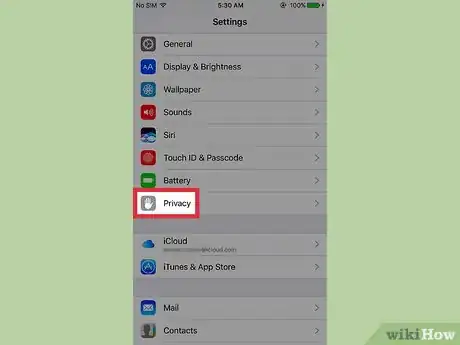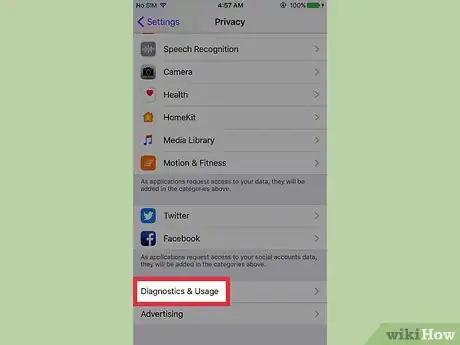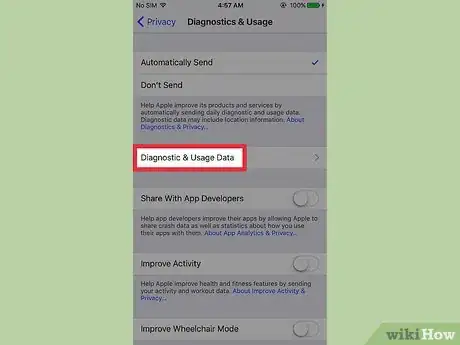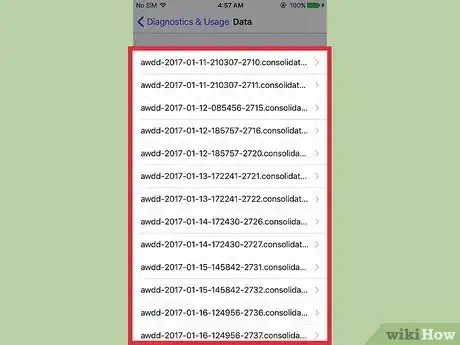This article was co-authored by wikiHow staff writer, Nicole Levine, MFA. Nicole Levine is a Technology Writer and Editor for wikiHow. She has more than 20 years of experience creating technical documentation and leading support teams at major web hosting and software companies. Nicole also holds an MFA in Creative Writing from Portland State University and teaches composition, fiction-writing, and zine-making at various institutions.
This article has been viewed 70,924 times.
Learn more...
This wikiHow teaches you how to view diagnostic files that contain detailed information about crashes and memory issues on your iPhone.
Steps
-
1Open your iPhone’s Settings. It’s an app with a gray cog on one of your home screens. It might be in a folder called “Utilities.”
-
2Scroll down and tap Privacy. It’s in the third section.Advertisement
-
3Scroll down and tap Diagnostics & Usage. It’s at the bottom of the menu.[1]
-
4Tap Diagnostics & Usage Data.
-
5Tap an entry to view diagnostic data.
- Logs for specific apps begin with the app’s name, followed by the date (e.g. “Evernote-2016-12-27”).
- Entries that begin with “JetsamEvent” are created when apps and data have memory (RAM) issues.
- Entries that begin with “Stacks” don’t represent crashes. They just contain information about iOS.
Community Q&A
-
QuestionI do not see diagnostic and usage data, only analytics data. Any ideas?
 Community AnswerGo into your data settings and go down to the bottom, it will all be there.
Community AnswerGo into your data settings and go down to the bottom, it will all be there.
References
About This Article
1. Open your Settings.
2. Tap Privacy.
3. Tap Diagnostics & Usage.
4. Tap Diagnostics & Usage Data.
5. Tap an entry to view diagnostic information.