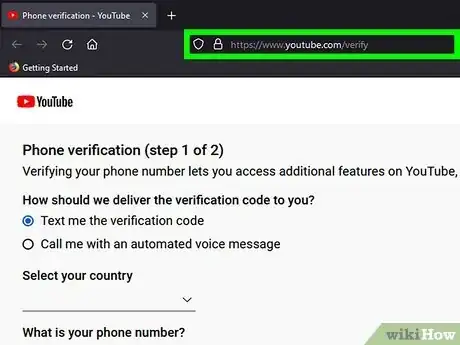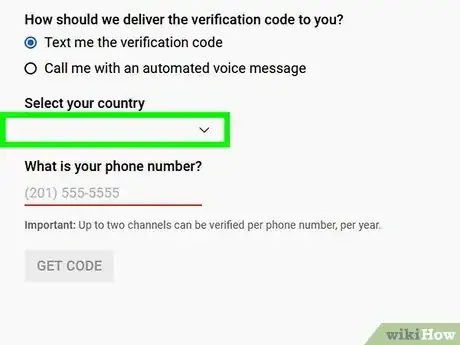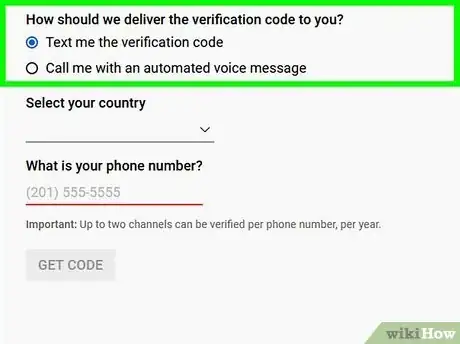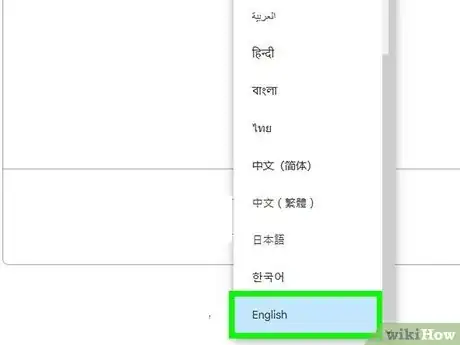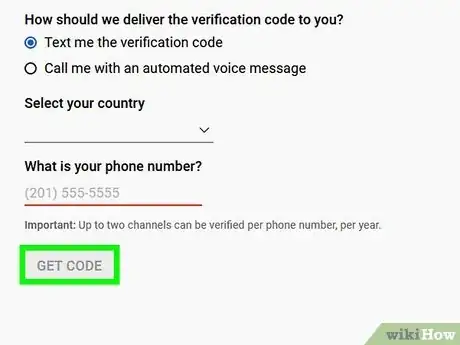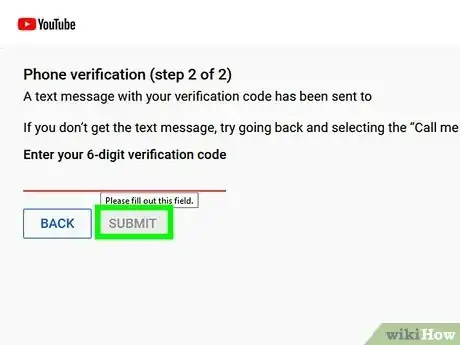This article was co-authored by wikiHow staff writer, Darlene Antonelli, MA. Darlene Antonelli is a Technology Writer and Editor for wikiHow. Darlene has experience teaching college courses, writing technology-related articles, and working hands-on in the technology field. She earned an MA in Writing from Rowan University in 2012 and wrote her thesis on online communities and the personalities curated in such communities.
This article has been viewed 1,308 times.
Learn more...
Do you want to be able to upload YouTube videos longer than 15 minutes? By verifying your YouTube account on an iPhone, you'll be able to do that and more, including adding custom thumbnails, streaming live, and appealing content ID claims. This wikiHow article teaches you how to verify your phone number on your YouTube account on an iPhone.
Steps
-
1Navigate to https://www.youtube.com/verify in your web browser. You can use any web browser on your iPhone like Safari or Chrome.
- If you are not signed in to your YouTube account, you will be prompted to do so before proceeding.
-
2Select your country from the dropdown menu. This will help YouTube identify which country code to use when they are sending you the verification code.
- If you enter the wrong country, you won't get the verification code.
Advertisement -
3Select to receive the verification code by text or voice call. Both methods will provide you with a 6-digit verification code to enter on the page.
- Some countries don't support text messages from Google, in which case you will need to opt to verify using voice call.[1]
-
4Make sure the language displayed is correct. Google will select the language that you use on Google sites, but you can tap change language if you want a different language.
-
5Enter your phone number and tap Submit. This is the number that will receive the verification code via text or call. Be sure to enter your area code.
- You should only have to wait a few seconds for either a text message or a phone call. If you do not receive the code within a reasonable time frame, you can request a new one.
- Only 2 accounts may be verified per phone number per year. You will receive an error if you have reached this limit.[2]
- If you opted for a voice call, you will want some way to write down the code so you can remember it for the next step. You'll get the call as soon as you enter your phone number and tap Submit.
-
6Enter the 6-digit verification code and tap Submit. A message will display notifying you of the successful verification.
- Once you have verified your YouTube account, you'll find the unlocked features in your Creator Studio, which you can access on a computer.
- Along with uploading videos longer than 15 minutes, you'll also be able to use custom thumbnails, live stream, and appeal content ID claims.
References
About This Article
1. Navigate to https://www.youtube.com/verify in your web browser.
2. Select your country from the dropdown menu.
3. Select to receive the verification code by text or voice call.
4. Make sure the language displayed is correct.
5. Enter your phone number and tap Submit.
6. Enter the 6-digit verification code and tap Submit.