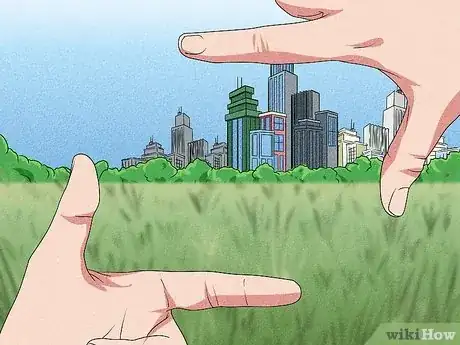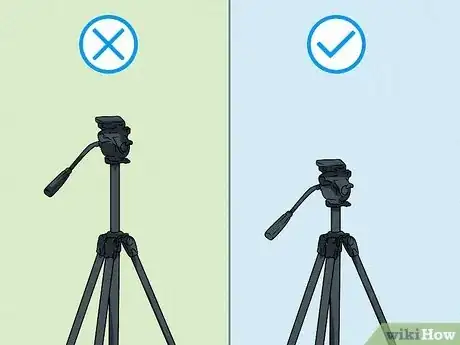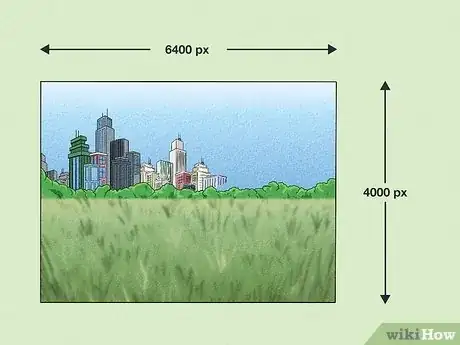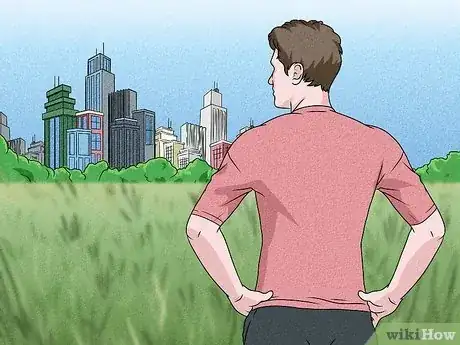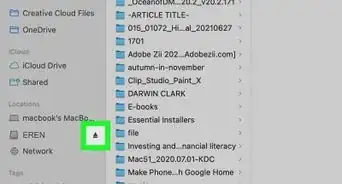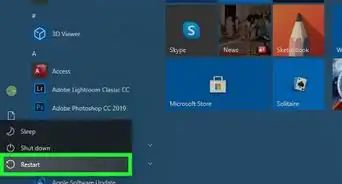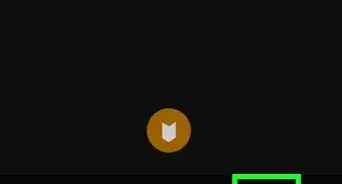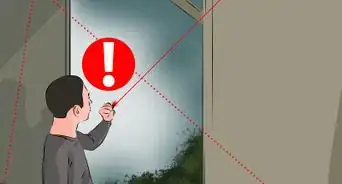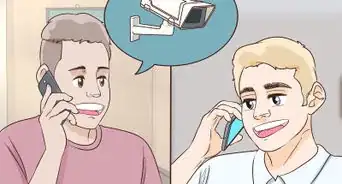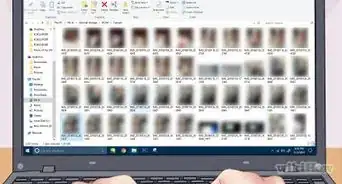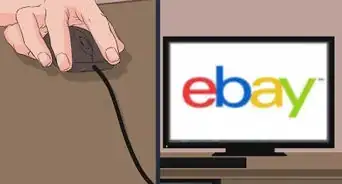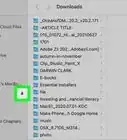This article was co-authored by Heather Gallagher and by wikiHow staff writer, Darlene Antonelli, MA. Heather Gallagher is a Photojournalist & Photographer based in Austin, Texas. She runs her own photography studio named "Heather Gallagher Photography" which was voted Austin's Best Family Photographer and top 3 Birth Photographers in 2017, 2018, and 2019. Heather specializes in family Photojournalism and has over 15 years of experience documenting individuals, families, and businesses all over the world. Her clients include Delta Airlines, Oracle, Texas Monthly, and her work has been featured in The Washington Post and The Austin American Statesman. She is a member of the International Association of Professional Birth Photographers (IAPBP).
This article has been viewed 100,383 times.
Knowing the right way to use a tripod can make your photography and videography more professional. It will help you to pay more attention when setting up your composition, and give you the stability needed for crisp, beautiful shots. Select a tripod that is compatible with your camera, and you're all set to take some great photos and videos.
Steps
Setting Up the Tripod
-
1Decide on your location. Before you start setting up your tripod, it is best to know where you want to take your photo.[1] Be sure the backdrop will work for your photograph, and decide on the direction you will want to take your photo.
-
2Arrange the legs. Point one of the legs in the same direction that your camera will face. Doing so will create a space between the other two legs for you to stand. This will make it easier and more comfortable for you to work while focusing and shooting.Advertisement
-
3Extend the legs. Open the latches that release the legs and extend the sections. Start by extending the thickest sections first as they will provide more stable support than the thinner segments.
-
4Be sure the legs are secure. If you are on an uneven surface you will have to readjust the legs until you can get the length just right. When on soft ground or sand, push the tripod legs all the way down until it is pressed against something solid.
- To give the tripod some extra support, you can add some weight to the center by hanging your camera bag.
-
5Check the level on the tripod. Some models come with a level built-in on the top of the tripod. Otherwise, you can step back and make sure the center post of the tripod is perpendicular to the ground.[2]
-
6Avoid raising the center post. If you set up your tripod and realize you need your camera to be higher, adjust the legs first. The three legs of the tripod provide much better stability. Using the center post will make your setup less stable. Only use the center post as a last resort, or to make minor adjustments when you need an inch or two of additional height.
Deciding if You Need a Tripod
-
1Use a tripod when the shutter speed is too slow for the focal length of your lens. For example, if the shutter speed is set at 1/60 seconds and you are using a 100mm lens, you need a tripod. So if you're using longer lenses and photographing in low-light environments, you will like benefit greatly from using a tripod.
- Using a tripod in low-light or night photography will help you from taking blurry pictures. However, there are times when you don't have a tripod available, so take a look at How to Do Night Photography Without a Tripod for tips and tricks to not getting blurry or unfocused images.
-
2Use a tripod when you plan to enlarge the photos. If you need high-resolution or oversized prints of your photo, you will want to employ a tripod and use low ISO levels that will slow shutter speeds. This will help increase the quality of your pixels when you go to blow up your photo.[3]
-
3Use a tripod for specific styles and techniques. Most photographers will employ a tripod when shooting landscapes to get the highest amount of details in their photos. Taking macro photos will almost always require the use of a tripod to take precise, close-up shots as well.[4]
- Certain techniques, like time-lapse photos, will require the use of a tripod to get multiple shots from the exact same position. A photographer may also elect to use a tripod to create a motion blur effect, take panoramic shots, or blend multiple shots.[5]
-
4Assess your environment. Figure out how much you will need to move. Sometimes if you're taking pictures of sports or wildlife you won't be able to remain stationary to get the shots you want. It isn't feasible to keep moving and setting up your tripod, so you're better off going without it. Instead, turn up the shutter speed on your camera to get your handheld photos as crisp as possible. You can do this by switching your camera from auto to manual, or by switching from "Aperture Priority" to "Shutter Priority" on your camera settings.[6]
- Avoid using the tripods in crowds. The wide base of the tripod makes for a big obstacle in crowded places. Your shot could get ruined if someone bumps one of the legs. Someone might even knock over your equipment or trip and get injured. Instead, you may want to look into getting a monopod for photographing in such situations.
- Skip the tripod when using the flash as the light source. Since a flash is brief you won't need a tripod when using it as your main source of light.
Selecting a Tripod
-
1Check to make sure the tripod is compatible with your camera. Check the base of the camera and the plate on top of the tripod. Be sure that the camera will be able to attach to the tripod. While most professional cameras will work with professional tripods, not all products are universal.[7] Be sure you check that your equipment will work together.
-
2Note the weight of the tripod. Cheap tripods may be tempting to purchase, but will not provide much stability because of their lighter weight and less stable construction. If you have an expensive camera, the last thing you want is for it to break because the wind blew your lightweight tripod over. Check the weight of different models and find one that is going to be sturdy, but not too difficult for you to carry around.
-
3Look for helpful features. Tripods may all seem to do the same thing, but some are better than others. Purchasing a tripod with a hook for a camera bag or built-in level can make a big difference in getting better pictures. Look over the knobs and feet on the tripod legs, too. Then assess the overall value of the tripod before deciding on your purchase.
Attaching the Camera
-
1Remove the camera base plate from the tripod. Most tripods have a plate that screws onto the base of the camera and locks into place on the tripod. This allows you to quickly attach and remove the camera when shooting. Remove the plate from the tripod by using the quick release latch.[8]
-
2Attach the base plate to the camera. Place the screw of the base plate into the hole on the bottom of the camera and rotate clockwise until tight. You can do this before you even go out to take pictures if you want to save yourself some setup time.
-
3Place the camera on the tripod. Put the camera on top of the tripod so that the base plate is between the tripod and the bottom of the camera. Some tripods will lock the camera into place automatically, so listen for the camera to click into place.
-
4Secure the release latch. If the tripod has a release bar, lock it back into place. Be absolutely sure the camera is secure on the tripod before you let go of it. Even if it seems okay, wiggle the camera a bit just to make certain it will not fall off.
-
5Adjust the camera angle. You may need to loosen a knob just below the camera base plate to adjust the angle. Once you settle on the desired angle, be sure to tighten the knob to secure the camera in place.
- You may need to get extra equipment in some cases, like an L bracket for quick portrait-to-landscape orientation changes or a tripod collar for long lenses.
Taking Pictures
-
1Adjust your camera settings. You will likely need to set your camera settings differently when switching from handheld shooting to a tripod.
- Turn off image stabilization since the camera won't be moving on the tripod. Some cameras will turn off this setting automatically if it senses it is on a tripod.
- Turn on mirror up. If you have a camera remote, utilize the mirror lock setting on DSLR cameras. The motion of the mirror can cause vibrations, so locking the mirror prior to taking your shot can help to stabilize your images.[9]
- Turn off Auto ISO. Take your photos from the base ISO of your camera. This will help to reduce the amount of noise and give you a dynamic quality photo. The base ISO for most cameras is between 64 and 200.[10]
-
2Set a timer. If you have a self-timer, set it to create a two-second delay from the time you snap your shot.[11] This way the camera will have an extra moment to stabilize
-
3Use a remote shutter release. After all the time you have spent preparing your camera and tripod to capture the perfect picture, don't risk messing it up by bumping the camera or moving it inadvertently when you snap your shot. Instead of pressing the button on the camera, use a remote to snap your pictures.
Community Q&A
-
QuestionWhy cant we use auto ISO? And what is mirror up and mirror lock settings?
 Cesar GrossmannCommunity AnswerYou can use Auto ISO, but it's better to get the right exposure using shutter speed and lens aperture. Mirror up and mirror lock settings are features of DSLR cameras, read the camera's manual to learn how to set these options.
Cesar GrossmannCommunity AnswerYou can use Auto ISO, but it's better to get the right exposure using shutter speed and lens aperture. Mirror up and mirror lock settings are features of DSLR cameras, read the camera's manual to learn how to set these options.
References
- ↑ http://digital-photography-school.com/how-to-use-your-tripod-its-not-as-simple-as-you-think/
- ↑ http://digital-photography-school.com/how-to-use-your-tripod-its-not-as-simple-as-you-think/
- ↑ https://photographylife.com/how-to-use-a-tripod
- ↑ http://www.picturecorrect.com/tips/camera-tripod-tips/
- ↑ https://photographylife.com/how-to-use-a-tripod
- ↑ https://photographylife.com/what-is-shutter-speed-in-photography
- ↑ http://www.mediacollege.com/video/camera/tripod/setup.html
- ↑ https://www.trails.com/how_5275_mount-camera-tripod.html
- ↑ https://photographylife.com/how-to-use-a-tripod