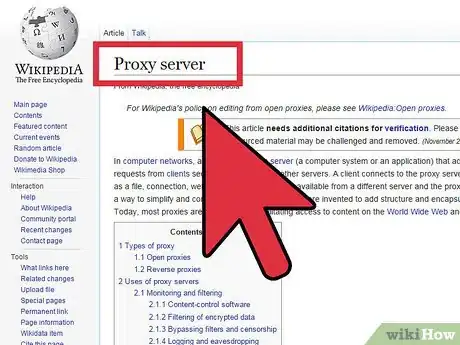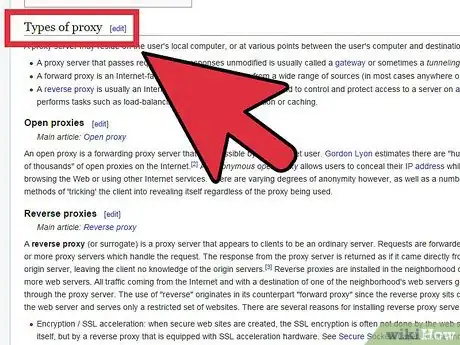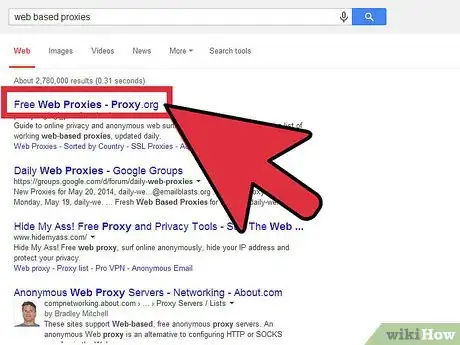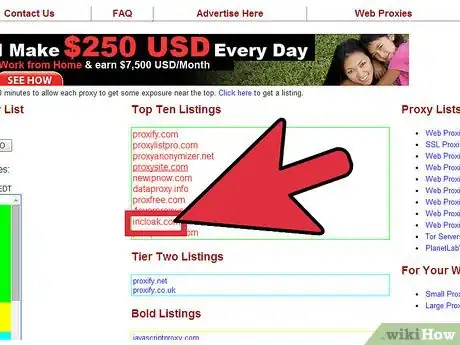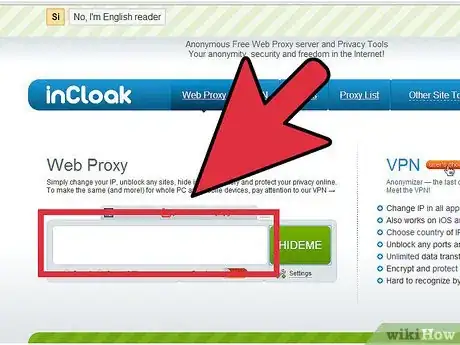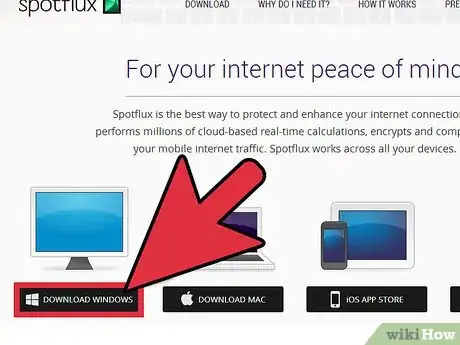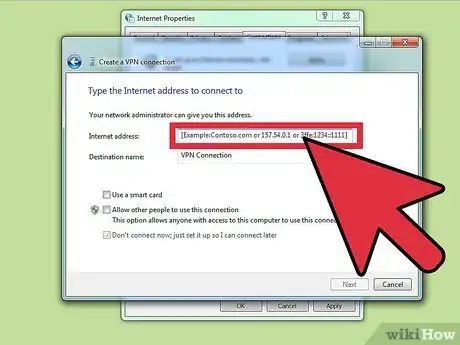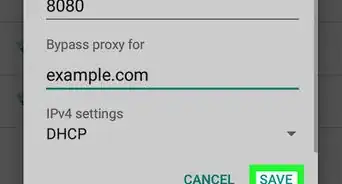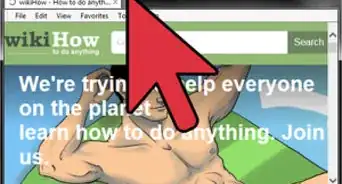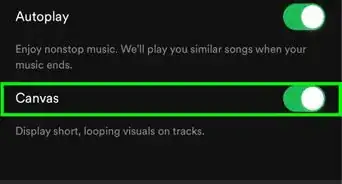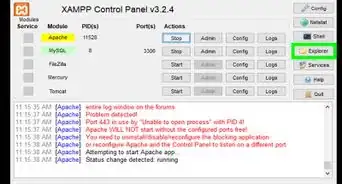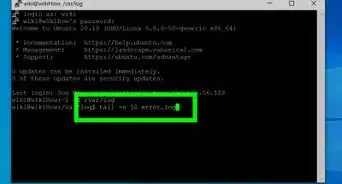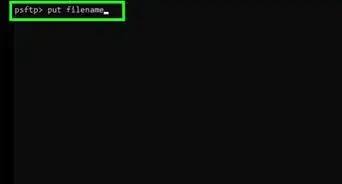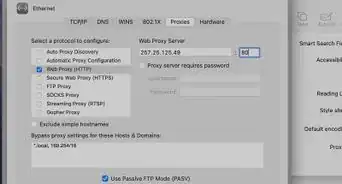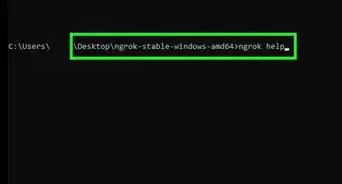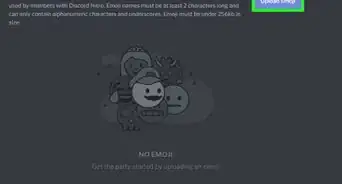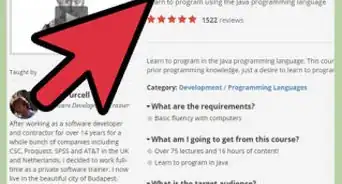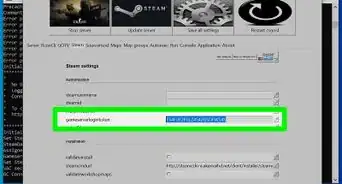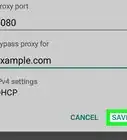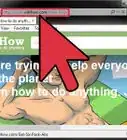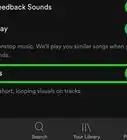This article was co-authored by Mitch Harris. Mitch Harris is a Consumer Technology Expert based in the San Francisco Bay Area. Mitch runs his own IT Consulting company called Mitch the Geek, helping individuals and businesses with home office technology, data security, remote support, and cybersecurity compliance. Mitch earned a BS in Psychology, English, and Physics and graduated Cum Laude from Northern Arizona University.
This article has been viewed 129,458 times.
Surfing with anonymity has become a growing concern for a large number of people. Proxies offer a secure way to view content online that may be blocked by your network or government. Follow these steps to start surfing anonymously.
Steps
Understanding Proxies
-
1Understand the basic concepts of a proxy. A proxy is a server that you connect to that allows you to get “outside” of your network. You connect to a proxy and route your traffic through it, so that your IP is masked and traffic appears to be coming from the proxy server.
-
2Know the different types of proxies. There are several types of proxies that you will run into as you research proxies. Each offers a certain degree of anonymity, and some are more secure than others. There are four main types of proxies:
- Web-based proxies: The most common and easiest to use proxy. These are servers that you connect to through a browser do visit a visit a website anonymously.
- Open proxies: These are proxy servers that are either accidentally left open or are hacked. They are often not secure and can contain malicious software. It is recommended that you avoid open proxies.
- Anonymity networks: These are private networks that are run by users donating bandwidth. They are often incredibly slow and due to the fact that anyone can host bandwidth, they are fairly insecure.
- VPN (Virtual Private Network): These are private networks where you directly connect to a proxy server maintained by a proxy company or organization.
Using Web-Based Proxies
-
1Find a list of proxies. A web-proxy is useful if you aren't on your own computer because all the work is being done through the browser, so the method works regardless of your computer's operating system.
- There are several websites that list proxies that you can use. Proxy.org is a great place to start that is constantly updating its list.
- There's a good chance that proxy listing sites like Proxify will be blocked by a school or work network. Visit the site at home and make a list of 10-15 proxy sites to try at the blocked computer.
- Proxies that are overused get noticed and blocked, so vary which ones you use on a day-to-day basis.
- Using a proxy will make browsing significantly slower. This is because the traffic is rerouted through the proxy, reinterpreted and then sent to your location. Be aware that videos and websites may take longer to load.
-
2Choose a proxy site. If the site is blocked, try a different one. When picking sites from a list of proxies, try using sites that are geographically closer to your location. This will help minimize the loss of speed.
-
3Select the URL box. Enter the address of the website you wish to visit. Since proxy sites reinterpret the data of website you are trying to access, there's a chance that the site won't load correctly. Most commonly the video will not load. If this is the case, try again with a different proxy site.
Using VPN Software
-
1Download and install VPN (Virtual Private Network) software. You will need administrator access on your computer to do this. Most VPN software requires a subscription. In return you gain access to thousands of anonymous IPs that you can use.
- VPNs offer much higher levels of encryption than web-based proxies.
- VPNs work with all internet traffic on your computer, as opposed to web-based proxies which only work through the browser. This includes messaging and file transfers.
- With a VPN, all of your internet traffic gets funneled between your computer and whichever VPN provider you use. It makes your internet traffic invisible to your service provider.
-
2Manually set VPN settings. If you’d rather not download the software, and would instead manually enter the connection details for your VPN, you can setup the VPN from the Windows control panel. Select Internet Options. You will still need to obtain an IP to connect to.
- In the Connections tab, click Add VPN. This will open the VPN window. Enter in the IP that you are connecting to.
- If your VPN requires a username and password, you will be prompted to enter it.
Community Q&A
-
QuestionWhat should I do if my Windows proxy settings seem to be infected with malware?
 Community AnswerYou should switch to Linux. Windows is full of spyware and security issues. With Linux you don't even need to run antivirus software. You install software through a software center so you know that everything is compatible and virus free.
Community AnswerYou should switch to Linux. Windows is full of spyware and security issues. With Linux you don't even need to run antivirus software. You install software through a software center so you know that everything is compatible and virus free.
About This Article
To use a proxy, which offers a secure way to view potentially blocked online content, first decide what kind of network you want to use. For example, pick a web-based proxy for a common and easy option. Alternatively, choose a VPN if you want a private network that directly connects you to a server maintained by a proxy company. You can also use an anonymity network, which are private networks run by users donating bandwidth, though these are often slow and insecure. If you decide on a web-based proxy, choose a site from a list of options on Proxy.org. You’ll want to use a site that’s geographically closer to your location to minimize the loss of speed, if possible. Then, enter the address of the website you want to visit. To learn how to use VPN software, keep reading!