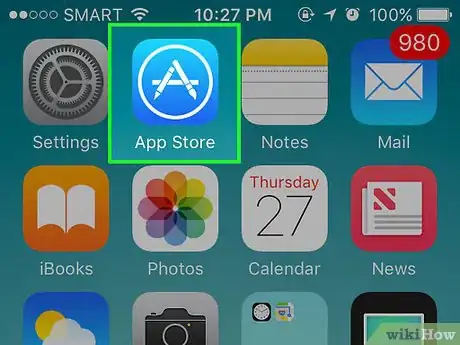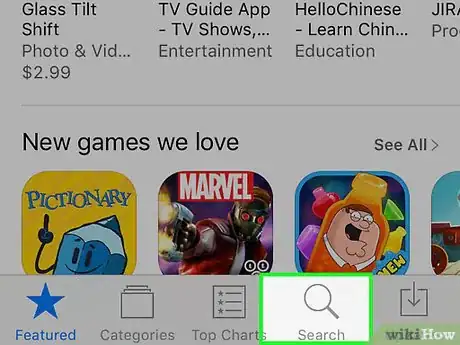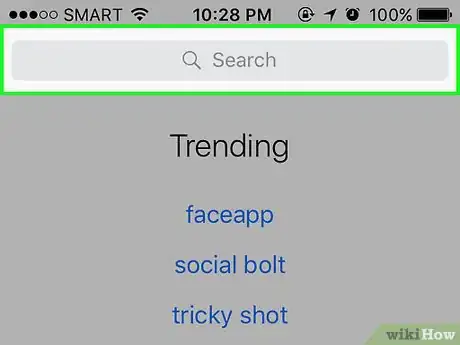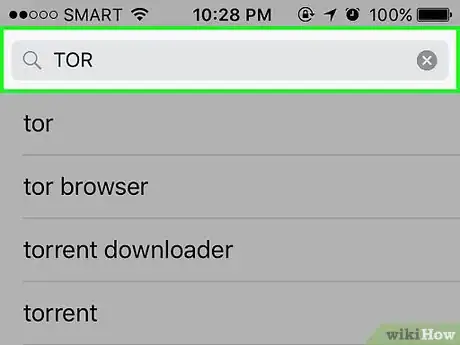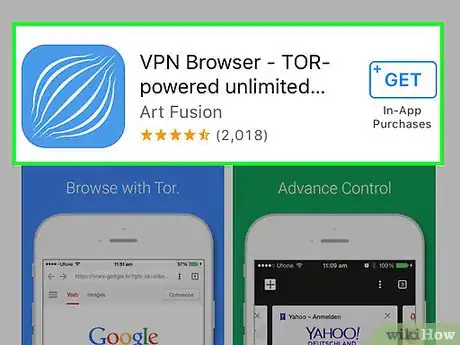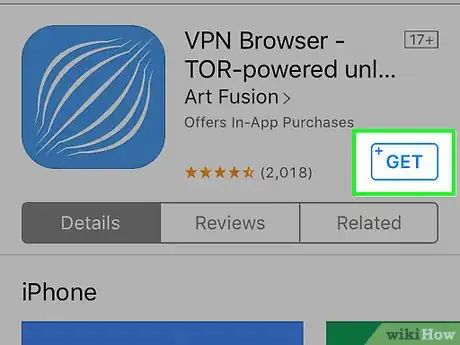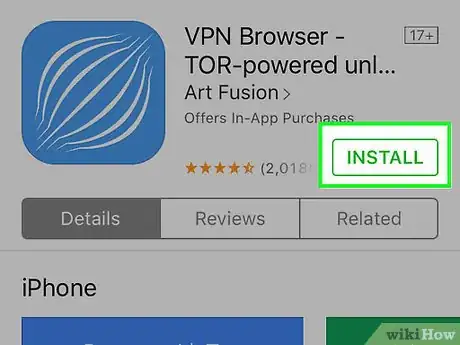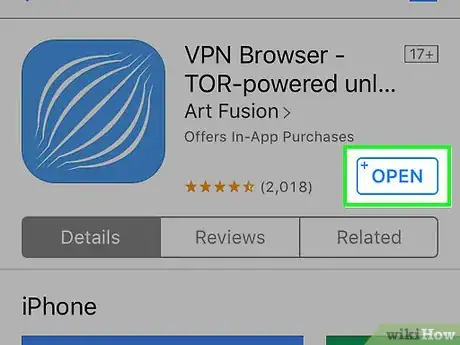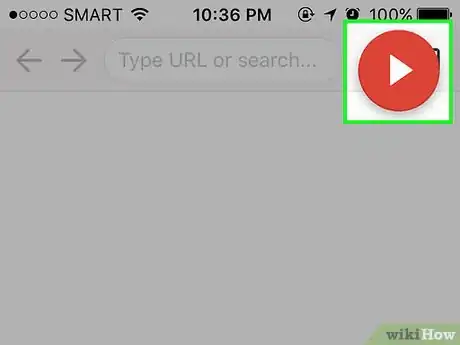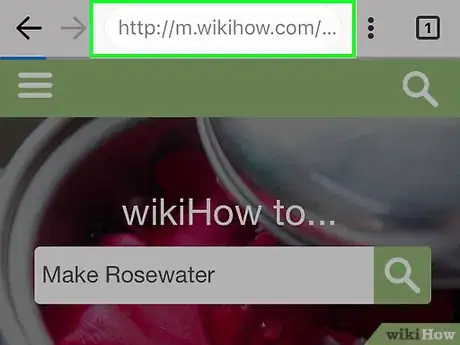This article was co-authored by wikiHow staff writer, Jack Lloyd. Jack Lloyd is a Technology Writer and Editor for wikiHow. He has over two years of experience writing and editing technology-related articles. He is technology enthusiast and an English teacher.
The wikiHow Tech Team also followed the article's instructions and verified that they work.
This article has been viewed 320,037 times.
Learn more...
This wikiHow teaches you how to use a TOR-enabled internet browser on your iPhone to prevent ad services, internet service providers, or cookies from tracking your use. TOR uses encryption to route your iPhone's IP address through different servers all over the world, making it virtually impossible to track your IP address without advanced knowledge or software. Keep in mind that there are sites on TOR that don't appear during usual browsing, and some of these sites house harmful or illegal content; browse at your own discretion.
Steps
-
1Open the App Store. It's a blue app icon that contains a white "A" inside a white circle.
-
2Tap Search. It's the magnifying glass icon at the bottom of the screen.Advertisement
-
3Tap the search bar. It's at the top of the screen.
-
4Type "TOR" and tap Search. Doing so will bring up a list of TOR-enable browsers.
-
5Select a TOR-enabled browser. Scroll through the list and select a browser that best suits your needs.
- VPN Browser and Red Onion are both free and well-reviewed options.
- Be aware that some are free and some are not; if you decide to pay for an app, look for well-reviewed apps and read some of the reviews before committing.
-
6Tap GET. This is a blue button displayed to the right of the app you selected.
- If the app you select is not a free app, the button will display the price instead of "GET."
-
7Tap INSTALL. This is the same button you tapped to get the app. Your download should commence.
- You may need to enter your Apple ID or Touch ID to start the download.
-
8Tap Open. After the app has downloaded, the button you tapped to start the download will read "OPEN."
-
9Tap Connect to TOR, if prompted. The Red Onion app uses this prompt, while VPN Browser does not. Many, but not all, apps will prompt you in some manner to connect to the TOR network.
-
10Start browsing. You are now connected to the TOR network on your iPhone. TOR helps make your browsing location difficult to pinpoint by randomly routing browser requests across a network consisting of thousands of relays.
Community Q&A
-
QuestionAre there any apps to stay away from?
 PacmanEater123 :DCommunity AnswerNone, as long as they work. However, if you want to check if an application is a Tor one, just look up "what is my IP address?" on the browser and if it's different from your normal IP, then it is a Tor app. However, if it's not different, then it's not Tor enabled.
PacmanEater123 :DCommunity AnswerNone, as long as they work. However, if you want to check if an application is a Tor one, just look up "what is my IP address?" on the browser and if it's different from your normal IP, then it is a Tor app. However, if it's not different, then it's not Tor enabled.
Warnings
- Only use TOR-enabled apps with iOS 9 or later. Encryption updates that Apple made in these later versions of iOS are what allow TOR apps to function with increased anonymity.⧼thumbs_response⧽
- Device-wide TOR integration is not yet available for iPhone.⧼thumbs_response⧽
- Some TOR apps will leak your IP address when accessing sites with videos or active content.⧼thumbs_response⧽
- TOR is as anonymous as you make it. Don't give out your IP address or open suspicious links.⧼thumbs_response⧽
- WebRTC can leaks your original IP-Address so use a VPN to hide your original IP-Address (Only applies to IPhone devices)⧼thumbs_response⧽
About This Article
1. Open App Store.
2. Tap Search.
3. Type TOR.
4. Select a TOR-enabled browser.
5. Tap GET and then INSTALL.
6. Tap Open.
7. Tap Connect to TOR.
8. Start browsing.