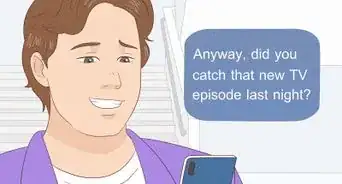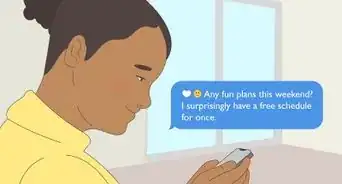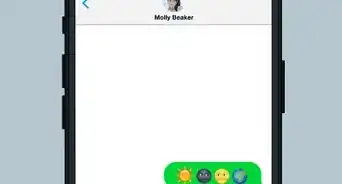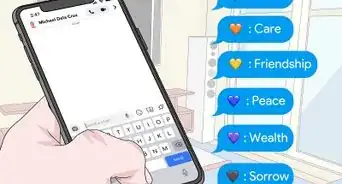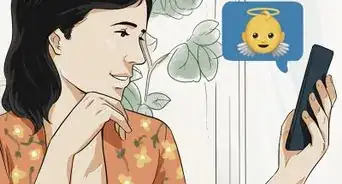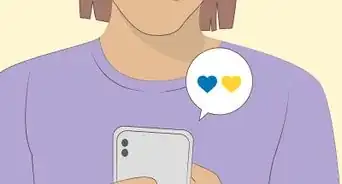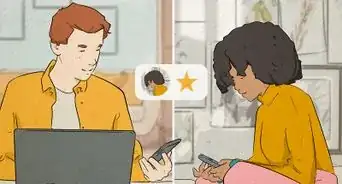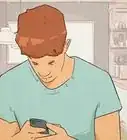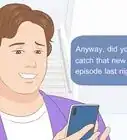This article was co-authored by wikiHow staff writer, Darlene Antonelli, MA. Darlene Antonelli is a Technology Writer and Editor for wikiHow. Darlene has experience teaching college courses, writing technology-related articles, and working hands-on in the technology field. She earned an MA in Writing from Rowan University in 2012 and wrote her thesis on online communities and the personalities curated in such communities.
The wikiHow Tech Team also followed the article's instructions and verified that they work.
This article has been viewed 208,520 times.
Learn more...
Did you know that "emoticon" means "emotional icon," and that they are usually created with letters, punctuation marks, and numbers? Facebook automatically changes most emoticons you enter (like :-) ) into those icons, but you also have the option to use other emojis as well. Both emoji and emoticons can be added to posts and emoji can be added as reactions to comments or other people's posts. This wikiHow article teaches you how to post emoji and emoticons on Facebook using a computer and the mobile app.
Steps
Adding Emoji to a Post on Desktop
-
1Open Facebook. Go to https://www.facebook.com/ in your computer's web browser. This will open your Facebook News Feed if you're logged in.
- If you aren't logged into Facebook, enter your email address and password before proceeding.
-
2Click the "What's on your mind?" text box near the top of the News Feed page. This will bring up the "Create post" text box.Advertisement
-
3
-
4Select emoji. Click one or more emoji to type them into the post's text box.
- If you know the character code (like :D or 3:) ) for the emoji instead, you can type it here. You can find a list of Facebook codes for emoticons here.
- If you clicked the smiley-face icon, click it again to close the emoticon/emoji window.
-
5Click Post. It's either in the top-right corner of the post or at the bottom of the post.
-
6Add emoji to a comment. If you want to post an emoji as a comment instead of creating a new post, do the following:
- Go to the post or comment on which you want to comment.
- Click Comment (if you're replying to a comment, click Reply under it).
- Click the "Emoji" icon on the right side of the comment box.
- Select one or more emoji, then press ↵ Enter.
Adding Emoji to a Post on Mobile
-
1Open Facebook. Tap the Facebook app icon, which resembles a white "f" on a dark-blue background. Doing so will open your Facebook News Feed if you're logged in.
- If you aren't logged into Facebook, enter your email address and password before proceeding.
-
2Tap the "What's on your mind?" text box. It's near the top of the screen and will open the "Create post" window.
-
3Type your emoticon. If you know the current code for the character (like 3:) ), enter it here. If it's a current icon code, it'll automatically change. For example, if you enter ":)" you'll get a smiley face and "<3" will change into a heart icon.
-
4Use your smartphone's emoji keyboard. If you want to post multiple, non-Facebook emoji and emoticons, you can use your smartphone's built-in emoji keyboard. This process will vary depending on your smartphone:
- iPhone — Tap the emoji smiley face in the lower-left side of the keyboard, then select emoji to type them. If you see a globe icon instead of an emoji face, tap and hold the globe icon, then swipe up to the Emoji option.
- Android — Tap the emoji smiley face on your keyboard, or long-press the spacebar and then select the Emoji keyboard option. You can then tap emoji to type them.
-
5Add emoji to a comment. If you want to post an emoji as a comment instead of a status, do the following:
- Go to the post or comment on which you want to comment.
- Tap Comment (if you're replying to a comment, tap Reply under it).
- Use the emoji keyboard on your phone or type your emoticon.
- Select one or more emoji, then tap the paper airplane-shaped "Post" icon.
Reacting to Content with Emoji on Desktop and Mobile
-
1Open Facebook. Go to https://www.facebook.com/ in your computer's web browser. This will open your Facebook News Feed if you're logged in.
- If you aren't logged into Facebook, enter your email address and password before proceeding.
- Instead of using the website, you can also open the mobile app.
-
2Go to the post or comment to which you want to react. Scroll down until you find the post or comment for which you want to post an emoji reaction, or go to the profile of the person who posted the content you want to open.
-
3Place your mouse cursor over the Like button (Desktop) or tap and hold it (Mobile). It's below the post or the comment. After a second, you should see a pop-up menu with different emoji appear.
-
4Select an emoji. Click or tap one of the emoji in the pop-up menu to apply it to the post or comment.
- You can only react with one emoji at a time.
- If you just want to add the "Like" thumbs-up icon, you can click Like.
Community Q&A
-
QuestionAt the end of the comment bar, there's a camera and a smiley face. When I click the smiley to add one, it doesn't work. Why is this?
 Community AnswerYou need to hold down the smiley to bring up the different options, and then click one from the ones that pop up. If you are clicking the ones that pop up, and they don't work, you may have javascript disabled, or it could be a compatibility issue. If this is the case, try using another browser.
Community AnswerYou need to hold down the smiley to bring up the different options, and then click one from the ones that pop up. If you are clicking the ones that pop up, and they don't work, you may have javascript disabled, or it could be a compatibility issue. If this is the case, try using another browser.
Warnings
- Avoid any site that claims to add more emojis for Facebook. These usually include adware and rarely function properly. Stick to the available emoticons, emojis, and stickers.⧼thumbs_response⧽