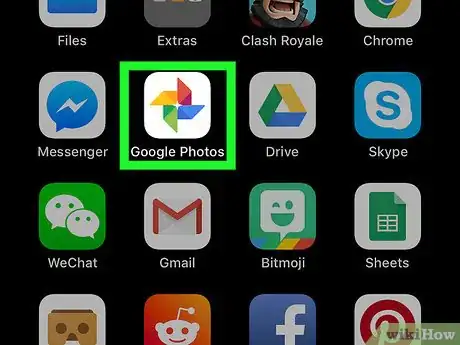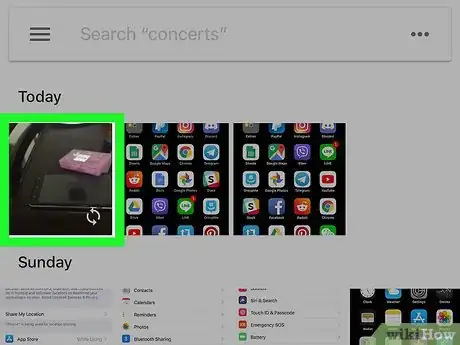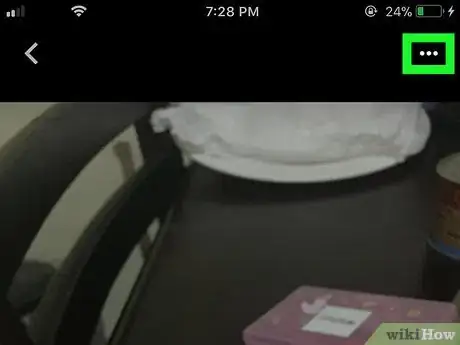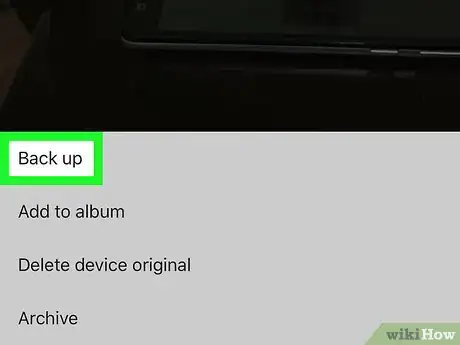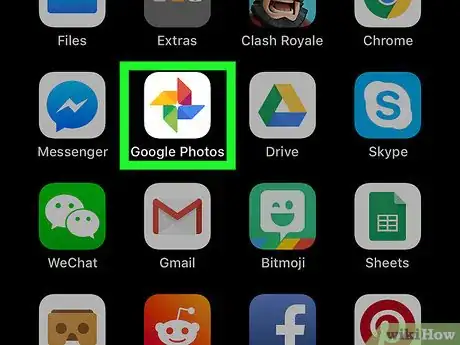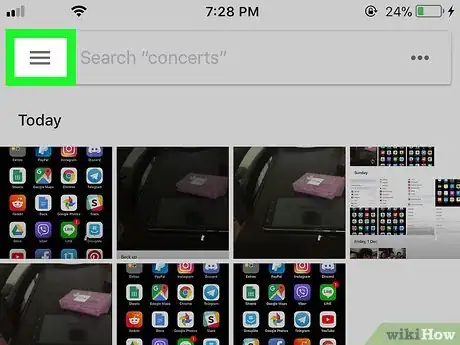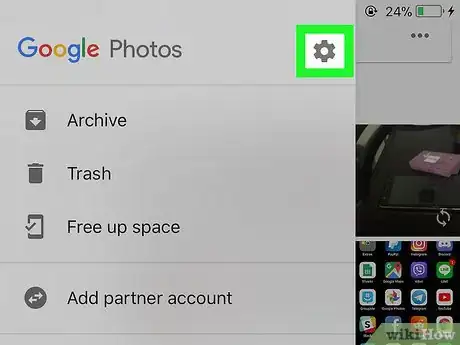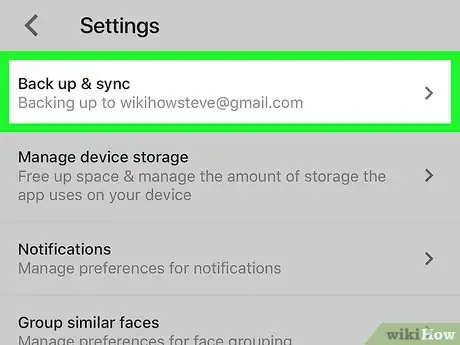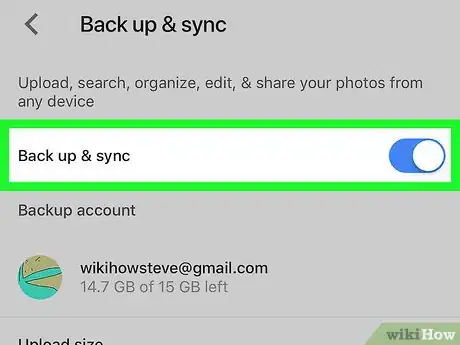This article was co-authored by wikiHow staff writer, Travis Boylls. Travis Boylls is a Technology Writer and Editor for wikiHow. Travis has experience writing technology-related articles, providing software customer service, and in graphic design. He specializes in Windows, macOS, Android, iOS, and Linux platforms. He studied graphic design at Pikes Peak Community College.
The wikiHow Tech Team also followed the article's instructions and verified that they work.
This article has been viewed 37,150 times.
Learn more...
This wikiHow teaches you how to upload photos to your Google Photos account on an iPhone or iPad. You can upload photos to your Google Photos account manually, or you can turn on Back up & Sync to automatically backup all the photos and videos on your phone.
Steps
Uploading Photos Manually
-
1Open Google Photos. It's the app with the multi-colored pinwheel.
- If you don't have Google Photos you can download it from the App Store and sign in with your Google account.
-
2Tap a photo. Scroll through the "Photos" tab to find the picture you want to upload and then tap it to select it. This opens the photo or video in a preview window. To select multiple items, long-press on a photo and then tap the other items you want to select.
- Photos or videos that are not already uploaded will have a cloud symbol with a line through it in the bottom-right corner .
Advertisement -
3Tap ⋯. It's in the top-right of the screen. This opens a pop-up menu at the bottom of the screen.
-
4Tap Back up. It's at the top of the pop-up menu. The photo or video you selected will be uploaded to your Google Photos account.
Turning on Back up & Sync
-
1Open Google Photos. It's the app with the multi-colored pinwheel.
- If you don't have Google Photos you can download it from the App Store and sign in with your Google account.
-
2Tap ☰. It's in the top-left of the screen. This opens a slide-out menu from the left side of the screen.
-
3
-
4Tap Back up & Sync. It's at the top of the Settings page.
-
5
About This Article
1. Open Google Photos.
2. Tap a photo.
3. Tap ⋯
4. Tap Back up.