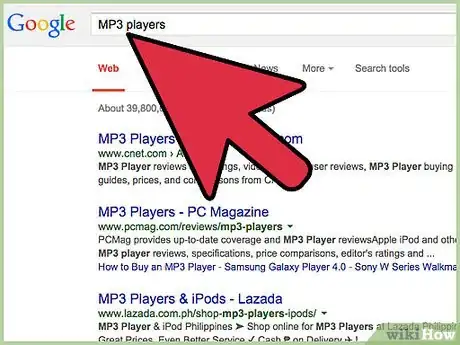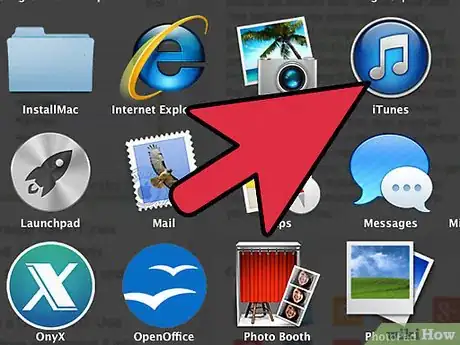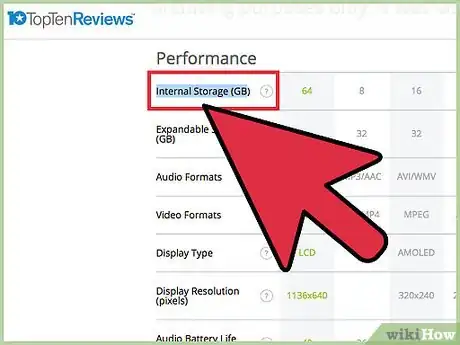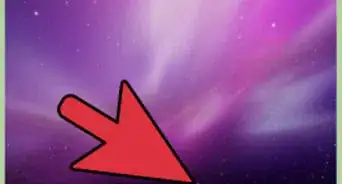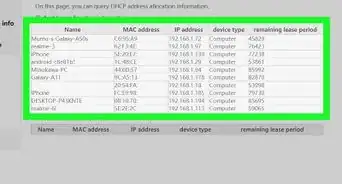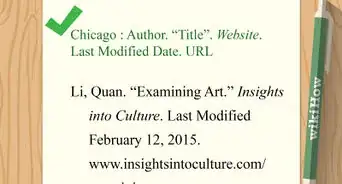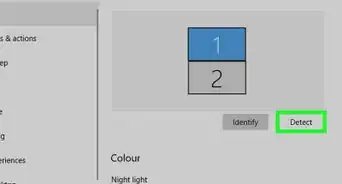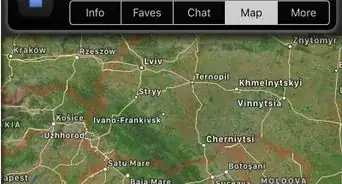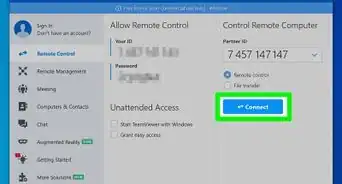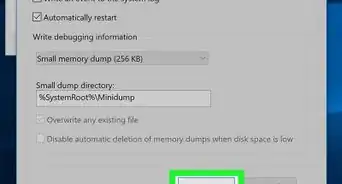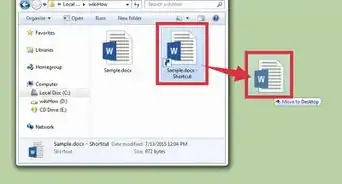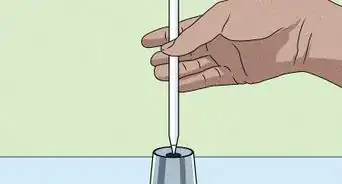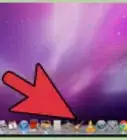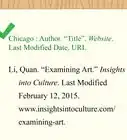X
wikiHow is a “wiki,” similar to Wikipedia, which means that many of our articles are co-written by multiple authors. To create this article, 35 people, some anonymous, worked to edit and improve it over time.
This article has been viewed 261,586 times.
Learn more...
Many portable media/audio devices are great for storing music and data, but after you put the information onto them, how do you go about getting it off again? This how-to will explain how one might go about doing this the best way.
Community Q&A
-
QuestionHow do I upload music to an Mp3 player from an iPhone?
 Community AnswerYou will need a USB cord connection between your MP3 player and your computer, and from your iPhone to your computer. This allows you to be able to view the files on each and drop music from one device to the other.
Community AnswerYou will need a USB cord connection between your MP3 player and your computer, and from your iPhone to your computer. This allows you to be able to view the files on each and drop music from one device to the other. -
QuestionCan files from YouTube be copied?
 Community AnswerYes, just google "YouTube converter" and click on a link. Then go to the video you want, right click, copy the web address, and place it where it is required on the converter website.
Community AnswerYes, just google "YouTube converter" and click on a link. Then go to the video you want, right click, copy the web address, and place it where it is required on the converter website.
Advertisement
Warnings
- Windows may recognize your mp3 player when you connect it via USB (or another method) but will give an error message saying that the device was not set up properly. Sometimes re-installing the drivers for the device will solve the problem, other times, you may have to update the drivers. In extreme cases, you may have to update the drivers for either your motherboard or your USB device inside your computer before certain devices will set up properly.⧼thumbs_response⧽
- Some media players, like the Zune, embed DRM (Digital Rights Management) information onto each and every piece of data that get transferred to them. For this reason, you may encounter issues when importing or attempting to play the music you have imported into Windows Media Player because you do not have the appropriate license(s). Unfortunately, there are fewer and fewer options for dealing with this issue. The best way to ensure that DRM will not ruin your music-importing day is to have the licenses before you import. Getting around DRM is another how-to altogether.⧼thumbs_response⧽
Advertisement
About This Article
Advertisement