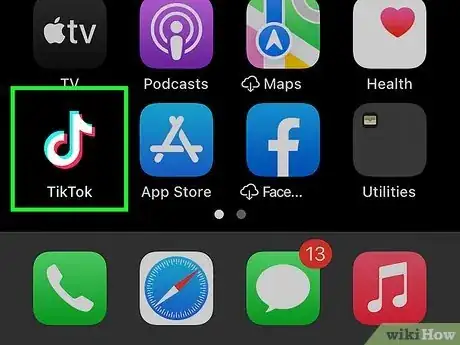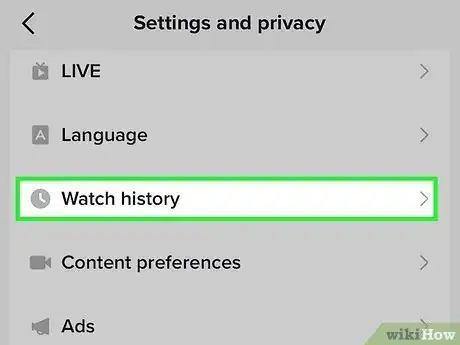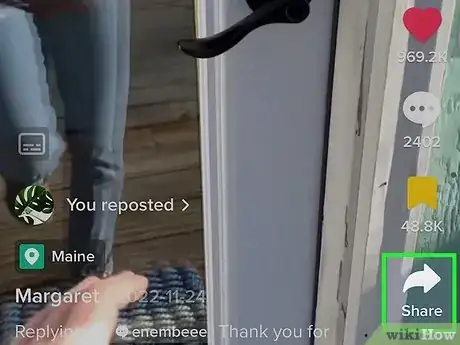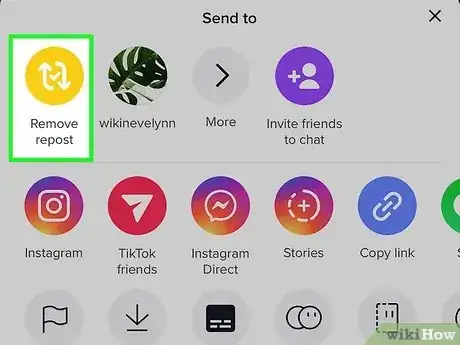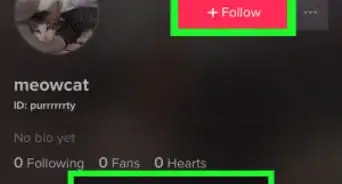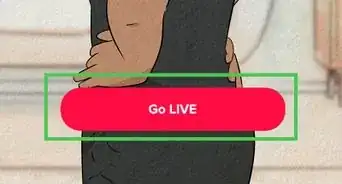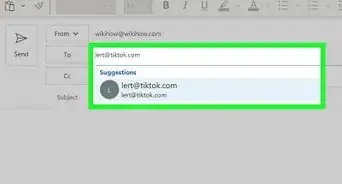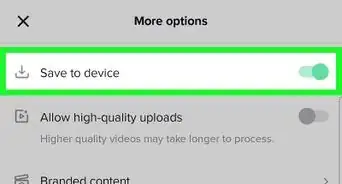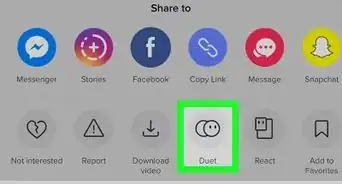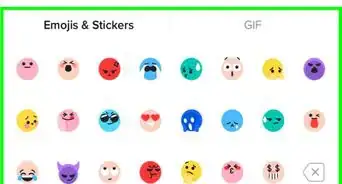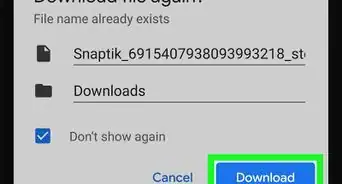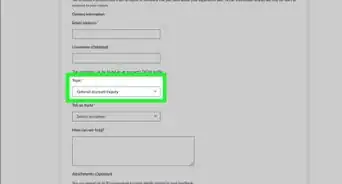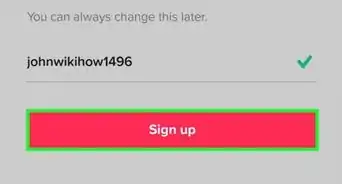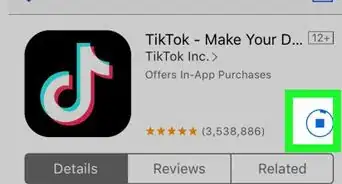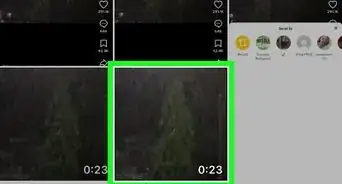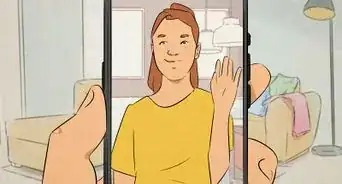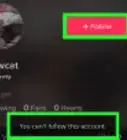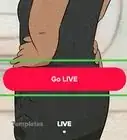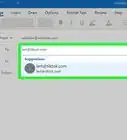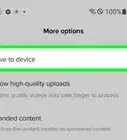This article was co-authored by wikiHow staff writer, Travis Boylls. Travis Boylls is a Technology Writer and Editor for wikiHow. Travis has experience writing technology-related articles, providing software customer service, and in graphic design. He specializes in Windows, macOS, Android, iOS, and Linux platforms. He studied graphic design at Pikes Peak Community College.
This article has been viewed 4,897 times.
Learn more...
Do you regret reposting a video on TikTok and want to remove the repost? TikTok's new repost feature is similar retweeting on Twitter, allowing you to share other people's TikTok videos with your followers. However, it's easy to get carried away and repost something a little too spicy or controversial that you might not want your followers to see. Fortunately, it's very easy to unrepost on TikTok—you'll just need to go back to the video you reposted, tap the Share icon, and then choose Remove repost. This wikiHow article will walk you through unreposting a TikTok video on your Android, iPhone, or iPad.
Things You Should Know
- You can find the option to remove a repost in the Share menu of the video you reposted.
- You can search for videos you've reposted in your Watch history or by using the search feature.
- It's a good idea to like or bookmark videos you reposted so that you can easily refer back to them.
Steps
-
1Open TikTok. TikTok has a black icon with an image that resembles a blue, pink, and white music note. Tap the TikTok icon on your Home screen or apps menu.
- You can easily download and install TikTok from the App Store on iPhone and iPad, or the Google Play Store on Android devices.
-
2Find the video you reposted. Unfortunately, TikTok doesn't offer a menu option that allows you to view the videos you've reposted. But don't worry—there are a few easy options for finding your reposts:
- One way is to use the search feature to search for the video's creator by username, and then check their profile page.
- You can also check your watch history to find the video you reposted.[1]
To do this:
- Tap the profile icon in the lower-right corner.
- Tap the icon with three lines (☰) in the upper-right corner to display the menu.
- Tap Settings and privacy.
- Scroll down and tap Comment and watch history.
- Tap Watch history.
- In the future, it's best if you like or bookmark all TikTok videos that you repost. That way you can easily refer back to them if you need to unrepost.
Advertisement -
3Play the video you reposted. When you find the video you reposted, tap the thumbnail image to play it again.
-
4Tap the Share icon. It's the curved arrow pointing right on the right side of the screen. This displays the Share menu.
-
5Tap Remove repost. It's the first option below the "Send to" header, below the yellow icon with two curved arrows. It's in the exact same place as the "Repost" button usually is. This removes your repost.
Reference
About This Article
1. Open TikTok.
2. Find the video you reposted.
3. Play the video you reposted.
4. Tap the Share icon to the right of the screen.
5. Tap the Remove repost button.