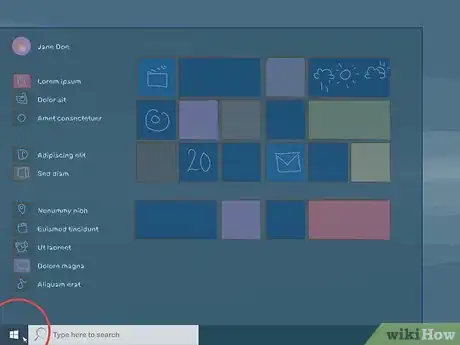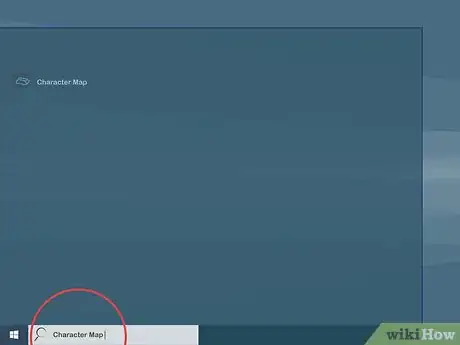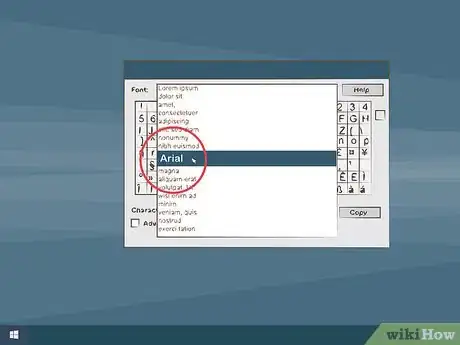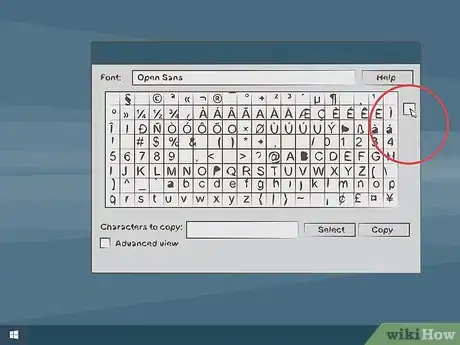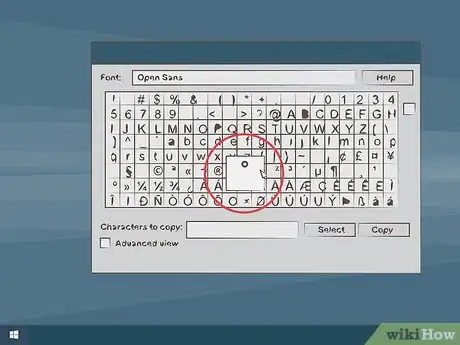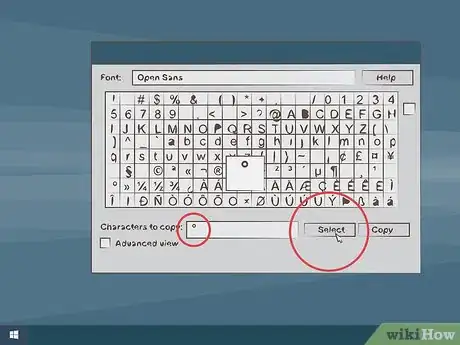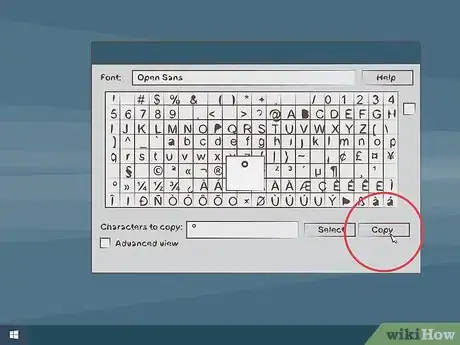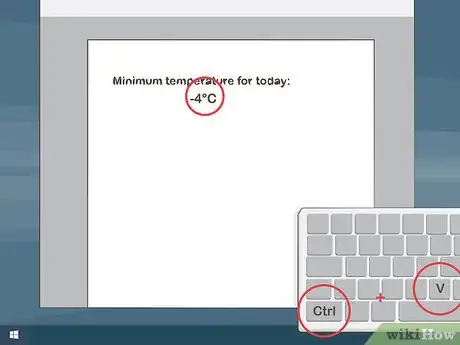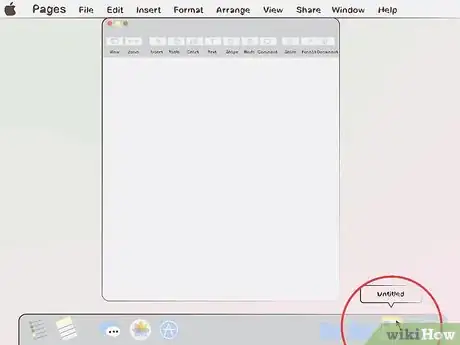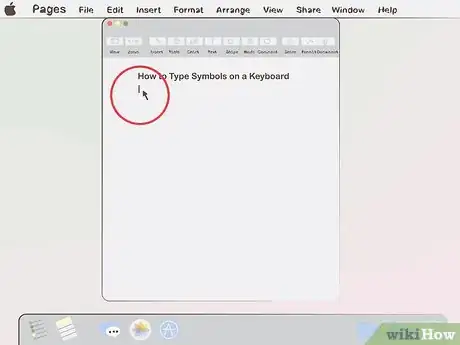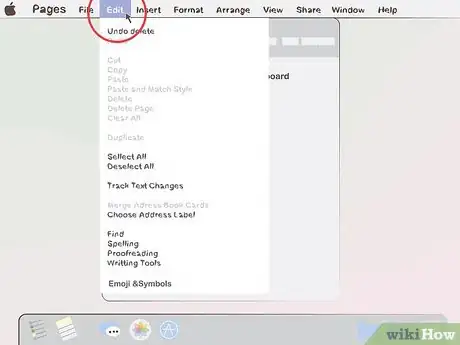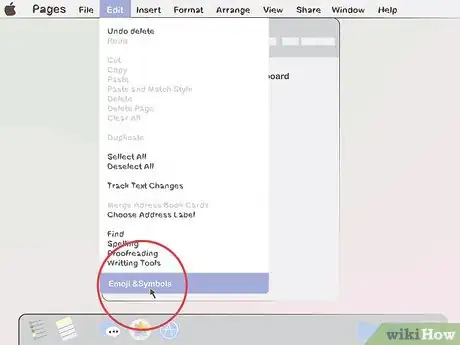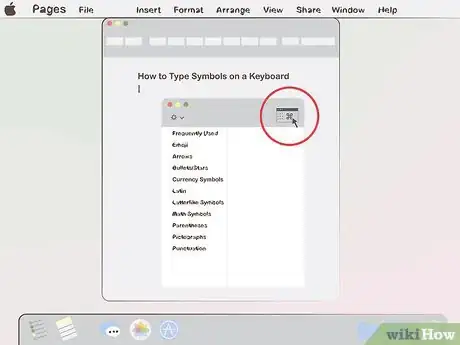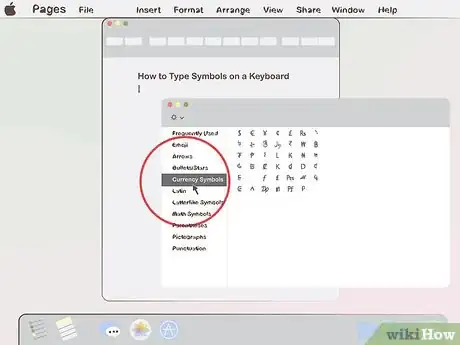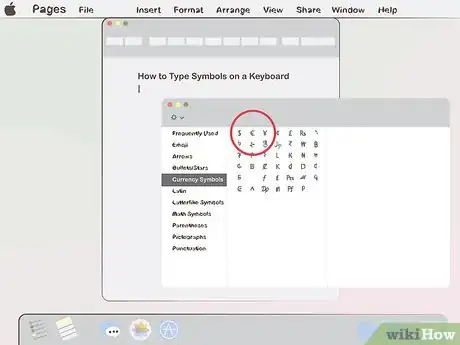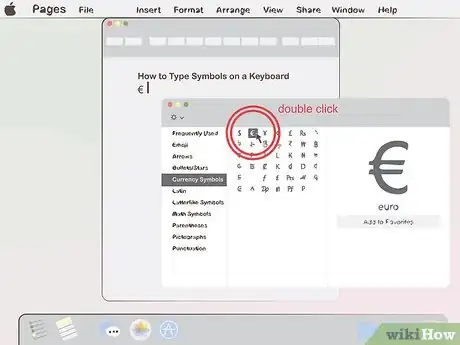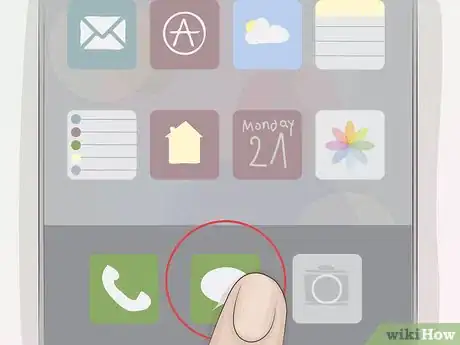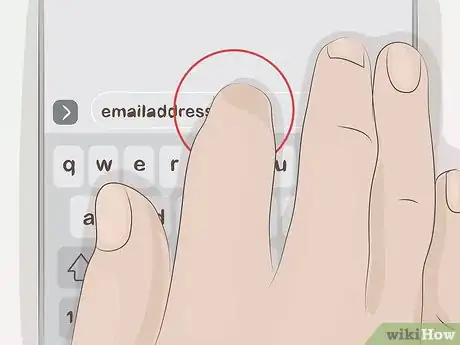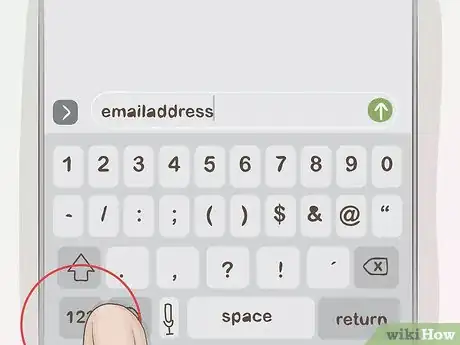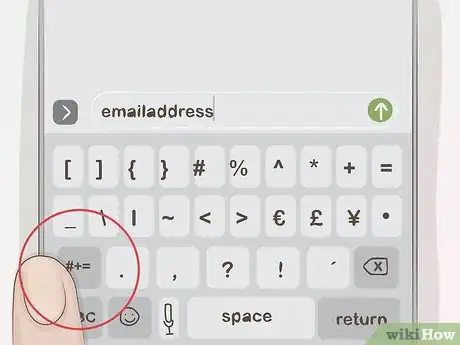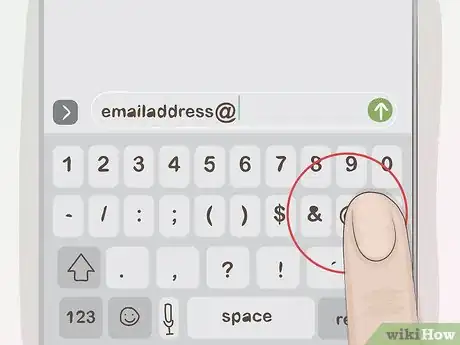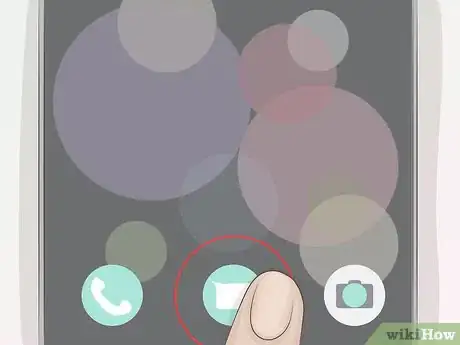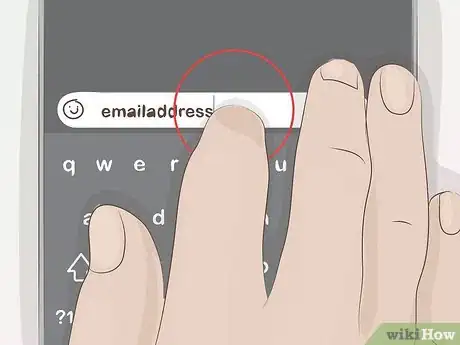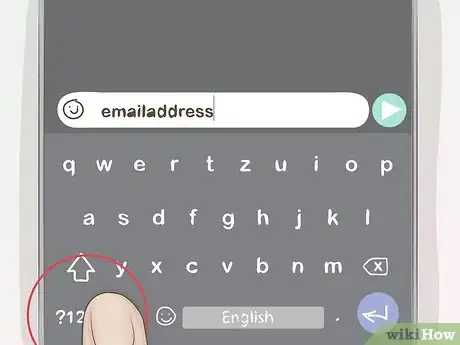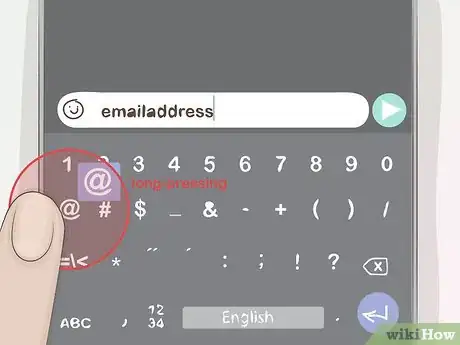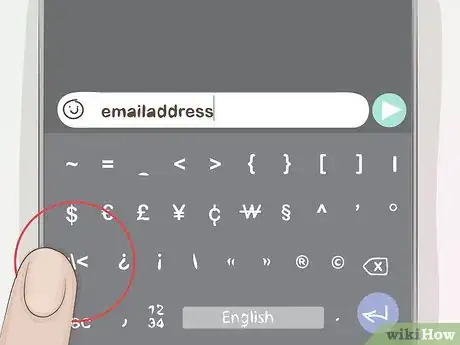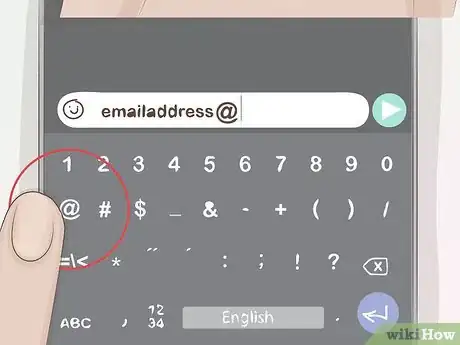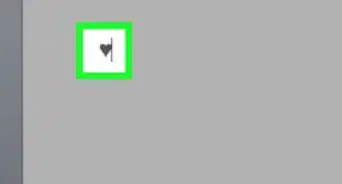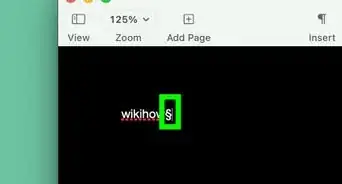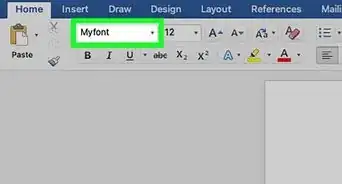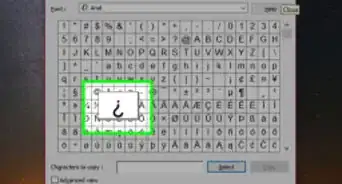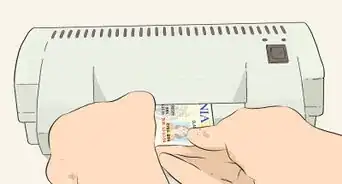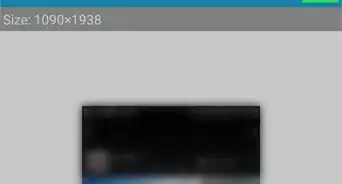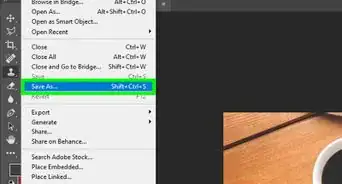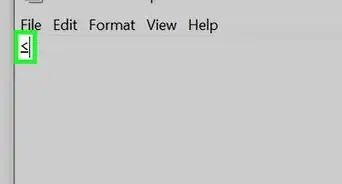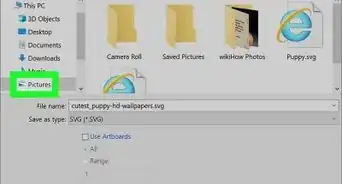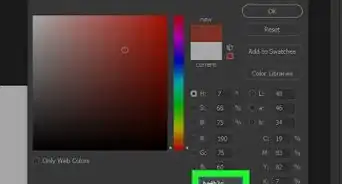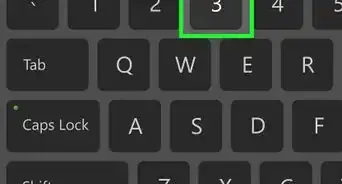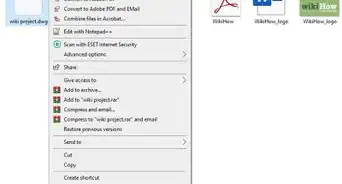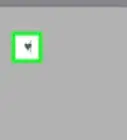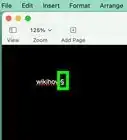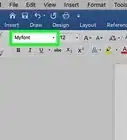X
This article was co-authored by wikiHow staff writer, Jack Lloyd. Jack Lloyd is a Technology Writer and Editor for wikiHow. He has over two years of experience writing and editing technology-related articles. He is technology enthusiast and an English teacher.
The wikiHow Tech Team also followed the article's instructions and verified that they work.
This article has been viewed 195,342 times.
Learn more...
This wikiHow teaches you how to type symbols into a text field on your computer or smartphone.
Steps
Method 1
Method 1 of 4:
On Windows
-
1
-
2Search for Character Map. Type in character map to do so.Advertisement
-
3Click Character Map. It should be at the top of the Start menu. Doing so opens the Character Map window.
-
4Select a common font. Click the "Font" drop-down menu at the top of the Character Map window, then click a commonly used font (e.g., Arial) in the drop-down menu.
- The reason you need to do this is that less commonly used fonts include different symbols which aren't compatible with some programs.
-
5Find the symbol you want to type. Scroll through the list of symbols until you find the one you want to use.
-
6Select the symbol. Click once the symbol to select it. You should see the symbol enlarge slightly.
-
7Click Select. It's at the bottom of the window. The symbol will be added to the "Characters to copy" text field.
-
8Click Copy. You'll find this in the lower-right corner of the window. Doing so copies the symbol to your clipboard.
-
9Paste the symbol into a document. Once you've copied your symbol, open a text field or document, then press Ctrl+V to paste in the symbol.
Advertisement
Method 2
Method 2 of 4:
On Mac
-
1Open a document or text field. In order to type a symbol on a Mac, you must first open the app, document, or text field in which you want to type your symbol.
-
2Select a spot for your symbol. Click the spot in the document or text field in which you want to type the symbol.
-
3Click Edit. It's a menu item at the top of the screen. A drop-down menu will appear.
- Alternatively, press Control+⌘ Command+Space and then skip the next step.
-
4Click Emoji & Symbols. This is near the bottom of the drop-down menu. Doing so opens the Emoji & Symbols window.
-
5Click ⌘. It's in the top-right corner of the Emoji & Symbols window. This will enlarge the window to display all of your symbol options.[1]
- Skip this step if the window already displays different symbol categories on the left side.
-
6Select a symbol category. On the left side of the window, click the tab to which your desired symbol belongs.
- For example, if you want to type a currency symbol, you would click the Currency Symbols tab on the left side of the window.
-
7Find the symbol you want to use. Look through the list of symbols (scrolling down if necessary) until you find the one you want to type.
-
8Double-click your symbol. This will add the symbol to the text field or document in which your cursor is located.
Advertisement
Method 3
Method 3 of 4:
On iPhone
-
1Open a document or text field. Tap the app in which you want to type a symbol, then select a conversation or document if necessary before proceeding.
-
2Select a spot for your symbol. In order to bring up your iPhone's keyboard, you'll have to tap a text field or a space in your selected document (if necessary).
- If you're editing a document, make sure the cursor is in the space in which you want to type the symbol.
-
3Tap 123. It's in the lower-left side of the screen. Doing so switches your keyboard to display numbers.
-
4Tap #+=. It's in the lower-left side of the window. Your keyboard will now display symbols.
-
5Select a symbol. Tap the symbol you want to type to add it to your selected text box or document location.
- If you don't see the symbol you want to type, try lightly tapping and holding a symbol to see variations of it. For example, tapping and holding the question mark will prompt a menu with an upside-down question mark to appear. You can type a symbol from this menu by sliding your finger up to select it and then releasing your finger.
Advertisement
Method 4
Method 4 of 4:
On Android
-
1Open a document or text field. In order to bring up your Android's keyboard, you'll need to open an app or a document which has a text field in which you can type information.
-
2Select a spot for your symbol. Find the place in which you want to type your symbol, then tap it.
- For example, if you want to add your symbol to a text message, you would open your Android's Messages app, select a contact or conversation, and then tap the text field at the bottom of the screen.
- If you're editing a document, make sure the cursor is in the space in which you want to type the symbol.
-
3Tap ?123. It's in the lower-left side of the screen. Doing so switches the keyboard to display symbols and numbers instead of letters.
- On a Samsung Keyboard, you'll tap !#1 here.
-
4Look for your symbol. Find the symbol you want to type in the keyboard.
- If you don't see the symbol you want to type, try long-pressing a symbol to see variations of it. For example, tapping and holding the question mark will prompt a menu with an upside-down question mark to appear. This will not work on the Samsung Keyboard.
-
5Open the additional symbols page if necessary. If you can't find the symbol you want to type, tap =\< in the lower-left side of the keyboard to open the second page of symbols.
- On the Samsung Keyboard, you'll instead tap 1/2 to open the second page.
-
6Select a symbol. Tap the symbol you want to type to add it to the text box.
- If you're selecting a symbol from the long-press menu, long-press the symbol for which you want to use the menu, then slide your finger up and left or right to select the necessary symbol and release your finger to type the symbol.
Advertisement
Community Q&A
-
QuestionHow do I write "times" on a keypad?
 Community AnswerWhile pressing the shift button, press the 8 key. The symbol should look like this *.
Community AnswerWhile pressing the shift button, press the 8 key. The symbol should look like this *. -
QuestionHow do I make a square box on keyboard?
 Community AnswerLook up the term "ASC Keyboard" on the internet, and you will find there are many characters that are not shown. For example. pressing ALT and 210 will give you a special character that you can use.
Community AnswerLook up the term "ASC Keyboard" on the internet, and you will find there are many characters that are not shown. For example. pressing ALT and 210 will give you a special character that you can use. -
QuestionHow do I type the "at" symbol?
 Community AnswerHold down shift and press 2. Make sure you press the 2 on the number bar at the top of your keyboard, not the number pad to the side.
Community AnswerHold down shift and press 2. Make sure you press the 2 on the number bar at the top of your keyboard, not the number pad to the side.
Advertisement
Warnings
- Some symbols won't display in certain text fields or forms.⧼thumbs_response⧽
Advertisement
References
About This Article
Advertisement