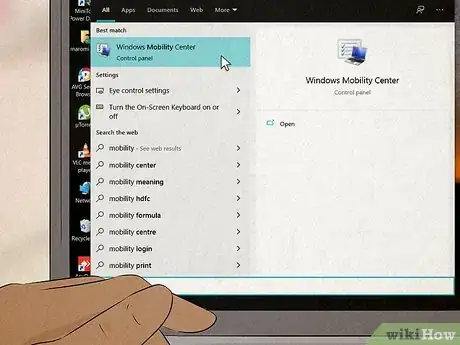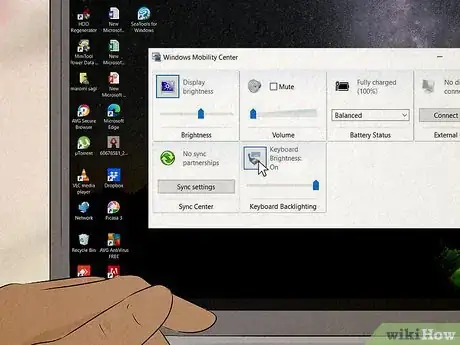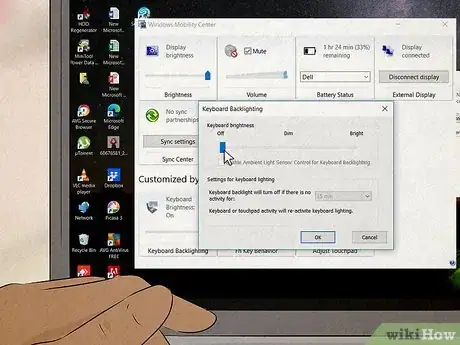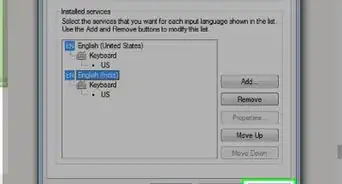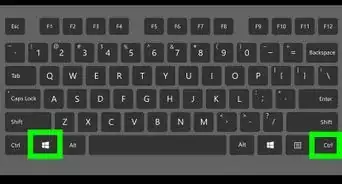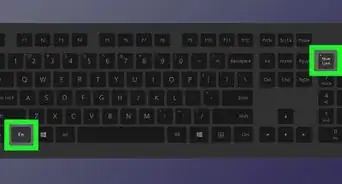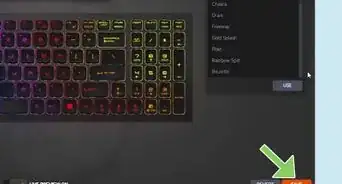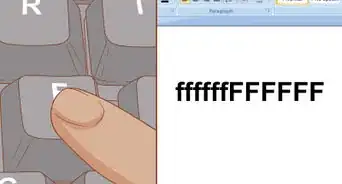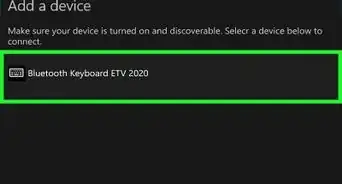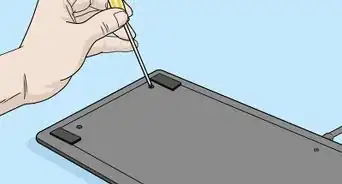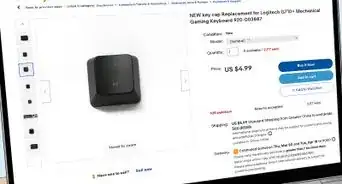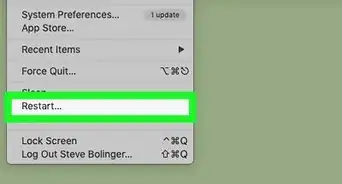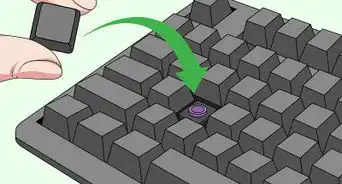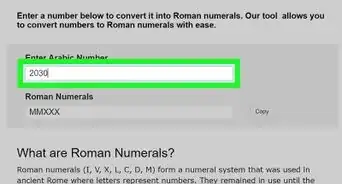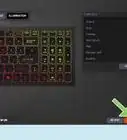This article was co-authored by wikiHow staff writer, Cory Stillman. Cory Stillman is a Technology Writer for wikiHow. Cory has experience writing about Film and TV for several online publications, including Screen Rant and Film Cred. He earned a degree in Film and Media Studies with a minor in Creative Writing and certificates in Global Studies and Children’s Literature from the University of Pittsburgh.
The wikiHow Tech Team also followed the article's instructions and verified that they work.
This article has been viewed 50,439 times.
Learn more...
Backlit keyboards have become increasingly common in recent years, with most manufacturers building a keyboard light into their laptops. Of course, you may find the keyboard light to be a distraction. This wikiHow article will teach you how to turn off the keyboard light on a Windows 10 device.
Steps
-
1Open the Windows Mobility Center. Search for the Windows Mobility Center by typing into the search bar on the left side of your taskbar. The Mobility Center allows you to access some of your laptop's more decorative features, including display brightness or battery display. [1]
- Be sure to scan your laptop's keyboard for a key with a "keyboard light" icon, typically represented by a small square with rays of light shooting outwards from it.
- You may be able to hold down the "Fn" key and this other key simultaneously to filter through your keyboard light's settings. If so, keep tapping the "keyboard light" icon until the light turns off. [2] Your light is now off and you do not need to rely on the Windows Mobility Center.
-
2Look for the "Keyboard" section of the Windows Mobility Center. The Mobility Center differs across devices, but it typically includes anywhere from 5-6 to boxes, each labeled with a different laptop feature. The "Keyboard" section will include an option to turn your keyboard light on or off.
- Not every Windows laptop will offer a "Keyboard" section in the Windows Mobility Center. If the option is not available, try typing the name of your computer into the Windows taskbar's search field and using the manufacturer's device manager.
- Some computers, particularly gaming laptops, do not allow their keyboard lights to be turned off entirely.
Advertisement -
3Choose the "Off" circle under "Keyboard Light." If you want to turn your Windows 10 keyboard light off, simply choose the circle that says "Off" and click "Ok" to exit the Windows Mobility Center and save your settings.
- There should also be a "Brightness" slider, which you can use to manually adjust the brightness of your keyboard light.
- If you ever want to toggle the keyboard light back on, simply revisit the Windows Mobility Center and choose the circle that says "On" instead!